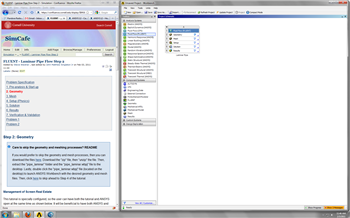| Panel |
|---|
Problem Specification |
Step 1: Pre-Analysis and Start-Up
Start ANSYS FLUENT
Prior to opening ANSYS, create a folder called FlatPipe in a convenient location. We'll use this as the working folder in which files created during the session will be stored. For this simulation Fluent will be run within the ANSYS Workbench Interface. Start ANSYS workbench:
Start> All Programs> Ansys 12.1> Workbench
The following figure shows the workbench window.
| newwindow | ||||
|---|---|---|---|---|
| ||||
https://confluence.cornell.edu/download/attachments/111221567/Workbench.png |
Management of Screen Real Estate
This tutorial is specially configured, so the user can have both the tutorial and ANSYS open at the same time as shown below. It will be beneficial to have both ANSYS and your internet browser displayed on your monitor simultaneously. Your internet browser should consume approximately one third of the screen width while ANSYS should take the other two thirds as shown below.
| newwindow | ||||
|---|---|---|---|---|
| ||||
https://confluence.cornell.edu/download/attachments/85624044/RealEstate_Full.png |
 Sign-up for free online course on ANSYS simulations!
Sign-up for free online course on ANSYS simulations!