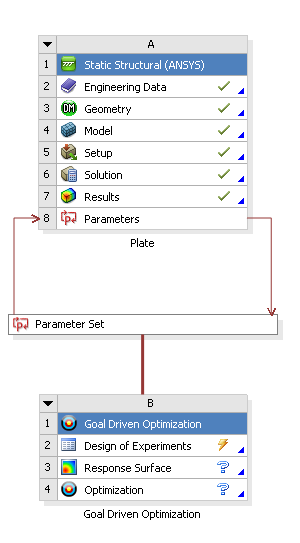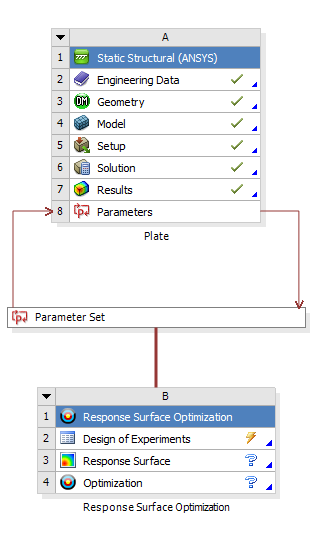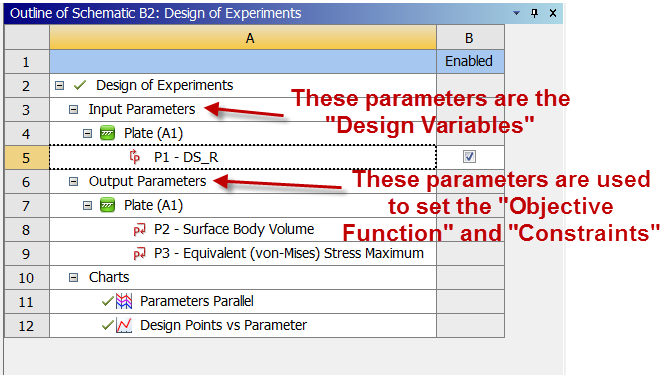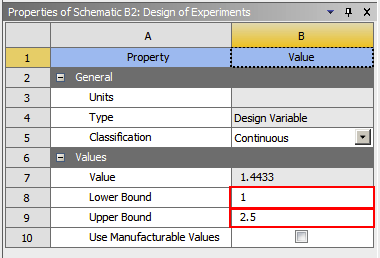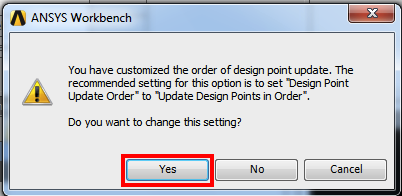| Include Page |
|---|
...
|
...
|
| Include Page | ||||
|---|---|---|---|---|
|
Design of Experiments
In this section the optimization process will be inputted into ANSYS.
This step samples specific points in the design space. It uses statistical techniques to minimize the number of sampling points since a separate FEA calculation (and associated stiffness matrix inversion) is required for each sampling point. This is the most time-consuming step in the optimization process.
Response Surface
...
Optimization
First, Goal Driven Optimization needs to be placed in the Project Schematic. Start by, expanding In the left-hand menu called "toolbox" expand Design Exploration. Next, drag Goal Driven Response Surface Optimization and drop it right underneath the Parameter Set in the Project Schematic. Your project schematic window, should look comparable to the one below. Note that all the systems are connected.
Next, double-click Design of Experiments. Again, we can see our input and output parameters but this time under the Design of Experiments step.
Highlight P1- and then highlight P1_DS_R and change the minimum value Lower Bound to 1 inch and the maximum value Upper Bound to 2.5 inches.
Now, that the radius of the hole is properly constrained click on . ANSYS just picked what it thinks are the best sampling points according to an algorithm. Note that these sampling points are not necessarily linearly spaced. To get a numerical solution for each of these radii, click Update.
If you get the following error, click Yes.
Twiddle your thumbs a bit while ANSYS performs some time-consuming matrix inversions.
Preview Design of Experiments. Next, click Update Design of Experiments. The previous commands has ANSYS solve for the Von Mises Stress for an array of radius values between 1 inch and 2.5 inches, thus it will take some time. After the update has completed, click on Return To Project. You may want to save again at this point.
Go to Step 5: Response SurfaceSee and rate the complete Learning Module
 Sign-up for free online course on ANSYS simulations!
Sign-up for free online course on ANSYS simulations!