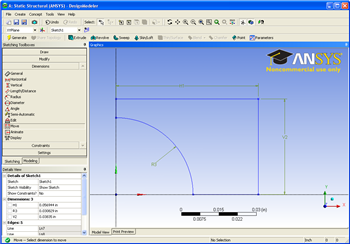...
Now, we have to dimension the drawing to the problem specification. (Remember! We are only drawing 1/4 of the geometry, so we need to take this into account when dimensioning the figure in ANSYS). In the sketching toolboxes window, click Dimensionins > General This tool will allow you to define dimensions that you can specify. We need to specify the rectangle's length and width, and the circle's radius. Use the tool to define the height of the rectangle (the right edge of the geometry), the length of the rectangle (the top edge of the rectangle), and the radius of the circle. You should end up with the following window.
To specify the dimensions, loo to the Details View Window. Change the H (for horizontal) dimension to 5 inches, the V (for vertical) dimension to 2.5 inches, and the R (for radius) dimension to .25 inches. Now we have the geometry specified in the problem statement sketched in ANSYS.
 Sign-up for free online course on ANSYS simulations!
Sign-up for free online course on ANSYS simulations!