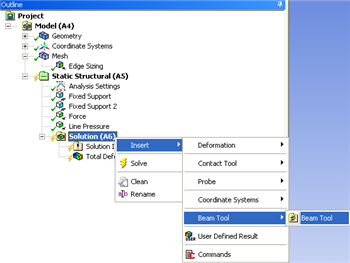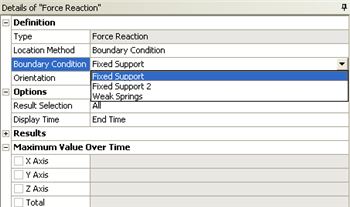...
...
5. Solution
At this point the items in which we want ANSYS to solve for will be conveyed to ANSYS.
Deformation
It is of interest to have the total deformation, the deformation in the x direction and the deformation in the y direction. In order to solve for the total deformation right click Solution > Insert > Deformation > Total.
...
| Include Page |
|---|
| ANSYS Google Analytics |
|---|
| ANSYS Google Analytics |
|---|
|
| Widget Connector |
|---|
| width | 560 |
|---|
| url | https://www.youtube.com/watch?v=fmCc_uv9e7k |
|---|
| height | 315 |
|---|
|
Stresses and Reaction Forces
Now, ANSYS will be told to solve for the reaction forces at the two fixed supports, the direct stress, the minimum combined stress and the maximum combined stress. Start by right clicking on "Solution", then click "Insert", then click "Beam Tool" and lastly click "Beam Tool" as shown below.
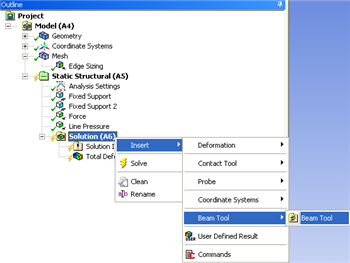 Image Removed
Image Removed
Next, right click on "Beam Tool, then click "Insert", then click Probe and lastly click "Force Reaction". Repeat the steps in the last sentence, in order to create a second reaction force output. Now, highlight "Force Reaction" in the Tree and set the "Boundary Condition" to "Fixed Support" as shown below.
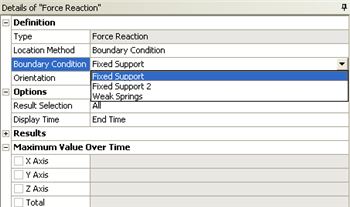 Image Removed
Image Removed
Repeat, this process for "Force Reaction 2", but now assign "Fixed Support 2" to the "Boundary Condition".
Go to Step 6: ResultsSee and rate the complete Learning ModuleNumerical Results
Go to all ANSYS Learning Modules
 Sign-up for free online course on ANSYS simulations!
Sign-up for free online course on ANSYS simulations!