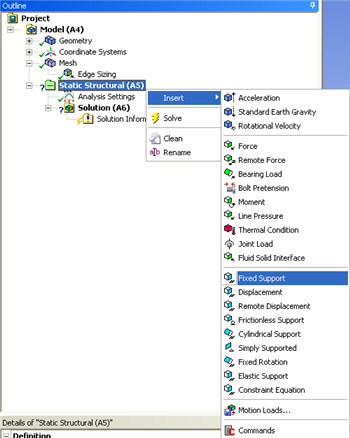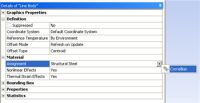| Include Page | ||||
|---|---|---|---|---|
|
| Include Page | ||||
|---|---|---|---|---|
|
Physics Setup
Fix The Two Supports
At this point the two supports will be fixed. The left support will be fixed first. Right click on "Static Structural", then click "Insert" and lastly click "Fixed Support" as shown below.
Next, click on the vertex selection button , , and select the very bottom of the left vertical line. Now, click on the apply button in the "Details of Fixed Support" box in order to apply the fixed support to that vertex.
Repeat this process for the right support.
Create The Two Point Loads
...
Create The Two Distributed Loads
...
Assign the Young's modulus. Apply the boundary conditions and make sure the structure is well-constrained to prevent motion in x,y,z.
| Widget Connector | ||||||
|---|---|---|---|---|---|---|
|
Assign Cornellian to The Beam
The material Cornellian that was created earlier needs to be applied to the beam. In order to do so, expand Geometry, . Next, click once on Line Body, , which will appear underneath Geometry. Then expand "Material" which is located under "Details of "Line Body"". Then click on the arrow on the far right and change the specified material to Cornellian as shown below.
Go to Step 5: Numerical Solution
...
 Sign-up for free online course on ANSYS simulations!
Sign-up for free online course on ANSYS simulations!