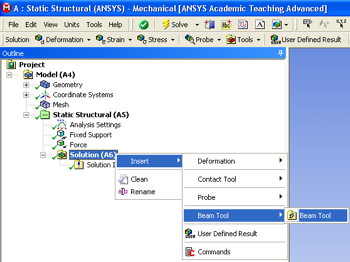| Include Page |
|---|
...
|
...
|
| Include Page |
|---|
...
|
...
|
Step 5:
Choosing Results
First, click on the solution button, , in the workbench window. Next, right click on the "Solution (A6)" folder, then click insert, then click Beam Tool and finally click Beam Tool as shown in the image below.
...
https://confluence.cornell.edu/download/attachments/125812728/InsertBeamTool_Full.png...
Numerical Solution
Obtain the Numerical Solution
| HTML |
|---|
<iframe width="560" height="315" src="https://www.youtube.com/embed/nkGwcByJqiY" frameborder="0" allowfullscreen></iframe> |
Check Your Understanding
Select the correct option below.
At this point, ANSYS has determined the degrees of freedom at the nodes. If we tweak any of these degrees of freedom, the corresponding deformed shape of the midline will change. How is the total potential energy of the beam affected in the process?
It:
- Decreases
- Stays the same
- Increases
Go to Step 6: Numerical Results
...
https://confluence.cornell.edu/download/attachments/125812728/InsertTotalDeformation_full.png...
https://confluence.cornell.edu/download/attachments/125812728/InsertMaxBendStress_full.pngSolve For The Displacements
In order to solve for the displacements click on the solve button, , which is located near the top of the Setup window. This process may take some time depending on the quality of the computer you are working with, so please be patient.
Go to Step 6: ResultsSee and rate the complete Learning Module
 Sign-up for free online course on ANSYS simulations!
Sign-up for free online course on ANSYS simulations!