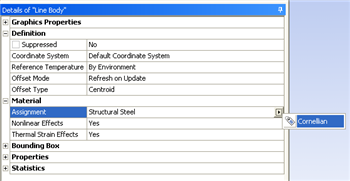...
...
Step 4: Setup (Physics)
Open the Model Window
...
Fix The Left Side of The Beam
...
Apply a Point Force to The Right Side of The Beam
...
| Include Page |
|---|
| ANSYS Google Analytics |
|---|
| ANSYS Google Analytics |
|---|
|
Physics Setup
Specify Young's Modulus
| HTML |
|---|
<iframe width="560" height="315" src="https://www.youtube.com/embed/SWRnNrWwrZU" frameborder="0" allowfullscreen></iframe> |
Specify Boundary Conditions
| HTML |
|---|
<iframe width="560" height="315" src="https://www.youtube.com/embed/TIMyW47UHW0" frameborder="0" allowfullscreen></iframe> |
Go to Step 5: Numerical Solution
...
Assign Cornellian to The Beam
The material Cornellian that was created earlier needs to be applied to the beam. In order to do so, expand Geometry in the. Next, click once on Line Body which will appear underneath Geometry. Under "Details of "Line Body"" expand Material. Then click on the arrow on the far right and change the specified material to Cornellian as shown below.
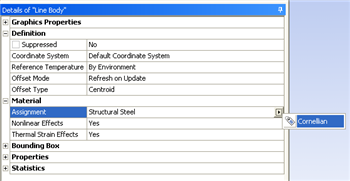 Image Removed
Image Removed
Leave the Setup window open for the next step.
Go to Step 5: SolutionSee and rate the complete Learning Module
Go to all ANSYS Learning Modules
 Sign-up for free online course on ANSYS simulations!
Sign-up for free online course on ANSYS simulations!