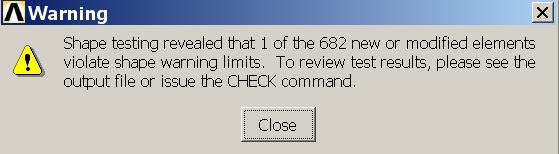...
Elements that exceed shape warning limits can lead to degraded accuracy. Here it is a minor concern since only 1 element out of 682 is causing the warning. So it is reasonable to press on. In general, it is always a good idea to pay close attention to the warnings and understand their effect on your solution. As a veteran in these things, I can attest that ignoring warnings can come back to bite you in incovenient parts of the anatomy. Close the warning window.
| Info |
|---|
In the above, we chose the front faces of the crank arm and pedal shaft as the surface meshes for sweeping. However, we have found that for other crank geometries, when meshing using the MESH200 elements, it is a good idea to choose the negative-z face of both the crank arm and the pedal shaft (i.e. the two faces that are flush with each other). This ensures that the nodes around the circumference of that circle on the two parts will match up and may prevent problems in sweeping the volume elements. |
Bring up the MeshTool again. Click Set next to Global under Element Attributes. Set the TYPE to SOLID45 and click OK. We want four layers of mesh elements to span the thickness of the crank, so the desired element edge length in the sweep direction is (0.5 /4) = 0.125 in. Under Size Controls, click the Set button next to Global. Enter an element edge length of 0.125 and click OK. We will now sweep, i.e. extrude, the surface meshes created above across the corresponding volumes. Select Volumes to be meshed with a Hex shape along with the Sweep option as shown below. Make sure Auto Src/Trg is selected; this will automatically pick a source (Src) surface mesh and sweep/extrude it to a target (Trg) surface.
...
 Sign-up for free online course on ANSYS simulations!
Sign-up for free online course on ANSYS simulations!