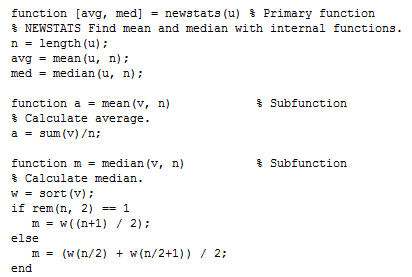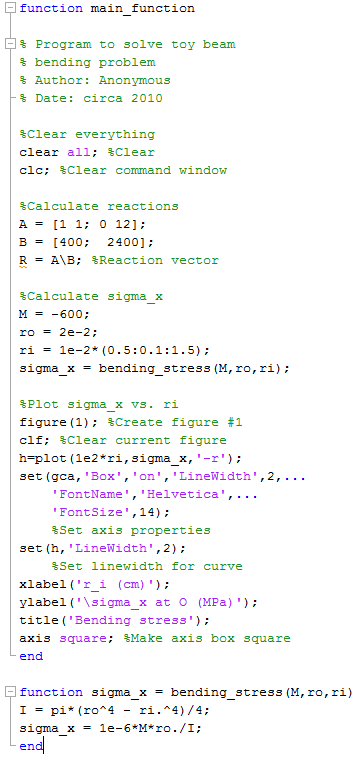| Include Page | ||||
|---|---|---|---|---|
|
| Include Page | ||||
|---|---|---|---|---|
|
...
Author: Rajesh Bhaskaran, Cornell University
...
Plot σx vs. ri
...
(Take 4: Functions)
Let's create a function to calculate the bending stress that outputs σx given (M, ri, ro ). Functions are really useful to break down your code into modules and also reuse parts of your code.
...
The correct syntax for creating a function is:
function return_value = function_name(parameter_1, parameter_2,...)
...
- return_value is the only data that gets passed back to the main code.
- You do not need to have a function description but it is good programming practice to add a comment on each function that describes what the function does. Also, if you add a description of the function, MATLAB will be able to index it and return a description of your function if you type
help function_namein the Command Window. - Once you have created a function you MUST name the .m file with the same name the function has. Otherwise MATLAB will not be able to access your function when you call it.
- You need brackets around your outputs if you have multiple output arguments. For only one output, the convention is to not include brackets.
We will start by creating the bending stress function that outputs σx given (M, ri, ro ).
Editor (tab) > New > Function
Note that the main code for creating a function is already built-in. We could have also selected New > Script and get a blank page, but it's nice to have the function template right away. What's important to understand here is that both the script files and function files have the file extension .m. A function file is really just a script file but with a function statement in its first line and with its function name matching its file name.
Replace the default template by the following statements. . Create a new page in the editor. Type in the following statements into the new page:
You can be lazy like me and copy-and-paste the last two statements from your previous code. Save this file as bending_stress.m, which is the name that MATLAB automatically assigns the file. Thus, the function name and the .m have file name have the same name.
Bring up beam3.m in the MATLAB editor. Make a copy of beam3.m using Save As ... and call the new file beam5.m. In this file, comment out the lines below since this calculation is now done within the function.
...
Add this to beam5.m. Run the file and check the output output. You should get the same plot you got with beam3.m.
...
Subfunctions
Functions can be called from within a function. You can put multiple functions in one M-file as shown in the following example from the MATLAB help:
...
example located in this documentation page.
Home (tab) > Documentation (icon) > Search: Subfunctions > Local Functions
Please go through the subfunction page (or local function as MATLAB calls it) in its entirety before watching the following tutorial video.
| HTML |
|---|
<iframe width="600" height="338" src="//www.youtube.com/embed/ld3Li5BAU78?rel=0" frameborder="0" allowfullscreen></iframe> |
Your main_function file should look like this.
Subfunction workspace
The last paragraph of the Local Functions documentation page says that "All functions, including local functions, have their own workspace that are separate from the base workspace. Local functions cannot access variables used by other functions unless you pass them as arguments" and vice-versa. The following video covers this very important concept.
| HTML |
|---|
<iframe width="600" height="338" src="//www.youtube.com/embed/pnzydaFyEa4?rel=0" frameborder="0" allowfullscreen></iframe> |
function main_function
Click save as - and name the file main_function - the same as the function's name. Now, open up bending_stress.m and copy the entire code. Paste it below the main function. Close both functions with an end. What you have now should look like this:
...
That brings us to the end of this tour. Before we part, let's remind ourselves of some important programming guidelines that we have followed in this tour:
...
In addition to this tutorial, there are several other references to use when learning Matlab. This link here will take you to Mathworks' video tutorials for Matlab.
See and rate the complete Learning Module
Go to Tips
 Sign-up for free online course on ANSYS simulations!
Sign-up for free online course on ANSYS simulations!