| Include Page | ||||
|---|---|---|---|---|
|
Step 1: Pre-Analysis
From the problem statement, we know that we are solving static structural problem.
Start ANSYS Workbench
With the new release of ANSYS 12, there have been a lot of improvement in term of overall flow. We start our simulation by first starting the ANSYS workbench.
...
At the left hand side of the workbench window, you will see a toolbox full of various analysis systems. In the middle, you see an empty work space. This is the place where you will organize your project. At the bottom of the window, you see messages from ANSYS.
Select Analysis Systems
| newwindow | ||||
|---|---|---|---|---|
| ||||
https://confluence.cornell.edu/download/attachments/111234447/Select%20Analysis%20System.gif |
...
- We start by preparing our geometry
- We use geometry to generate a mesh
- We setup the physics of the problem
- We run the problem in the solver to generate a solution
- Finally, we post process the solution to gain insight into the results
Specify Material Properties
We will first specify the material properties of the crank. The material has an Young's modulus E=2.8x107 psi and Poisson's ratio ν=0.3.
...
 Sign-up for free online course on ANSYS simulations!
Sign-up for free online course on ANSYS simulations!