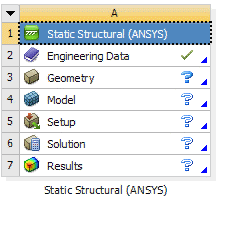...
At the left hand side of the workbench window, you will see a toolbox full of various analysis systems. In the middle, you see an empty work space. This is the place where you will organize your project. At the bottom of the window, you see messages from ANSYS.
Select Analysis Systems
| newwindow | ||||
|---|---|---|---|---|
| ||||
https://confluence.cornell.edu/download/attachments/111234447/Select%20Analysis%20System.gif
|
Since our problem involves static analysis, we will select the Static Structural (ANSYS) component on the left panel.
Left click (and hold) on Fluid Flow Static Structural (FLUENTANSYS), and drag the icon to the empty space in the Project Schematic. Here's what you get:
...
...
https://confluence.cornell.edu/download/attachments/111221567/workbench%20fluent.pngSince we selected Fluid Flow Static Structural (FLUENTANSYS), each cell of the system corresponds to a step in the process of performing the FLUENT ANSYS Structural analysis. Rename the project to Forced ConvectionCrank.
Now, we just need to work out each step from top down to get to the results for our solution.
- We start by preparing our geometry
- We use geometry to generate a mesh
- We setup the physics of the problem
- We run the problem in the solver to generate a solution
- Finally, we post process the solution to gain insight into the results
See and rate the complete Learning Module
Go to all FLUENT Learning Modules!Select Analysis System.gif!
 Sign-up for free online course on ANSYS simulations!
Sign-up for free online course on ANSYS simulations!