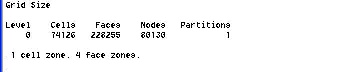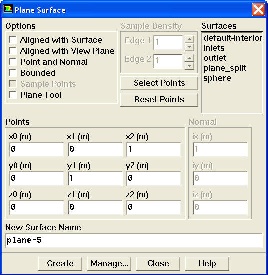...
The following info should appear (your number of cells might be slightly different because of slight different mesh criteria used):
To view the grid we first need to create a plane that cuts our 3D model in half (otherwise it would be too hard to see a good profile of the mesh). To do this we go into:
...
We change the values to:
x0 =0; y0x1=0; z0x2=01;
x1 y0=10; y1=01; z1y2=0;
x2 z0=0; y2z1=0; z2=0;
It will look like this:
(INSERT PIC)
We name this Plane_Split. To view the grid we now go to:
...
Make sure we select our surface under color:#660099} Surfaces. Then click Display. The graphics window opens and the grid is displayed in it. You can now click Close in the Grid Display menu to get back some desktop space. The graphics window will remain.
...
 Sign-up for free online course on ANSYS simulations!
Sign-up for free online course on ANSYS simulations!