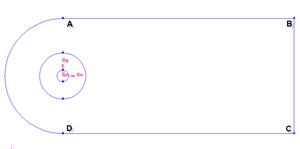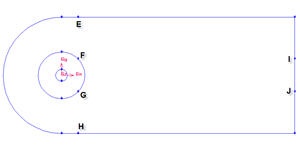...
Operation Toolpad > Geometry Command Button > Vertex Command Button >
Create Upstream Boundary
We will first create the semi-circle upstream boundary.
Operation Toolpad > Geometry Command Button > Edge Command Button > Create Edge > Arc >
Input the following data and click Apply.
Radius | 10 |
Start Angle | 90 |
End Angle | -90 |
Create Downstream Boundaries
In creating downstream boundaries, we will use bottom up approach where we first create vertices and join the vertices to form edges.
Create vertices with following coordinates:
Label | x | y | z |
1 | 40 | 10 | 0 |
2 | 40 | -10 | 0 |
Operation Toolpad > Geometry Command Button > Vertex Command Button > Create Vertex
Create the vertices by entering the coordinates under Global.
Click the FIT TO WINDOW button to scale the display so that you can see all the vertices.
Connect AB, BC and CD to form three edges.
Operation Toolpad > Geometry Command Button > Edge Command Button > Create Edge
...
| title | "shift" + left click and drag to select |
|---|
You should see have this geometry up till this step.
Split Edges
We would like to have more mesh elements at the downstream of the flow, to the right of the cylinder. To accomplish this, we would have to split some edges.
Split the edge according to the figure shown below:
First split the straight edges
Label | x | y | z |
E | 2.83 | 10 | 0 |
H | 2.83 | -10 | 0 |
I | 40 | 2.83 | 0 |
J | 40 | -2.83 | 0 |
Select appropriate edge one by one. For example, to create vertex H, we have to split the bottom edge.
...
Project Button
Select the vertex and associated edge. Make sure to select Split edge. At the end of this, you should have 4 new vertices
And then select the bottom edge. Enter the coordinate value for vertex H. Do this for the rest of vertices.
Now, we will split the curved edges
Label | r | t | z |
F | 4 | 45 | 0 |
G | 4 | -45 | 0 |
Operation Toolpad > Geometry Command Button > Edge Command Button > Split Edge
Change the coordinate Type to Cylindrical and create vertex point F and G.
Connect all Vertices
Finally, connect all the remaining vertices KL, LM, NO, OP, FI and GJ.
...
 Sign-up for free online course on ANSYS simulations!
Sign-up for free online course on ANSYS simulations!