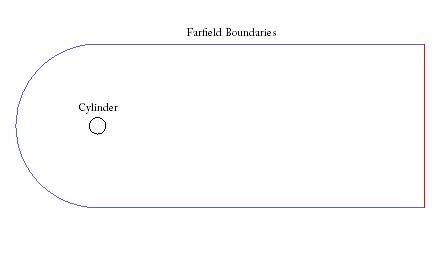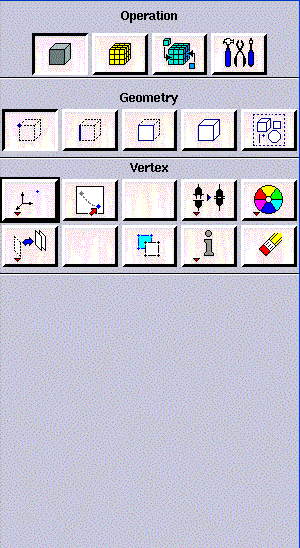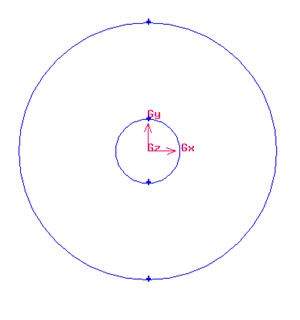...
In an external flow such as the flow past a cylinder, we have to define farfield boundaries and mesh the region between the cylinder geometry and the boundaries. Farfield boundaries should be placed well away from the cylinder so that they are not under the influence of the flow around such that the boundary conditions will not affect the flow near cylinder.
Figure above shows the geometry of such case.
...
Create the cylinder using two arc. First arc span from -90 to 90 deg. Second arc span from 90 to -90 deg. Both arc with radius 1.
Operation Toolpad > Geometry Command Button > Edge Command Button > Create Edge > Arc >
Input the following data and click Apply.
Radius | 1 |
Start Angle | 90 |
End Angle | 450 |
After that, create a vertex at the bottom part of the cylinder by using split function.
Operation Toolpad > Geometry Command Button > Edge Command Button > Split Edge
Select the cylinder edges. Then change the coordinate Type to Cylindrical and create a vertex by entering the angle, t as -90.
| Info | |||||||||||||||||||||||
|---|---|---|---|---|---|---|---|---|---|---|---|---|---|---|---|---|---|---|---|---|---|---|---|
| |||||||||||||||||||||||
Create Radius of InfluenceNow we can proceed to create the geometry for radius of influence. Since both the cylinder and radius of influence is of same shape. We can create the radius of influence by copying and scaling up the cylinder. Operation Toolpad > Geometry Command Button > Edge Command Button > Move/Copy Edges The current geometry should look like this:
editor NOTE (duplicate vertices created...) Create Farfield BoundariesCreate Upstream Boundary We will first create the semi-circle upstream boundary. Operation Toolpad > Geometry Command Button > Edge Command Button > Create Edge > Arc > Input the following data and click Apply.
Create Downstream Boundaries In creating downstream boundaries, we will use bottom up approach where we first create vertices and join the vertices to form edges. Create vertices with following coordinates:
Operation Toolpad > Geometry Command Button > Vertex Command Button > Create Vertex Create the vertices by entering the coordinates under Global. Click the FIT TO WINDOW button to scale the display so that you can see all the vertices. Connect AB, BC and CD to form three edges. Operation Toolpad > Geometry Command Button > Edge Command Button > Create Edge
|
You should see have this geometry up till this step.
...
 Sign-up for free online course on ANSYS simulations!
Sign-up for free online course on ANSYS simulations!