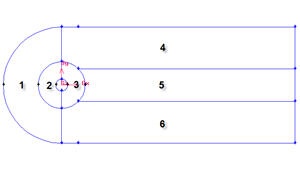...
Strategy for Creating Geometry
There are different methods in creating geometry. The most fundamental approach in creating geometry is the bottom-up vertical hierarchy approach. We will start by first creating vertices, then connecting the vertices to form edges, and finally connect the edges to form faces. Note that in 3D problems, you'll have to form a "volume" from faces. So the hierarchy of geometric objects in GAMBIT is vertices -> edges -> faces -> volumes.
We know that we need a cylinder and farfield boundaries. We also know that there will be active regions around cylinder (call this radius of influence). Therefore we would want the area around cylinder to be of finer mesh. We also know there will be wake downstream of the flow after cylinder. Therefore we also want finer mesh around that region. Figure below shows the number of faces required to make such mesh.
Create a Working Directory
...
Under Main Menu, select Solver > FLUENT 5/6 since the mesh to be created is to be used in FLUENT 6.0.
Create Cylinder and Radius of Influence
...
Let's first create the cylinder and the radius of influence. Create the cylinder using arc
Operation Toolpad > Geometry Command Button > Edge Command Button > Create Edge > Arc >
Input the following data and click apply.
Radius | 1 |
Start Angle | 90 |
End Angle | 450 |
After that, create a vertex at the bottom part of the cylinder by using split function.
Operation Toolpad > Geometry Command Button > Edge Command Button > Split Edge
Select the cylinder edge. Then change the coordinate Type to Cylindrical and create a vertex by entering the angle, t as -90.
Now we can proceed to create the geometry for radius of influence. Since both the cylinder and radius of influence is a cylinder. We can create the radius of influence by copying the cylinder.
Operation Toolpad > Geometry Command Button > Edge Command Button > Move/Copy Edges
First, create vertices with following coordinates:
...
 Sign-up for free online course on ANSYS simulations!
Sign-up for free online course on ANSYS simulations!