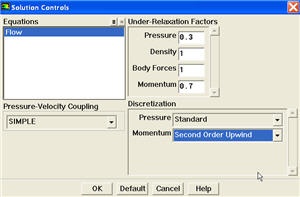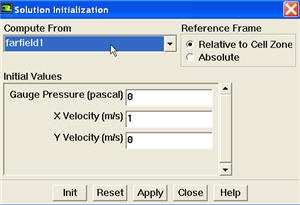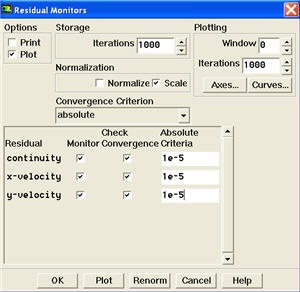...
Change Momentum to Second Order Upwind.
Click OK.
Set Initial Guess
...
In the Solution Initialization menu that comes up, choose inlet under Compute From. The Axial Velocity for all cells will be set to 1 m/s, the Radial Velocity to 0 m/s and the Gauge Pressure to 0 Pa. These values have been taken from the inlet boundary condition.
Click Init. This completes the initialization. Close the window.
...
Change the residual under Convergence Criterion for continuity, x-velocity, and y-velocity, all to 1e-65.
Also, under Options, select Plot. This will plot the residuals in the graphics window as they are calculated.
Click OK.
Monitor also the drag coefficient on the cylinder.
Main Menu > Solve > Monitors > Force...
Select cylinder under Wall Zones. Under Options, select Plot and Write. Note that Plot Window is 1.
This completes the problem specification. Save your work:
Main Menu > File > Write > Case...
Type in pipecylinder.cas for Case File. Click OK. Check that the file has been created in your working directory. If you exit FLUENT now, you can retrieve all your work at any time by reading in this case file.
...
Start the calculation by running 100 1000 iterations:
Main Menu > Solve > Iterate...
...
The residuals fall below the specified convergence criterion of 1e-6 in about 46 iterations. Actual number of convergence steps may vary slightly.
Save the solution to a data file:
...
 Sign-up for free online course on ANSYS simulations!
Sign-up for free online course on ANSYS simulations!