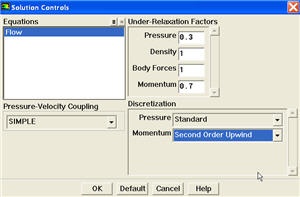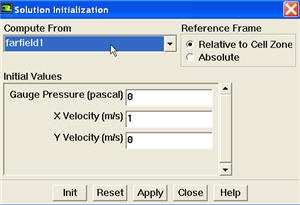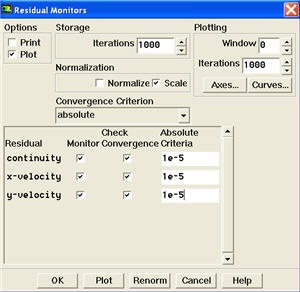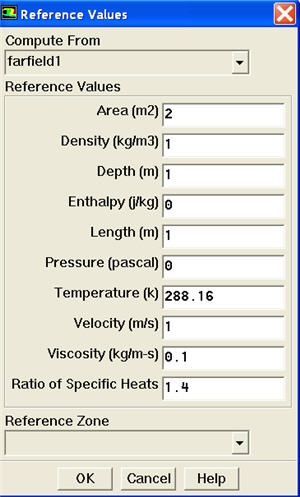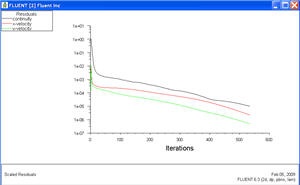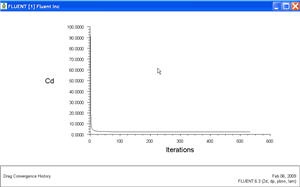...
Main Menu > Solve > Controls > Solution...
Change Momentum to Second Order Upwind.
Click OK.
Set Initial Guess
Initialize the flow field to the values at the inlet:
...
In the Solution Initialization menu that comes up, choose inlet under Compute From. The Axial X Velocity for all cells will be set to 1 m/s, the Radial Y Velocity to 0 m/s and the Gauge Pressure to 0 Pa. These values have been taken from the inlet boundary condition.
Click Init. This completes the initialization. Close the window.
Set Convergence Criteria
...
Change the residual under Convergence Criterion for continuity, x-velocity, and y-velocity, all to 1e-5.
Also, under Options, select Plot. This will plot the residuals in the graphics window as they are calculated.
Click OK.
Monitor also the drag coefficient on the cylinder.
Main Menu > Solve > Monitors > Force...
Select cylinder under Wall Zones. Under Options, select Plot and Write. Note that Plot Window is 1.
Setting Reference Values
To plot C d, we need to set the reference value.
| Latex |
|---|
\large
$$
C_d = {1 \over 2}{{Drag} \over {{\rho_{ref}} {V_{ref}}^2 {Area}}}
$$
|
| Info | ||
|---|---|---|
| ||
Note that cross sectional area for a 2D cylinder is the diameter of the cylinder.} |
Main Menu > Report > Reference Values...
Under Reference Values, change Area to 2, Density to 1, Velocity to 1 and Viscosity to 0.1.
This completes the problem specification. Save your work:
Main Menu > File > Write > Case...
Type in cylinder.cas for Case File. Click OK. Check that the file has been created in your working directory. If you exit FLUENT now, you can retrieve all your work at any time by reading in this case file.
...
In the Iterate Window that comes up, change the Number of Iterations to 1000. Click Iterate.
The residuals and drag coefficient for each iteration are printed out as well as plotted in the graphics window as they are calculated.
(Click picture for larger image)
(Click picture for larger image)
| newwindow | ||||
|---|---|---|---|---|
| ||||
https://confluence.cornell.edu/download/attachments/103733518/step5_img005.jpg?version=1 |
| newwindow | ||||
|---|---|---|---|---|
| ||||
https://confluence.cornell.edu/download/attachments/103733518/step5_img005.jpg?version=1 |
Save the solution to a data file:
Main Menu > File > Write > Data...
Enter cylinder.dat for Data File and click OK. Check that the file has been created in your working directory. You can retrieve the current solution from this data file at any time.
See and rate the complete Learning Module
...
 Sign-up for free online course on ANSYS simulations!
Sign-up for free online course on ANSYS simulations!