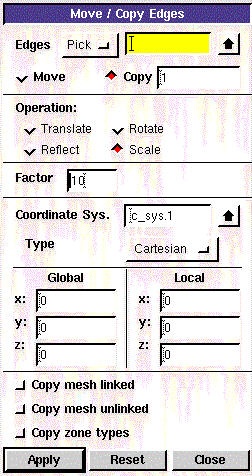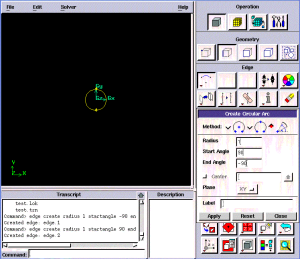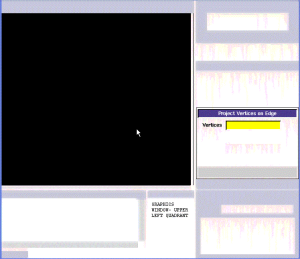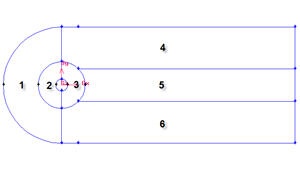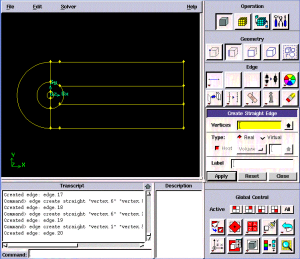| Panel |
|---|
Author: Rajesh Bhaskaran & Yong Sheng Khoo, Cornell University Problem Specification |
...
Step 1: Create Geometry in GAMBIT
| Info | ||
|---|---|---|
| ||
If you would prefer to skip the mesh generation steps, you can download the mesh from here and go straight to step 4. |
In an external flow such as the flow past a cylinder, we have to define farfield boundaries and mesh the region between the cylinder geometry and the boundaries. Farfield boundaries should be placed well away from the cylinder such that the boundary conditions will not affect the flow near cylinder.
...
Operation Toolpad > Geometry Command Button > Edge Command Button > Create Edge > Arc >
Next to Radius, enter 1. Next to Start Angle, enter -90. Next to End Angle, enter 90. Click Apply. Do the same for front arc but enter different value for angles.
...
Select the front cylinder edge. Make sure that the Copy is checked. Under Operation, select Scale. Next to Factor, enter a value of 10. This means that the radius of influence we create will be 10 times the size of the cylinder. Click Apply.
(Click here for animated steps)
...
Create the vertices by entering the coordinates under Global.
Click the FIT TO WINDOW button to scale the display so that you can see all the vertices.
...
Remember to change the coordinate Type to Cylindrical.
Split Edge at Outer Boundary
...
Select the vertex and associated edge. Make sure to select Split edge. At the end of this, you should have 4 new vertices.
...
Operation Toolpad > Geometry Command Button > Face Command Button > Form Face
This brings up the Create Face From Wireframe menu. Recall that we had selected vertices in order to create edges. Similarly, we will select edges in order to form a face.
...
Create all the six faces by connecting appropriate edges.
Animated steps
We are now ready to mesh the geometry.
Go to Step 2: Mesh Geometry in GAMBIT
See and rate the complete Learning Module
...
 Sign-up for free online course on ANSYS simulations!
Sign-up for free online course on ANSYS simulations!