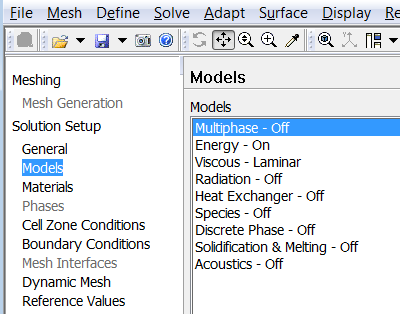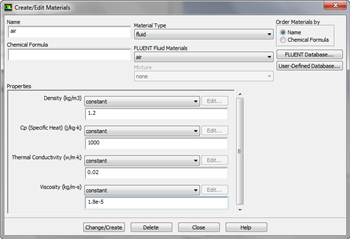| Include Page |
|---|
...
|
...
|
| Include Page |
|---|
...
|
...
|
Physics Setup
The geometry and the mesh have been set up to solve the problem using FLUENT but a few things need to be considered before we proceed.
...
Before FLUENT launches, we will be prompted to set some options. In Options check the box next to Double Precision. The default processing option is Serial. In this tutorial, we will use the Serial option to solve the 2D convection problem. If you have a dual processor, you can set the option under Processing Options to Parallel, and change the Number of Processes to 2..
Once the options are set, click OK.
...
In the outline window, click Models. For viscous model, laminar is the default, so we don't need to change that. We will need to utilize the energy equation in order to solve for the temperature. Under Models highligh Energy - Off and click Edit.... Now, the Energy window will launch. Check the box next to Energy Equation and hit OK.
Materials
In the Outline window, highlight Materials. In the Materials window, highlight Fluid, and click Create/Edit.... this will launch the Create/Edit Materials window; here we can specify the properties of the fluid. Set the Density to 1.2, the Specific Heat to 1000, the Thermal Conductivity to .02, and the Viscosity to 1.8e-5.
| newwindow | ||||
|---|---|---|---|---|
| ||||
https://confluence.cornell.edu/download/attachments/146921319/MaterialsLarge.png?version=1&modificationDate=1305338022000 |
Once finished, click Change/Create, then Close.
...
Under Zone, highlight outlet. The Type should have defaulted to pressure-outlet. Next, click Edit.... In the Momentum tab, ensure the Gauge Pressure is 0. Click OK.
Reference Values
In the Outline window, select Reference Values. Under Compute From, select Inlet. Ensure that the values displayed are the values we specified. We are now ready to setup the solution.
Go to Step 5: Numerical Solution
...
 Sign-up for free online course on ANSYS simulations!
Sign-up for free online course on ANSYS simulations!