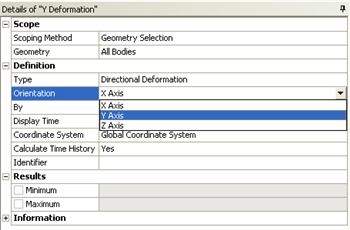| Include Page | ||||
|---|---|---|---|---|
|
| Include Page | ||||
|---|---|---|---|---|
|
Numerical Solution
At this point the items in which we want ANSYS to solve for will be conveyed to ANSYS.We add post-processing entities before clicking Solve. Note that the post-processing entities can also be added after the Solve.
Deformation
It is of interest to have the total deformation, the deformation in the x direction and the deformation in the y direction. In order to solve for the total deformation: (Right Click) Solution > Insert > Deformation > Total.
Now, the two directional deformations will be specified. (Right Click) Solution > Insert > Deformation > Directional. Repeat the instructions in the previous sentence to create a second directional deformation. Next, rename "Directional Deformation" to "X Deformation" and rename "Directional Deformation 2" to "Y Deformation" as shown in the image below. Then, click on "Y Deformation" and change the "Orientation" to the "Y Axis" as shown below.
Stresses, Reaction Forces and Moment Forces
...
In order to solve, click on the solve button, , which is located near the top of the Setup window. ANSYS will obtain the numerical solution where the ANSYS solver will form the stiffness matrix for each line element, assemble them into the global stiffness matrix and invert it to get the nodal displacements and slopes. It will then extract the requested results and populate the results objects in the tree.
Go to Step 6: Numerical Results
...
 Sign-up for free online course on ANSYS simulations!
Sign-up for free online course on ANSYS simulations!