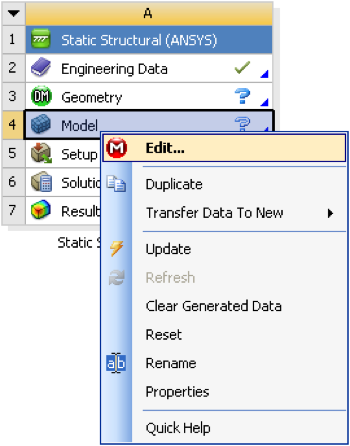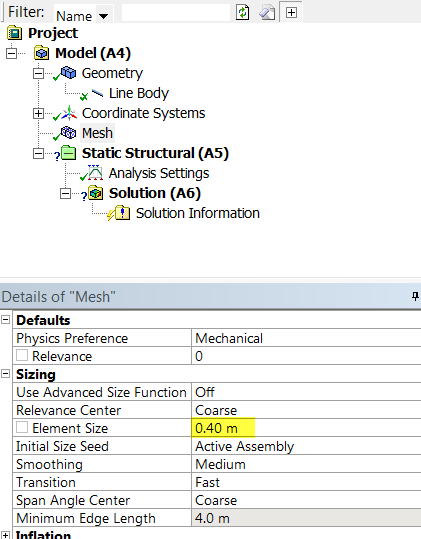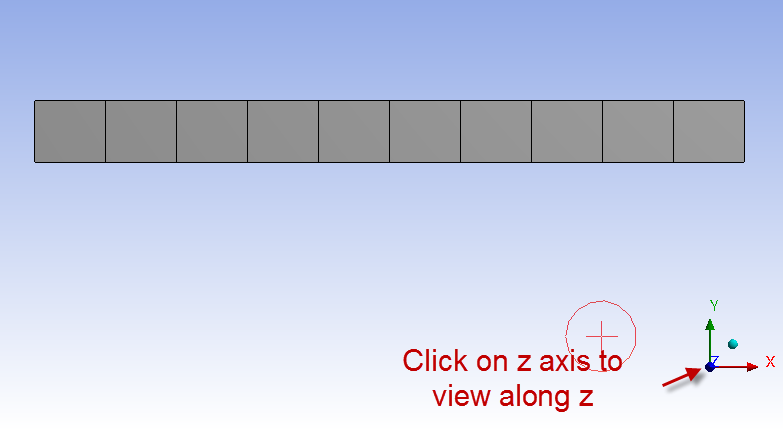| Include Page | ||||
|---|---|---|---|---|
|
| Include Page | ||||
|---|---|---|---|---|
|
Mesh
Open the Model
Right click on model button, , in the Workbench window then click on Edit... as shown below.
Expand "Model (A4)", , if it is not already expanded.
Assign Cornellian to the Beam
...
Specify the Element Size
Begin by clicking once on mesh, . Next, expand sizing under Details of "Mesh" if it is not already expanded. To create ten elements along the beam, set the element size to 4m/10 = 0.4m. Then, click on Update, .
At this point you should see a similar image to the one below. The mesh is composed of ten elements.
The mesh has now been set.
| Info | ||
|---|---|---|
| ||
In the above mesh view, ANSYS is wrapping the cross-section around the line elements. To view the line elements and the corresponding nodes, click on View and uncheck Thick Shells and Beams. ANSYS will calculate the displacements and slopes at the nodes shown in this view. |
...
 Sign-up for free online course on ANSYS simulations!
Sign-up for free online course on ANSYS simulations!