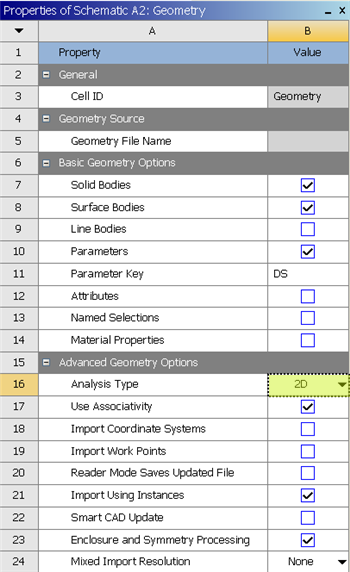| Include Page | ||||
|---|---|---|---|---|
|
| Include Page | ||||
|---|---|---|---|---|
|
Geometry
| Note |
|---|
For users of ANSYS 15.0, please check this link for procedures for turning on the Auto Constraint feature before creating sketches in DesignModeler. |
Strategy for Geometry Creation
In order to create the desired geometry we will first create a surface body for the cylinder. Next, we will create a surface body for the outer boundary as a "frozen body", so that it doesn't merge with the first surface body. Then, we will use a boolean operation to subtract the small surface body from the large surface body. At this point, we will have the surface body of the outer boundary with a hole in the middle where the cylinder is. Lastly, we will project a vertical line on to the geometry, so that radial edge sizing can be implemented in the meshing process.
Fluid Flow(FLUENT) Project Selection
Drag Fluid Flow(FLUENT) into the Project Schematic window.
Analysis Type
(Right Click) Geometry > Properties
Set Analysis Type to 2D
Launch Design Modeler
(Double Click) Geometry
Create Inner Circle and Dimension
Create a circle, centered around the origin in the xy plane. Set the diameter of the circle to 1m.
Inner Circle Surface Body Creation
Concept > Surfaces From Sketches .
Set the Base Object to Sketch 1 (located underneath XYPlane in the Tree). You can do this by clicking within the tree or you can click on the circle to select Sketch 1. Then click Apply next to Base Object .
Click Generate
Create New Sketch in the XY Plane
...
Create Flow Domain
Launch ANSYS Workbench: Start > All Programs > ANSYS > Workbench
| HTML |
|---|
<iframe width="560" height="315" src="https://www.youtube.com/embed/4O3nUq5Vzok?rel=0" frameborder="0" allowfullscreen></iframe> |
Imprint Lines to Control Mesh Sizing
Create Outer Circle and Dimension
...
Outer Circle Surface Body Creation
In this step the Surface Body will be created as a frozen, such that it does not merge with the inner circle surface body.
Concept > Surfaces From Sketches .
Set the Base Object to Sketch 2 (located underneath XYPlane in the Tree). You can do this by clicking within the tree or you can click on the outer circle to select Sketch 2. Then click Apply next to Base Object .
...
Carry Out Boolean Operation: Subtraction
In this step, the inner circle will be subtracted from the outer circle in order to obtain the desired geometry.
...
Create a Bisecting Line
The purpose of this step and the following two steps is to imprint a line onto the geometry that will, allow for radial edge sizing in the meshing step.
...
 Sign-up for free online course on ANSYS simulations!
Sign-up for free online course on ANSYS simulations!