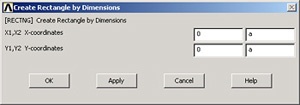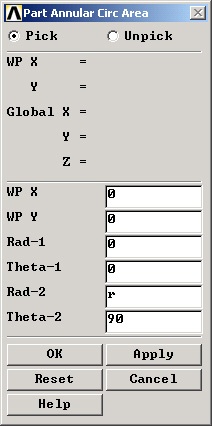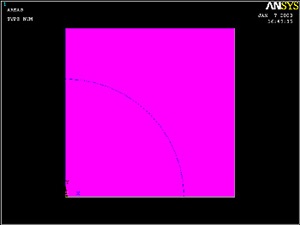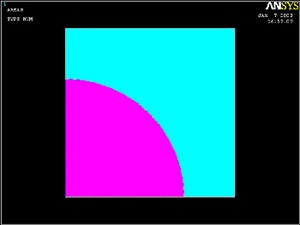...
Main Menu > Preprocessor > Modeling >Create > Areas >Rectangle > By Dimensions
X1 and X2 are the x-coordinates of the left and right edges of the square, respectively. Enter 0 for X1, a for X2.
Y1 and Y2 are the y-coordinates of the bottom and top edges of the square, respectively. Enter 0 for Y1, a for Y2.
Click OK. You should see a square appear in the graphics window.
...
Main Menu > Preprocessor > Modeling > Create > Areas > Circle > Partial Annulus
WP X and WP Y are the x- and y-coordinates of the center of the circular arc. So enter 0 for both WP X and WP Y (WP refers to the Working Plane which by default coincides with the global Cartesian coordinate system. We won't have to worry about the working plane in this friendly example.)
Rad-1 is the radius of the inner circular arc. We want to create a solid rather than an annular arc. Enter 0 for Rad-1 to create a solid arc.
Rad-2 is the (outer) radius of the arc. Since we had defined the hole radius as parameter r earlier, enter r for Rad-2.
Theta-1 and Theta-2 are the starting and ending angles of the arc, respectively. These angles need to be specified in degrees. Enter 0 for Theta-1 and 90 for Theta-2. Click OK.
This will create and draw the circular sector. You'll see a white line denoting the circular sector.
...
In the Input window, ANSYS tells you to "pick or enter base areas from which to subtract". So we pick the square area as follows: Hold down the left mouse button, move the cursor over the areas until the square is selected (it will change color) and release the left mouse button. Click OK.
In the Input window, ANSYS now tells you to "pick or enter areas to be subtracted". So select the circular sector by holding down and releasing the left mouse button. Click OK.
If you did this correctly, you will see that the circular sector has been subtracted out from the square area.
...
 Sign-up for free online course on ANSYS simulations!
Sign-up for free online course on ANSYS simulations!