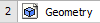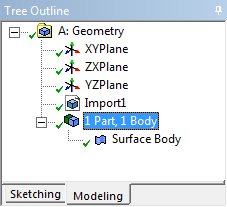| Include Page | ||||
|---|---|---|---|---|
|
| Include Page | ||||
|---|---|---|---|---|
|
Geometry
...
To open the file in ANSYS, go to File > Import. Browse to the geometry location on your computer. If you do not see the file, make sure you are browsing for geometry files (the pull down menu at the bottom right of the browsing window for computers running Windows 7). Select the Geometry and click Open. This will import your geometry into ANSYS. Your project window should now include the main project, and the newly imported geometry (see below).
...
Now that the geometry has been imported, let's open the file and make sure everything is in order! Double click . This will open the design modeler. When you are prompted, select Meter as your standard unit of measurement. The first thing you should notice is that the geometry is not there, so click to generate the geometry. When the geometry finally generates, you should see the screen below.
...
| Info | ||
|---|---|---|
| ||
Look at the Outline window in the design modeler. It should look like this: Specifically, there should be a 1 Part, 1 Body expandable tab. Expand the tab and the only contents should be Surface Body. In certain versions of ANSYS, it has been reported that superfluous line bodies are being imported as well. If you see the line bodies in this window, right click each of the line bodies and select Supress. The line bodies will cause errors when we are meshing the body. |
...
 Sign-up for free online course on ANSYS simulations!
Sign-up for free online course on ANSYS simulations!