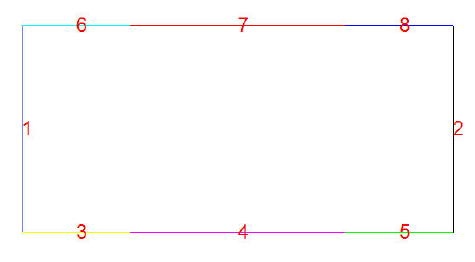| Include Page | ||||
|---|---|---|---|---|
|
...
| Include Page | ||||
|---|---|---|---|---|
|
Specify Inputs
Specify Material Properties
Under Input Data, click Set Properties.
Set Youngs modulus E: 73e9
The default Poisson ratio matches our value.
Click OK.
Under Current Settings, you should now see Properties set.
Specify Surface Boundary Conditions
Under Input Data, click Set Surface BC's. This displays the edges for which we have to specify surface BC's and brings up the dialog box for setting the BC's.
The normal and tangential tractions are zero for all these boundaries. This is the default in redAnTS. For each of the eight boundaries, click OK to accept the default surface BC's.
Specify Point Boundary Conditions
We need to specify point BC's at A, B, C and D.
...
Check that the software reports BC's set under Current Settings.
Specify Body Forces
Click Set Body Forces and OK to accept the defaults of zero body force components. Under Current Settings, you should see the message Body forces set.
Specify Plane Stress
Select Set Options under Input Data Input 2 for plane stress. There is no temperature change in this problem, so we can use the default of 0. Click OK. Under Current Settings, you should see the message Plane Stress.
Specify Input Data
Let's save the input settings so that, if necessary, we can read them back in. Under Input Data, select Write Input File. Type filename as beam.in and click Save. Check that the file beam.in has been saved in your working folder. This is a text file. You can use a text editor such as Notepad to modify entries in the input file in order to change the material properties, boundary conditions, etc.
Go to Step 4: Assemble and solve global systemSolve Global System
 Sign-up for free online course on ANSYS simulations!
Sign-up for free online course on ANSYS simulations!