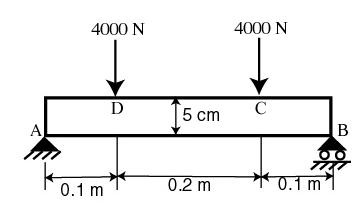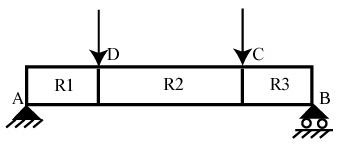| Include Page | ||||
|---|---|---|---|---|
|
| Panel |
|---|
Problem Specification |
...
| Include Page | ||||
|---|---|---|---|---|
|
Generate Finite-Element Model
In the introductory tutorial, we generated the mesh using the Mapping Mesh Tool. Here we'll use the CSG Mesh Tool to create the geometry and mesh it. The latter is more convenient to use especially for complex geometries while the former gives you more control over the mesh.
Strategy for Geometry Creation
We need to apply point boundary conditions at four points A, B, C and D shown in the figure below. In redAnTS, point boundary conditions are applied to nodes. When we mesh the rectangle using the CSG Mesh Tool, nodes will automatically be created at A and B since these are corner points; the corresponding displacement BC's can be applied to these corner nodes. However, there is no guarantee that there will be nodes exactly at C and D since these are not corners. In this case, redAnTS will apply the forces at the nodes that are closest to C and D. This is possibly acceptable if the mesh is sufficiently fine.
An alternative scenario is that we get clever and force C and D to be corner points. This can be done by dividing the geometry into three rectangles R1, R2 and R3as shown below. This will force nodes to be created at points C and D. Then, the point forces can be applied to these nodes. This is the strategy we'll use in creating the mesh.
Create Geometry
Under Mesh, click on Create CSGtool. This brings up the CSG Mesh Tool GUI.
...
You should see that R3 has been added to Set formula.
Check Boundaries
Click on the boundary icon:
...
This shows the boundaries of the geometry. The external boundaries are shown in red and internal boundaries in black. In the next step, we'll specify boundary conditions for the external boundaries.
Mesh Geometry
To initialize the mesh, click on the triangle icon:
...
Note that the manual for the CSG Tool can be accessed by selecting the Help button in the GUI.
Export Mesh
Export mesh into redAnTS GUI: Mesh Done (lower right)
Enter mesh filename: beam_mesh.mat (this file can be read from the redAnTS main GUI)
OK
...
Let's move on to Step 3 where we will specify inputs such as material properties and boundary conditions.
 Sign-up for free online course on ANSYS simulations!
Sign-up for free online course on ANSYS simulations!