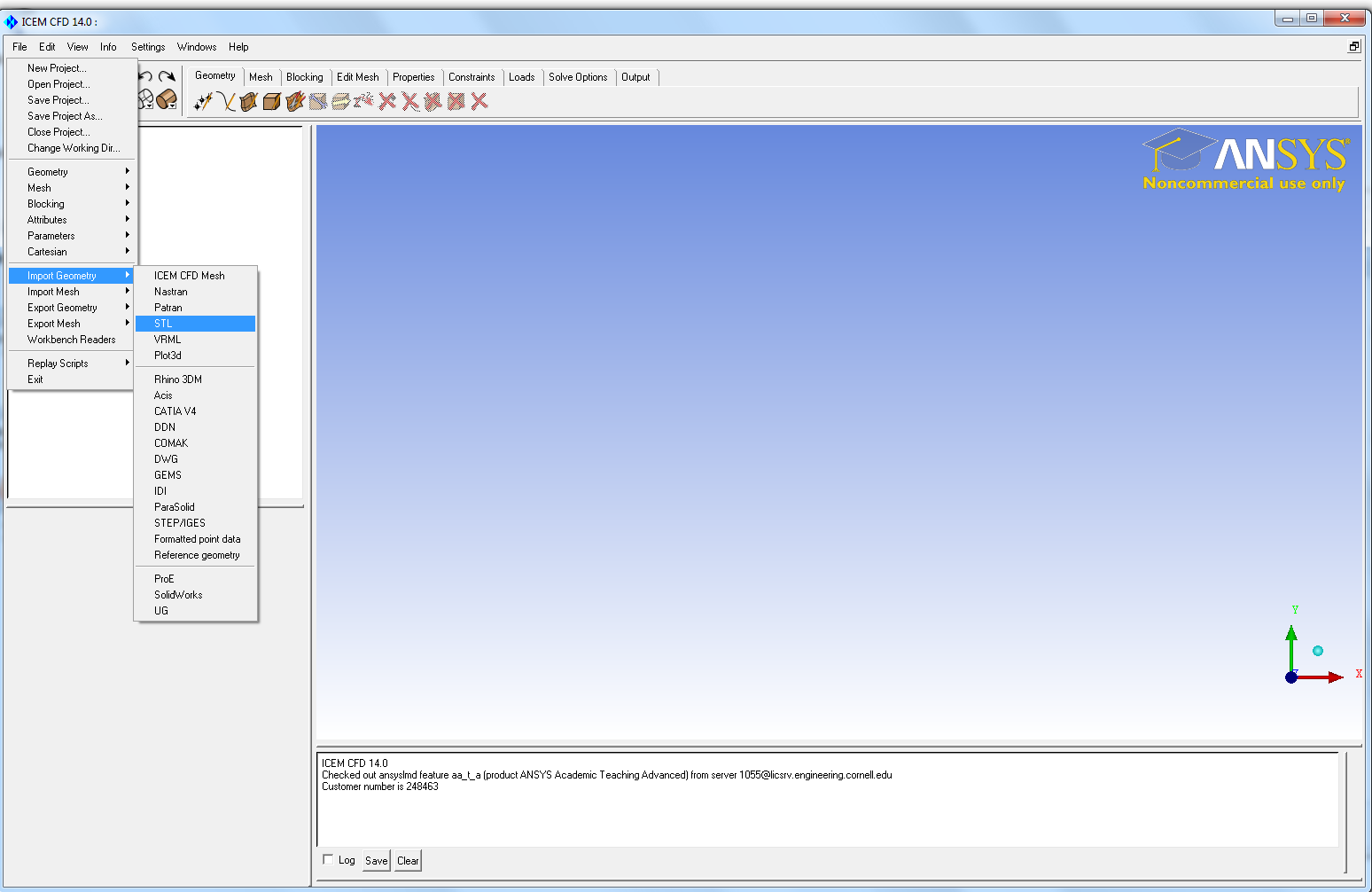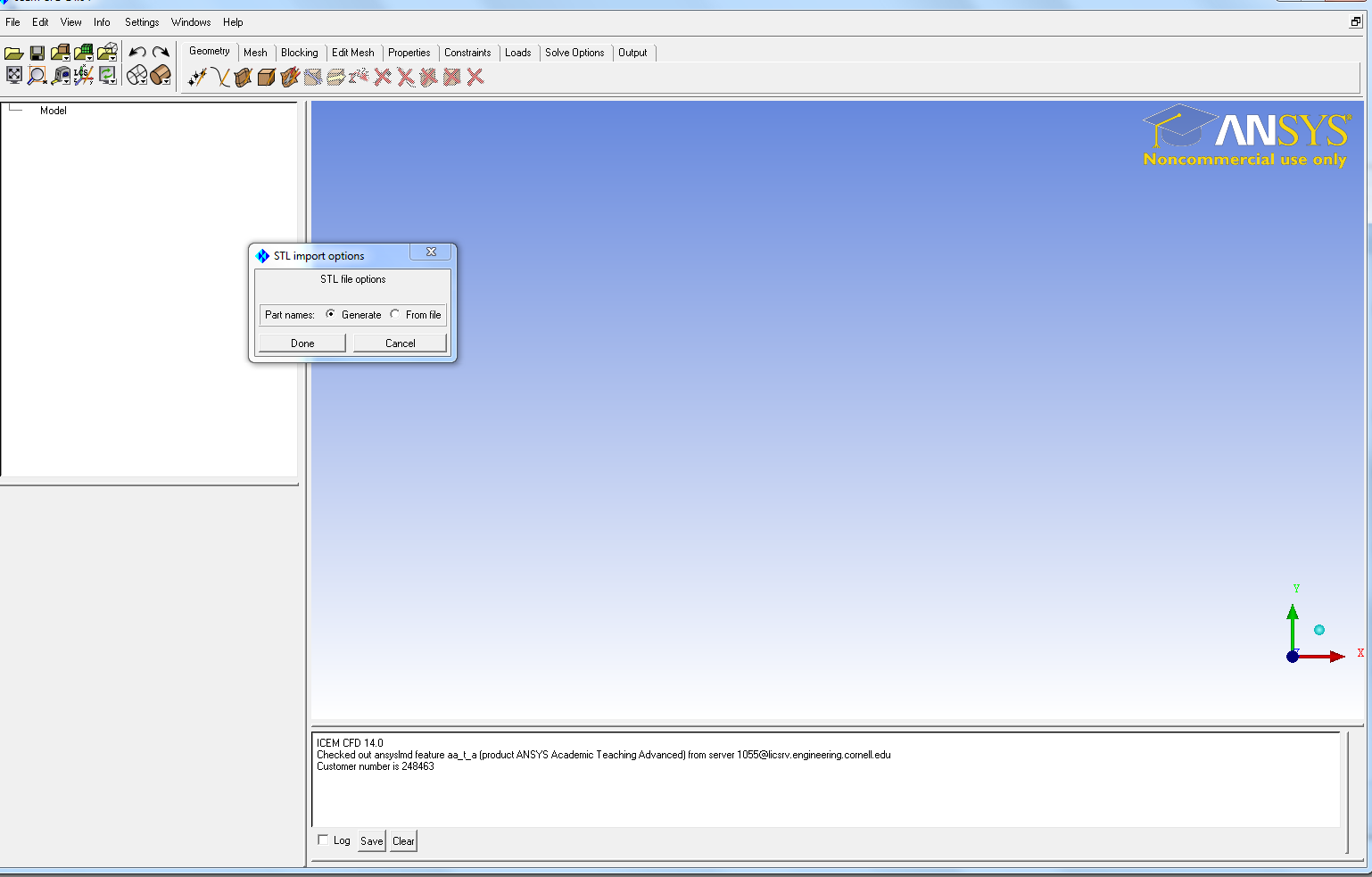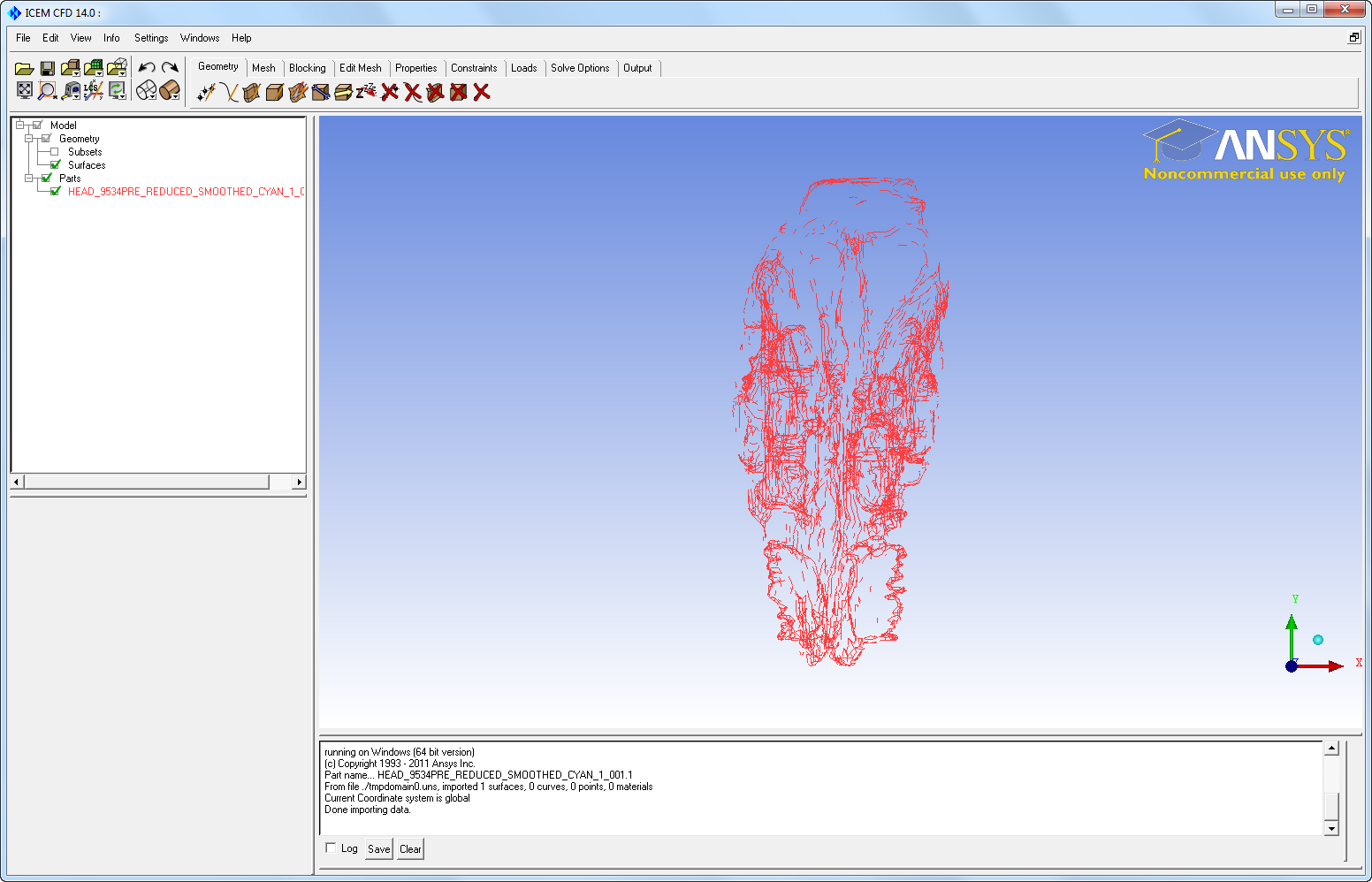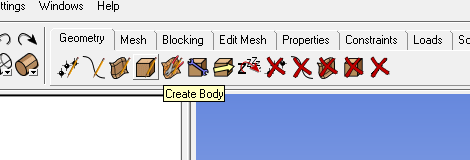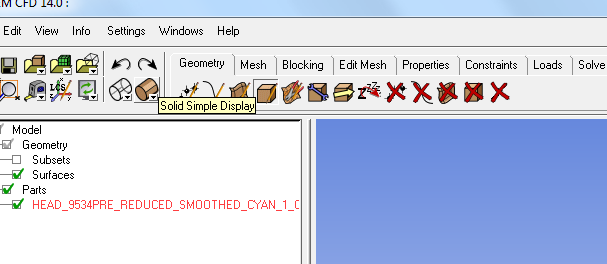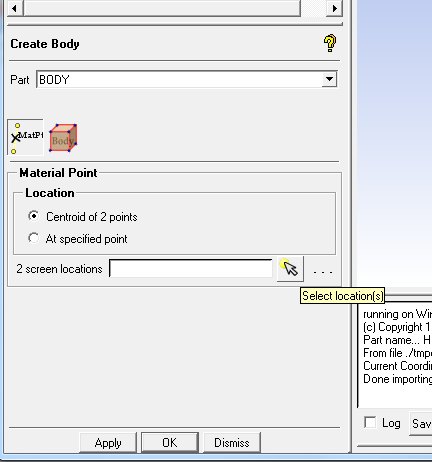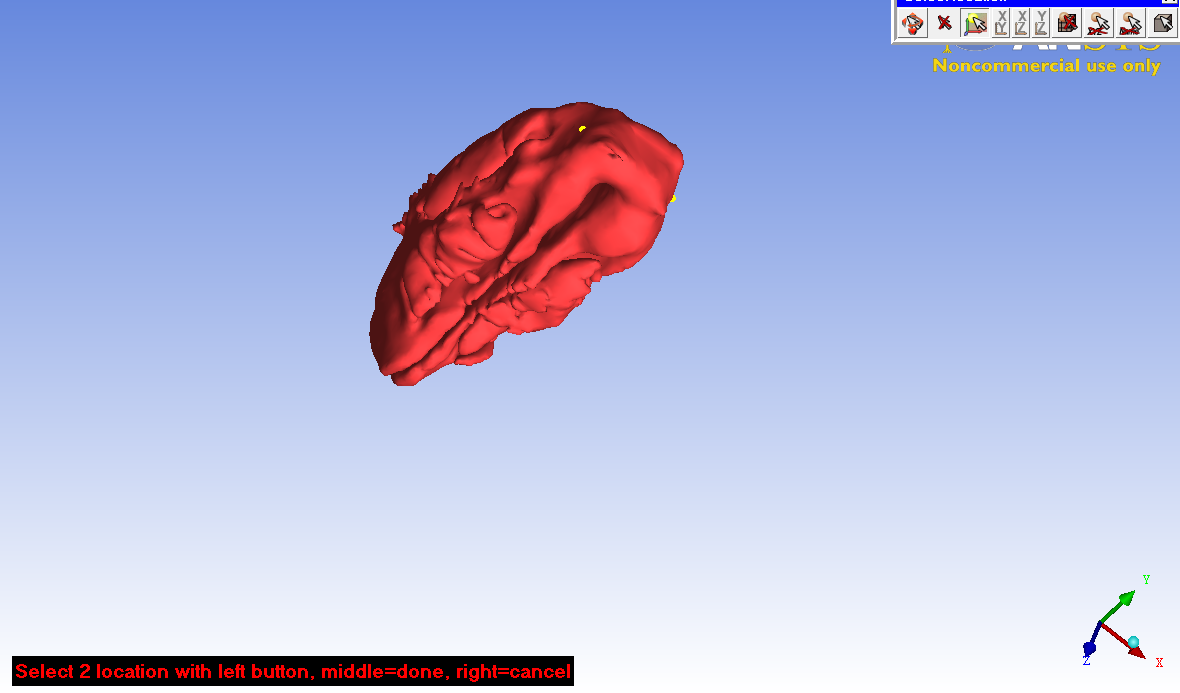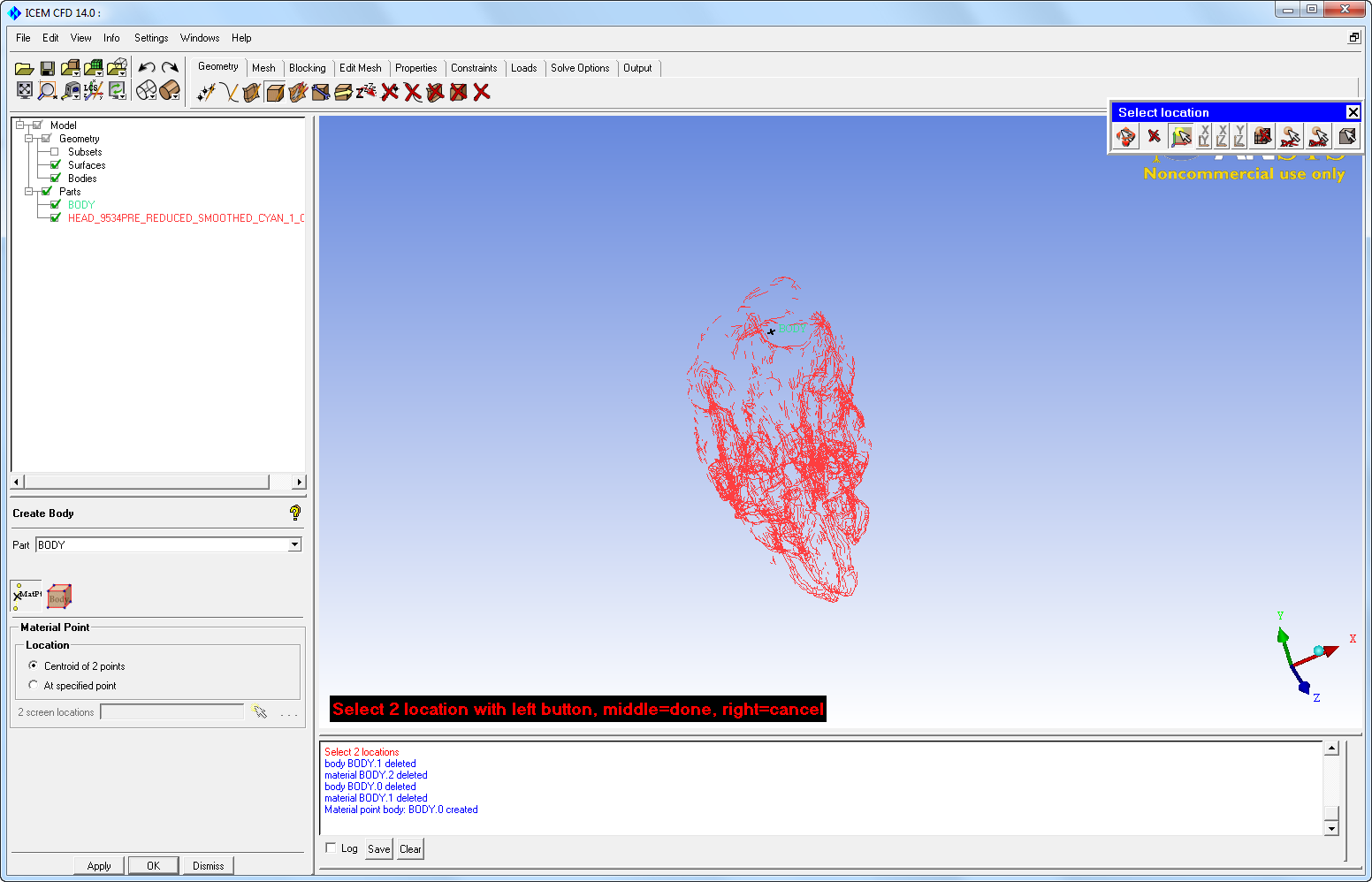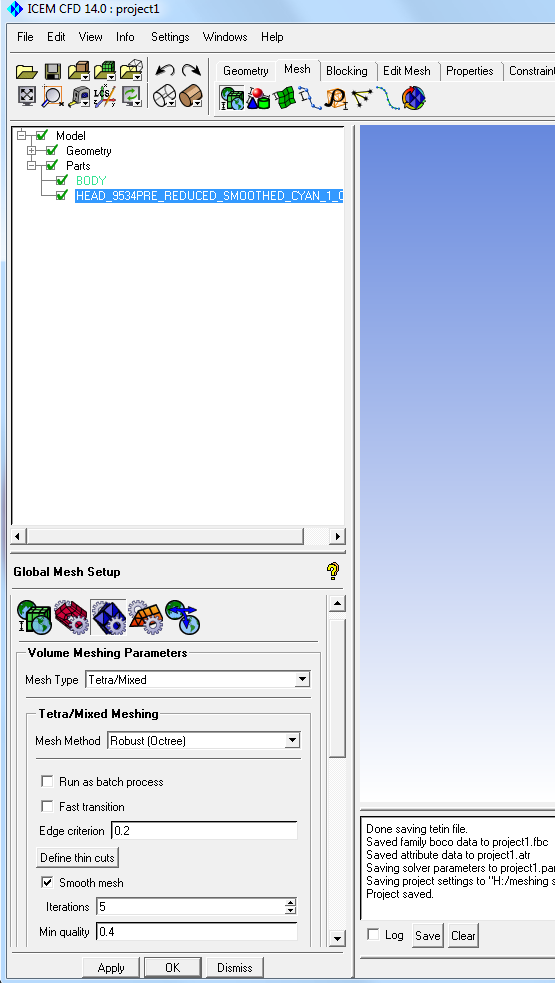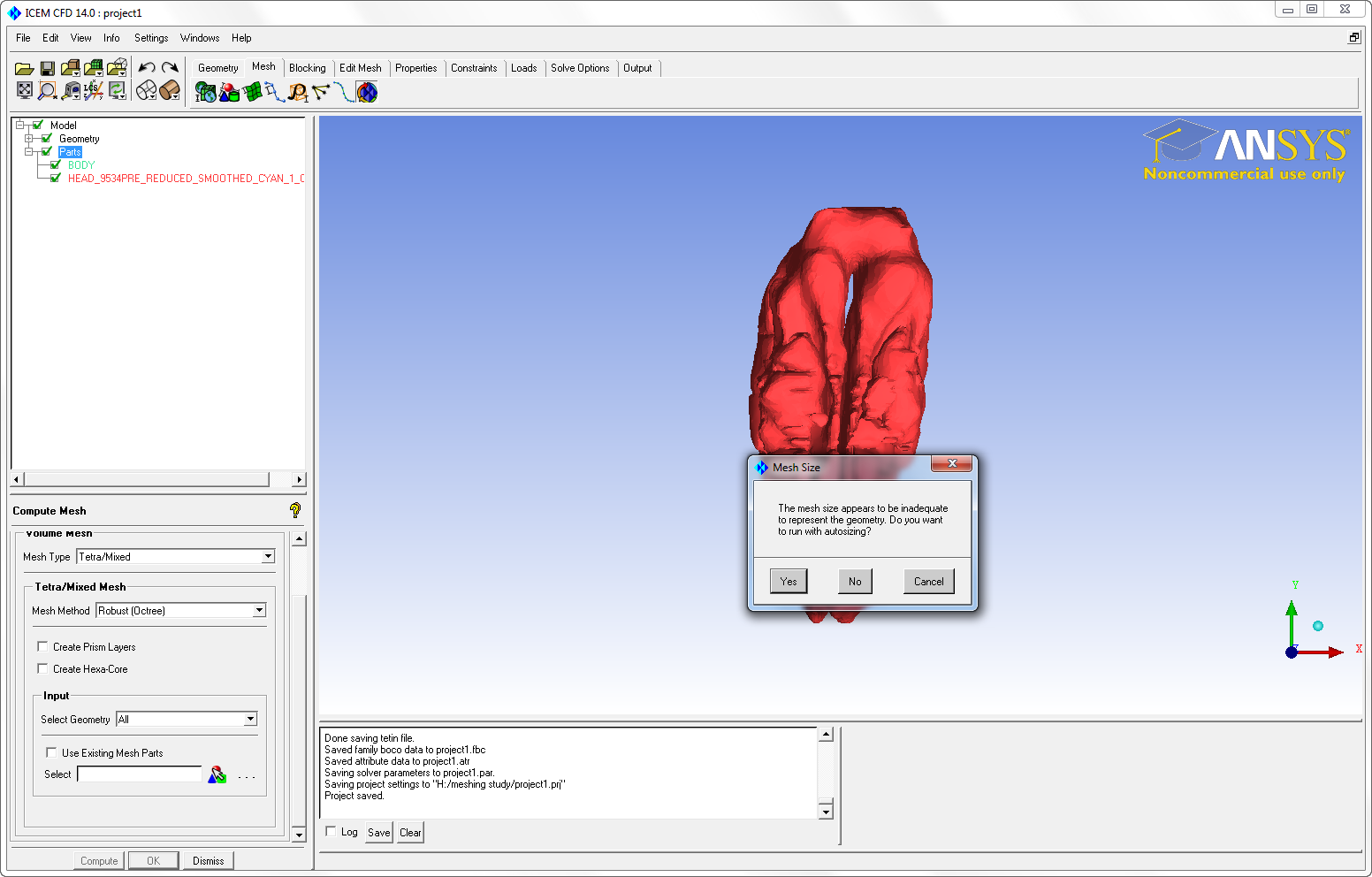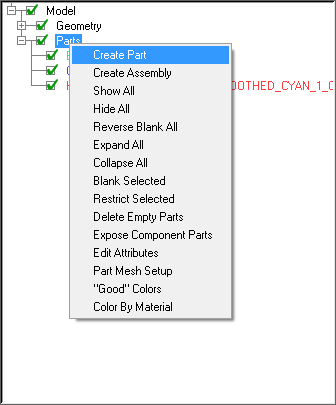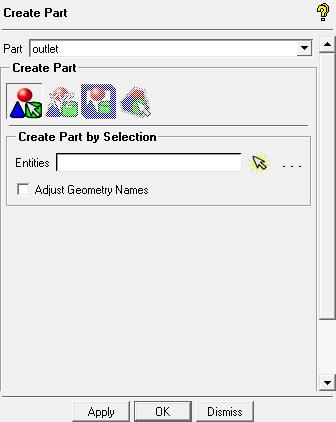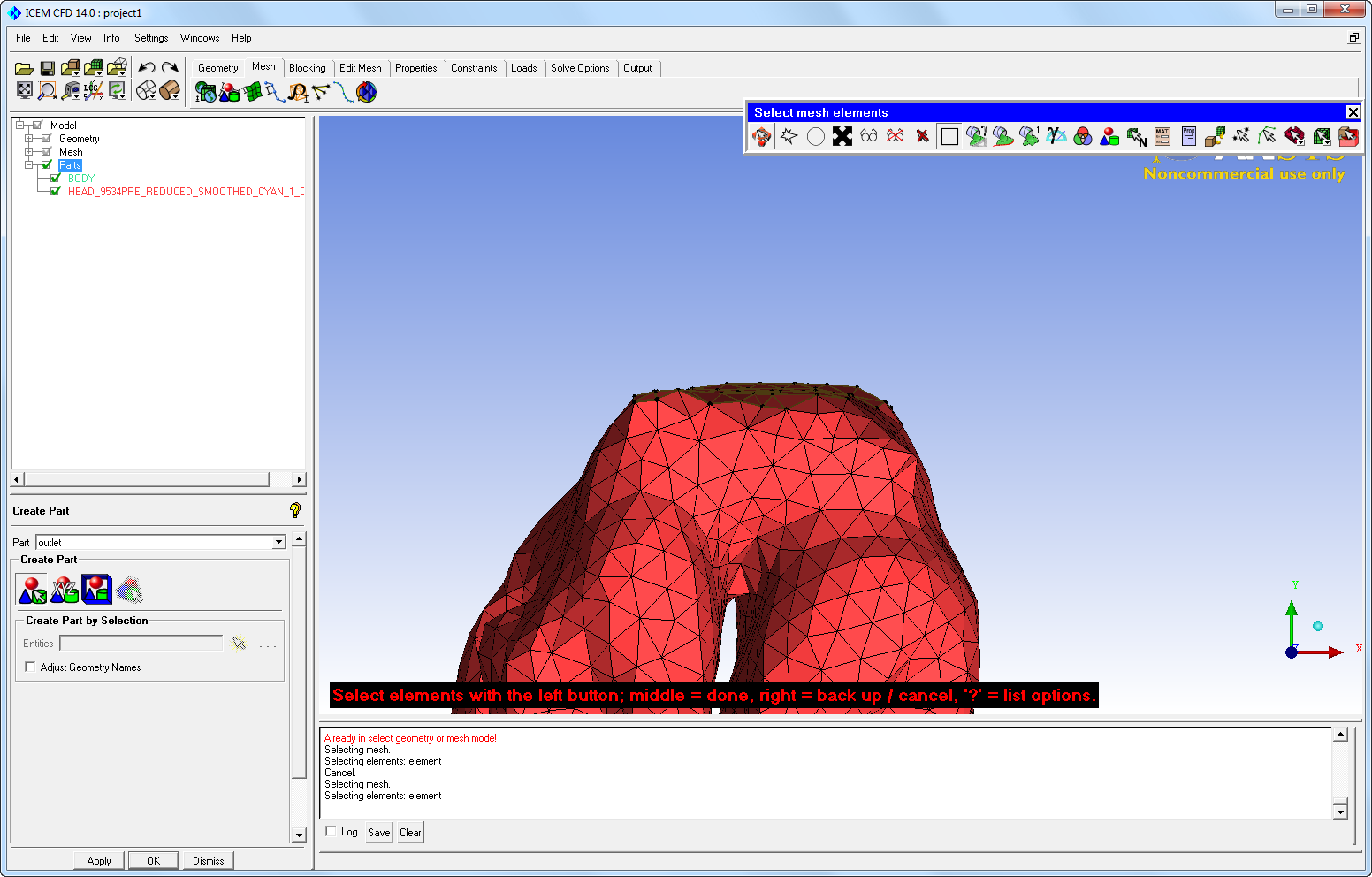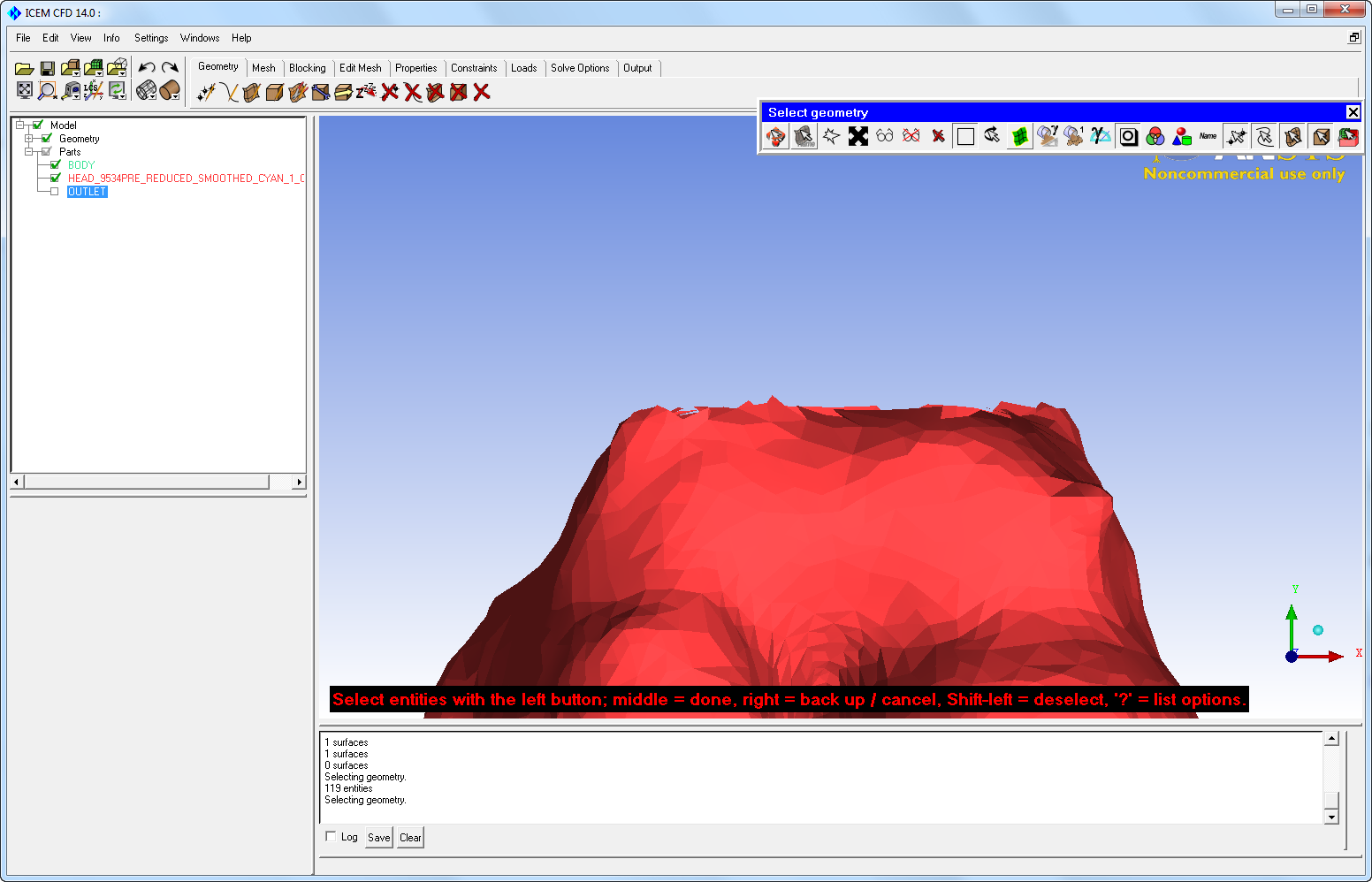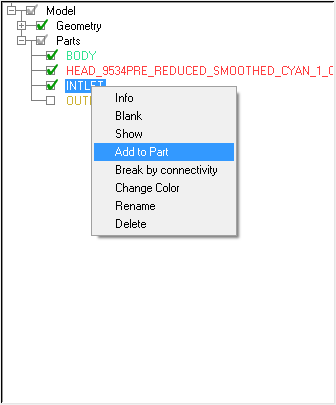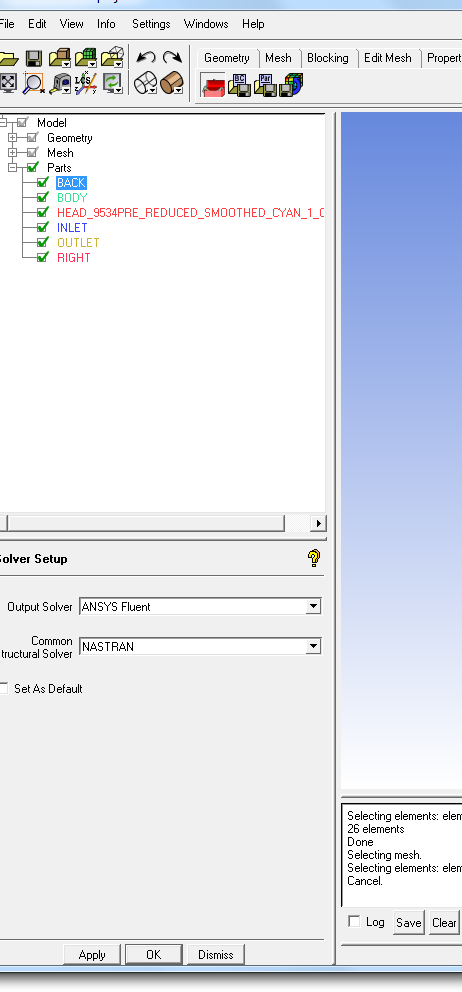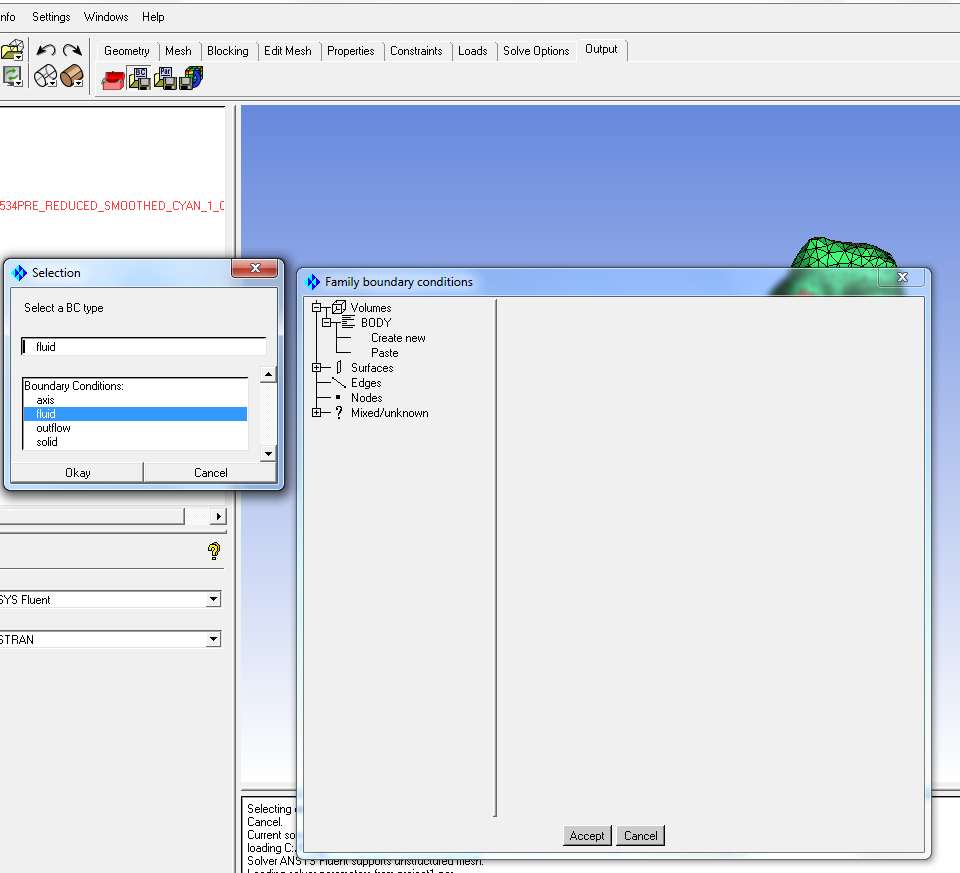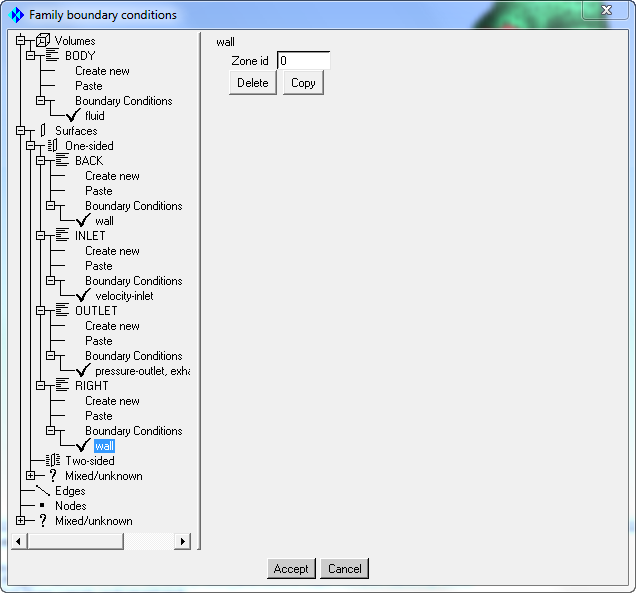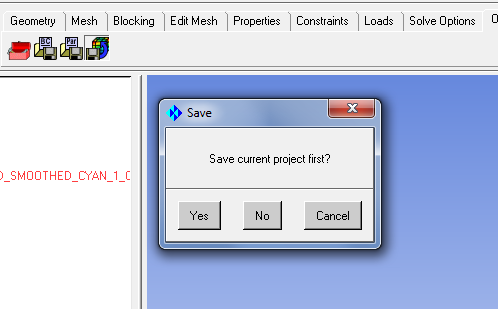| Include Page | ||||
|---|---|---|---|---|
|
...
| Include Page |
|---|
Author: Brandon Kovarovic, Cornell University
...
|
...
Mesh
Open up ICEM CFD in the ANSYS 14 meshing folder. After it loads, select File -> Import Geometry -> STL. Locate the STL created in MIMICs. Select the Generate option in STL import options that appears.
Now that the STL is imported, rotate the model to confirm the geometry is correct from the wire frame.
Next a 'Body' has to be created. This designates where the volume cells will be and where the fluid will flow.
You'll need to turn on the body view seen in the image below to view the surface of the STL.
In the Create Body command, you'll need to select two point on the surface of the geometry where the centroid of those points is inside the cavity. The easiest place to do this is in the back of the nasal cavity after the passages have joined together.
Select one point on the right side surface of the back cavity geometry and then rotate the model (Crtl + Left Mouse) and select another point on the left side.
Rotate the model and confrim that the Body point is inside the cavity geometry.
Now the next step is to set up the meshing of the geometry. This is done by setting a Global Element Size or a Surface Element size. Adjusting this properties will greatly change the final number of elements and the quality of the mesh. ICEM CFD has significant amount of options and settings to get a quality mesh at the walls and coarsening in the 'farfield' regions. In this tutorial we will choose an edge criteria in the terahedral elements of 0.2 and smooth the mesh to a quality of 0.4 with 5 iterations. This will give a coarse mesh for the purposes of the tutorial. Additionally prism elements and tetrahedral elements can be combined and after the creation of the global mesh refinement of the global and localy refinement/ coarsening can be performed based on the geometry complications.
After inputting the Global Mesh Settings, click Apply and the command window will inform you that the new parameters are set.
 Sign-up for free online course on ANSYS simulations!
Sign-up for free online course on ANSYS simulations!