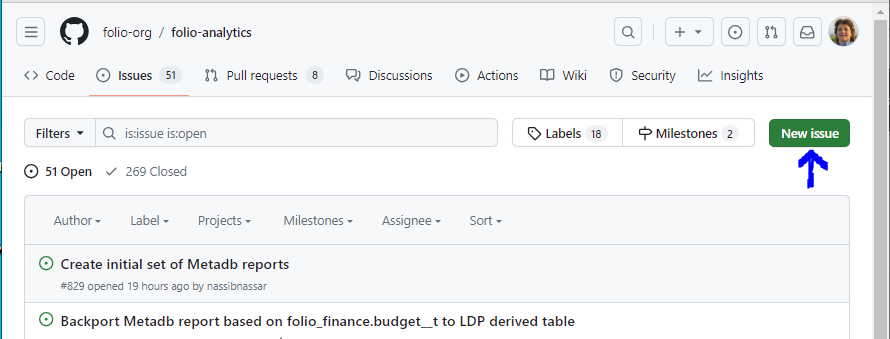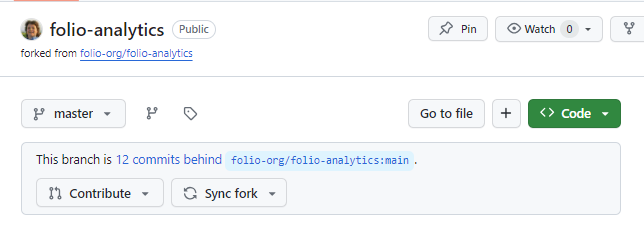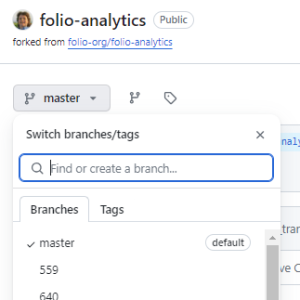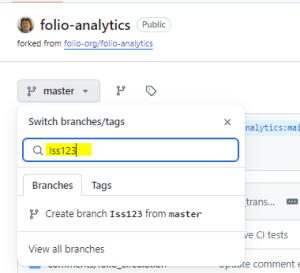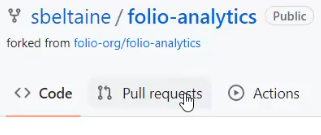repository = A repository contains all of your code, your files, and each file's revision history. You can discuss and manage your work within the repository.
branch = A parallel version of your code that is contained within the repository, but does not affect the primary or main branch.
fork = A new repository that shares code and visibility settings with the original "upstream" repository.
See more github definitions in the Github Glossary.
...
- Open your web browser and navigate to the issue area of the FOLIO Analytics repository at https://github.com/folio-org/folio-analytics/issues
- Click the New issue button to add an issue for the query you will work on, adding the functional area acronym in the title (e.g., ACQ). Make a note of the number of that issue.
- Use the Milestone drop-down menu on the far right to assign this issue to a particular release (e.g., 1.7 Poppy) if it is a derived table. You do not need to do this for report queries.
- Navigate to https://github.com/folio-org/folio-analytics. Click the Fork button to create Create a new fork or navigate to your existing fork of the folio-analytics repository and make sure that fork is up-to-date.
- Open your repository (e.g., sbeltaine/folio-analytics), and make sure it is pointing to the master branch on your fork of the repository. If it says “This branch is XX commits behind folio-org:main," click click Sync forkand Update branch to bring your fork up-to-date with folio-org:main.
- When When you edit or create a new report or derived table, you will use the issue number to create a new branch in your GitHub fork of the folio-analytics repository (eg Iss123) so you can tie your branch to the PR and issue. Return to your fork of the folio-analytics repository. Select the Master branch drop-down list. In the branch where it says "Find or create a branch," add "IssXXX," where XXX is the number for the issue you created earlier. just created. Click the WHAT button to create the branch.
- Create or update the report query or derived table query you wish to contribute to folio-analytics in the appropriate directory on the new IssXXX branch you have created in your own fork of folio-analytics. For instance, if I wanted to update the po_organization derived table for metadb, navigate to the https://github.com/sbeltaine/folio-analytics/tree/Iss841/sql_metadb/derived_tables fork of the repository, open an existing file to update or create a new file, make changes, and click the Commit button to save those changes.
- In your fork for this issue, if you are creating or updating a derived table, you will need to also update runlist.text with the name of the table if it is new so tableso this update is included when you later submit your PR.
- Go to Pull Requests on your fork for this issue.
- Click the "Compare and Pull Request" button
- . Submit a pull request (PR) from your fork from that numbered branch.
- Click the Create pull request button
- When you go to submit, change the note about the issue number to a description of what your pull request is about, mentioning that it closes issue XXX use the "Add a comment" box to mention that this PR closes issue #XXX (e.g., Iss123) .
CONTINUE HERE
-A pull request pulls in all commits added to a branch
-
-in the same pull request, update runlist.text with the name of the table
-update Changes by Release section in the folio-analytics wiki with notes about the changes you just made
- and click the Comment button. Do not click the "Close with comment" button because this will close the PR and you want it to be open to be reviewed and considered for merging into the repository. Adding the issue number in the #XXX format automatically creates a link back to the original issue. A pull request (PR) pulls in all commits (all the changes you just made) and adds them to a branch. This pull request will later be reviewed and eventually merged by the folio-analytics repository owner. The reviewer may find additional changes that you need to make to your pull request before it is merged.
Example of Comments for Submitting a Pull Request:
Closes #757
Updated filename for "po_line_vendor_reference_number" to "po_lines_vendor_reference_numbers" to match equivalent LDP table name.
Also updated entry for "po_line_vendor_reference_number" to "po_lines_vendor_reference_numbers" in runlist.txt file for metadb.
Also updated "--metadb:table po_line_vendor_reference_number" to "--metadb:table po_lines_vendor_reference_numbers" at top of query.
Documented this update on the 1.7 (Poppy) release notes
...
at https://github.com/folio-org/folio-analytics/wiki/Changes-by-Release
- Your Pull request has been submitted. Navigate out of your own branch to the main folio-analytics repository. Go to the Pull requests section of the repository to make sure your new PR appears.
- Click on the PR and assign a reviewer if someone from the Reporting SIG is willing to review and test your query. Click on the gear icon next to Reviewers, begin entering the username of your reviewer, click their name once it pops up to place a checkmark next to it, then click in a blank space on the page to apply it.
If you do not have a reviewer, you can apply the "Needs Reviewer" label to the PR. - Update Changes by Release section in the folio-analytics wiki with notes about the changes you just made.