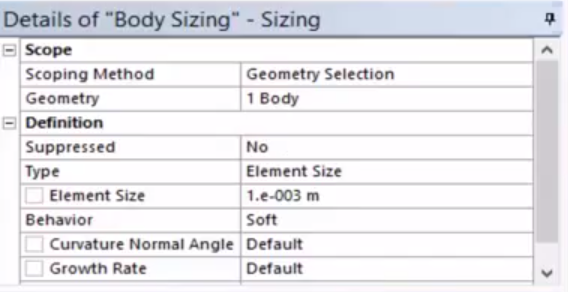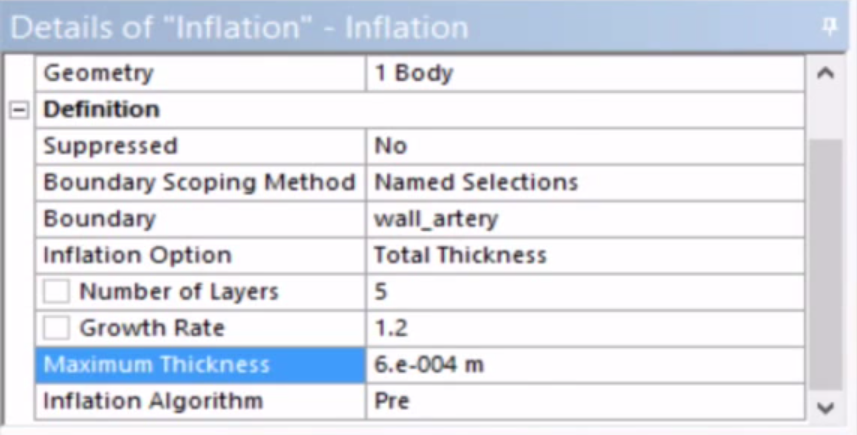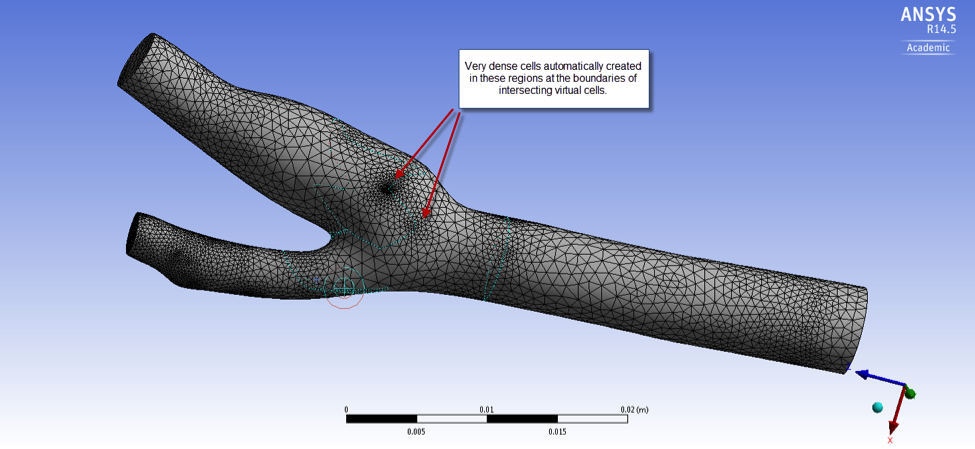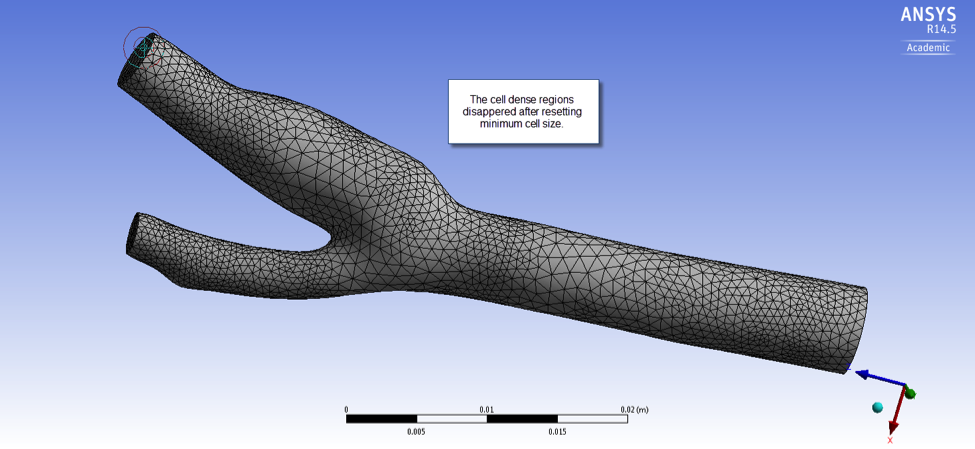| Include Page | ||||
|---|---|---|---|---|
|
| Include Page | ||||
|---|---|---|---|---|
|
Mesh
The meshing process is:
1. Create named selections (inlet, outlet1, outlet2, wall_artery and fluid_zone).
2. Change the Global Mesh settings.
3. Add Local Sizings to refine the mesh (inflation mesh and body sizing).
4. Preview automatically generated inflation mesh and finally, generate the volume mesh.
The videos below show you how to create the mesh for the fluid domain.
...
Inflation Mesh and Body Sizing:
| HTML |
|---|
<iframe width="600" height="338" src="https://www.youtube.com/embed/wGDlmRoOrF81RZZCDTr_tA" frameborder="0" allowfullscreen></iframe> |
Summary of steps in the video above:
...
Named Selection
...
:
| HTML |
|---|
<iframe width="600" height="338" src="https://www.youtube.com/embed/1RZZCDTr_tAwGDlmRoOrF8" frameborder="0" allowfullscreen></iframe> |
Summary of steps in the video above:
- Highlight Mesh in the tree -> (right-click) Insert -> Sizing
- Details of Body Sizing given below:
- Highlight Mesh in the tree -> (right-click) Insert -> Inflation
- Details of Inflation given below:
Comparison of the surface mesh before and after changing the minimum mesh size:
Before setting minimum element size:
...
Previewing the Inflation:
...
Generate mesh
...
 Sign-up for free online course on ANSYS simulations!
Sign-up for free online course on ANSYS simulations!