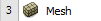...
Now that we have completed creating the geometry of the domain, we are ready to mesh it. Return to the Project Schematic Window. In the Project Schematic window, double-click the Mesh box to launch the mesher.
Note: If you created the geometry in SpaceClaim, you will need to perform an additional step here. Once the mesher is open, look in the tree outline and highlight Geometry > FFF\Surface, which will be your domain. Under Details, find Material > Fluid/Solid and set it to Fluid.
Mapped Face Meshing
First, we will apply a mapped face meshing ; this (in later versions this is simply called face meshing instead), which will give us a regular mesh. First, in the Outline window, click to show the Mesh menu in the menu bar. In the Meshing Mesh Menu, select Mesh Control > Face Meshing. In the Graphics window, hold down CRTL, and select both domain faces to select it, then in the Details window, click Geometry > Apply.
...
Next, we will create a body sizing for the elements that will make up the domain. In the Mesh Menu, select Mesh Control > Sizing. Next, select the body selection filter in the menu bar:
Next, select the surface in the graphics window. In the Details window, select Geometry > Apply. Now, we want to change the element size. In the Details Window, select Element Size > Default and change the value to 0.05 m.
...
Now, we need to create named selections to use when we set boundary conditions. To create a named selection, first ensure that the edge selection filter is selected. Next, left-click on the desired edge you wish to name (multiple edges can be selected while holding down CTRL), then right click on the edge and select Create Named Selection.
...
| Info |
|---|
There are 4 edges that make up the farfield, and they can all be named at once by holding down CTRL, left-clicking all of the edges while holding down CTRL, then right-clicking and selecting "Create Named Selection." |
Once the selections are all named and the mesh is created, you may save the project and close the mesher.
Go to Step 4: Physics Setup
...
 Sign-up for free online course on ANSYS simulations!
Sign-up for free online course on ANSYS simulations!