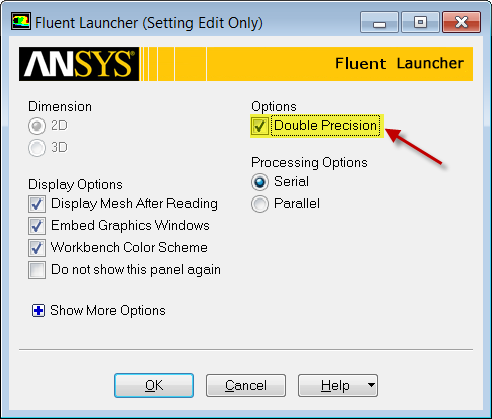| Include Page | ||||
|---|---|---|---|---|
|
| Include Page | ||||
|---|---|---|---|---|
|
Physics Setup
Update the Project and Open FLUENT
Before we open FLUENT, we need to update the project the so we can import the mesh into FLUENT. To do this, click Update Project . When the project updates, double click Setup to open FLUENT.
...
When the FLUENT Launcher appears change options to "Double Precision", and then click OK as shown below.The Double Precision option is used to select the double-precision solver. In the double-precision solver, each floating point number is represented using 64 bits in contrast to the single-precision solver which uses 32 bits. The extra bits increase not only the precision, but also the range of magnitudes that can be represented. The downside of using double precision is that it requires more memory.
Problem Setup - General
Now, FLUENT should open. We will begin setting up some options for the solver. In the left hand window (in what I will call the Outline window), under Problem Setup, select General. The only option we need to change here is the type of solver. In the Solver window, select Density-Based.
...
 Sign-up for free online course on ANSYS simulations!
Sign-up for free online course on ANSYS simulations!