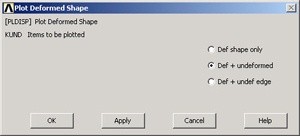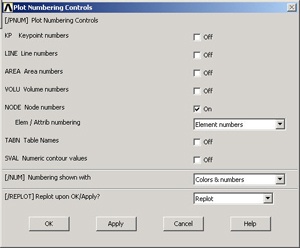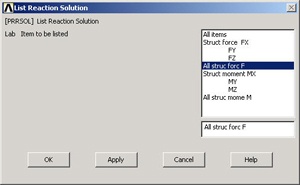...
Main Menu > General Postproc > Plot Results > Deformed Shape
Select Def + undeformed and click OK.
This plots the deformed and undeformed shapes in the Graphics window.
...
To save the deformation plot in a file, use Utility Menu > PlotCtrls > Hard Copy > To File. Select the file format you want and type in a filename of your choice under Save to: and click OK. The file will be created in your working directory. You can print out this file as necessary.
...
Utility Menu > PlotCtrls > Animate > Deformed Shape
Select Def + undeformed and click OK. Select Forward Only in the Animation Controller.
...
The Plot Numbering Controls menu is used to control the numbering of the various entities in a finite-element model.
Turn on Node numbers. Under Elem/Attrib numbering, select Element numbers. Click OK.
The node and element numbers will now appear in the Graphics window.
...
Utility Menu > Help > Help Topics
Under the Contents tab, select
Release 11.0 Documentation for ANSYS > Elements Reference > Element Library > LINK1
...
Main Menu > General Postproc > List Results > Element Solution
Under Element Solution, select Miscellaneous Items > Summable data (SMISC,1). Since MFORX is sequence number 1 in the SMISC group, enter 1 next to Sequence number SMIS in the editable field. Click OK. Click OK in the List Element Solution window.
...
Main Menu > General Postproc > List Results > Reaction Solu
Select All struc forc F for Item to be listed and click OK.
This brings up a window with the reaction forces at the nodes.
...
 Sign-up for free online course on ANSYS simulations!
Sign-up for free online course on ANSYS simulations!