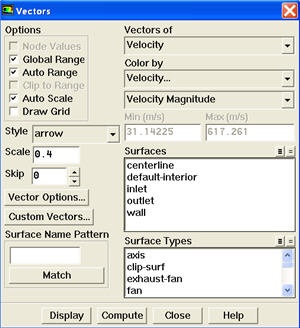
Click Display.
|
Author: Rajesh Bhaskaran & Yong Sheng Khoo, Cornell University Problem Specification |
|
These instructions are for FLUENT 6.3.26. Click here for instructions for FLUENT 12. |
Let's first look at the velocity vector in the nozzle.
Display > Vectors...
Select Velocity under Vectors of and Velocity... under Color by. Set Scale to 0.4
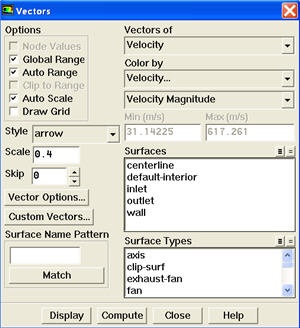
Click Display.
https://confluence.cornell.edu/download/attachments/90741106/velocity-vector-result.jpg?version=1 |
We see that the flow is smoothly accelerating from subsonic to supersonic.
Display > Views... |
To get white background go to: |
Let's now look at the Mach number
Display > Contours
Select Velocity... under Contours of and select Mach Number. Set Levels to 30.
https://confluence.cornell.edu/download/attachments/90741106/mach-contour-result.jpg?version=1 |
For 1D case, mach number is a function of x position. For 1D case, we are supposed to see vertical contour of mach numbers that are parallel to each other.
For 2D case, we are seeing curving contour of mach number. The deviation from vertical indicates the 2D effect.
Do note that 1D approximation is fairly accurate around the centerline of nozzle.
Let's look at how pressure changes in the nozzle.
Display > Contours...
Select Pressure... and Static Pressure under Contours of. Use Levels of 30
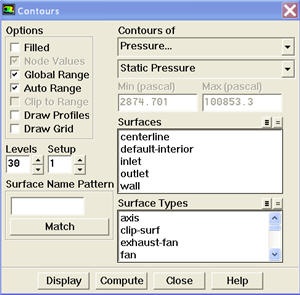
Click Display.
https://confluence.cornell.edu/download/attachments/90741106/pressure-contour-result.jpg?version=1 |
Notice that the pressure decreases as it flows to the right.
Let's look at the total pressure in the nozzle
Display > Contours...
Select Pressure... and Total Pressure under Contours of. Select Filled. Use Levels of 100.
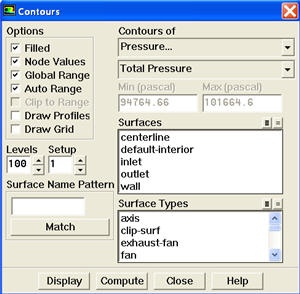
Click Display.
https://confluence.cornell.edu/download/attachments/90741106/totalpressure-contour-result.jpg?version=1 |
Around the nozzle outlet, we see that there is a pressure loss because of the numerical dissipation.
Let's investigate or verify the temperature properties in the nozzle.
Display > Contours...
Select Temperature... and Static Temperature under Contours of. Use Levels of 30.
https://confluence.cornell.edu/download/attachments/90741106/temperature-contour-result.jpg?version=1 |
As we can see, the temperature decreases from left to right in the nozzle, indicating a transfer of internal energy to kinetic energy as the fluid speeds up.
Let's look at the total pressure in the nozzle
Display > Contours...
Select Temperature... and Total Temperature under Contours of. Select Filled. Use Levels of 100.
https://confluence.cornell.edu/download/attachments/90741106/totaltemperature-contour-result.jpg?version=1 |
Looking at the scale, we see that the total temperature is uniform 300 K throughout the nozzle. The contour abnormality at the outlet of the nozzle is due to the round off errors.
Let's look at the pressure along the centerline and the wall.
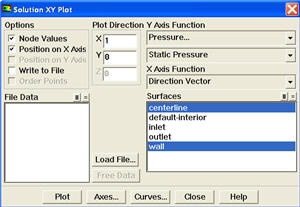
Plot > XY Plot
Make sure that under Y-Axis Function, you see Pressure... and Static Pressure. Under Surfaces, select centerline and wall. Click Plot.
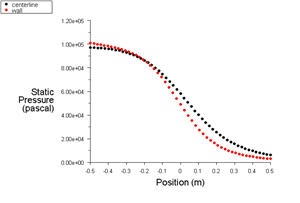
https://confluence.cornell.edu/download/attachments/90741106/pressure-plot-result.jpg?version=1 |
It is good to write the data into a file to have greater flexibility on how to present the result in the report. At the same XY Plot windows, select Write to File. Then click Write... Name the file "p.xy" in the directory that you prefer.
Open "p.xy" file with notepad or other word processing software. At the top, we see:
(title "Static Pressure") (labels "Position" "Static Pressure") |
First line tells us the properties we are comparing. For our case, we are looking at Static Pressure.
Second line tells us about the x and y label.
There is a header at the beginning of each the data sets so that we can differentiate which data sets we are looking at. For our case, we have "centerline" and "wall" data sets.
Following is an example of two data sets (centerline and wall).
((xy/key/label "centerline") -0.5 97015.3 -0.48 96949.9 . . . 0.5 6012.92 ) ((xy/key/label "wall") -0.5 100853 -0.480911 100496 . . . 0.5 2874.7 ) |
Try copy the appropriate data sets to excel and plot the results.
Let's plot the variation of Mach number in the axial direction at the axis and wall. In addition, we will plot the corresponding variation from 1D theory. You can download the file here: mach_1D.xy.Plot > XY PlotUnder the Y Axis Function, select Velocity... and Mach Number.
Also, since we are going to plot this number at both the wall and axis, select centerline and wall under Surfaces.
Then, load the mach_1D.xy by clicking on Load File....
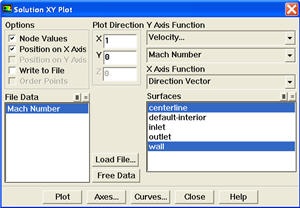
Click Plot.
https://confluence.cornell.edu/download/attachments/90741106/mach-plot-result.jpg?version=1 |
How does the FLUENT solution compare with the 1D solution?
Is the comparison better at the wall or at the axis? Can you explain this?
Save this plot as machplot.xy by checking Write to File and clicking Write....
Go to Step 7: Verification & Validation
See and rate the complete Learning Module
Go to all FLUENT Learning Modules