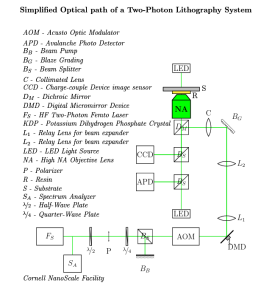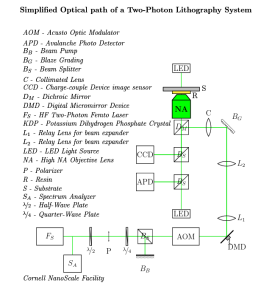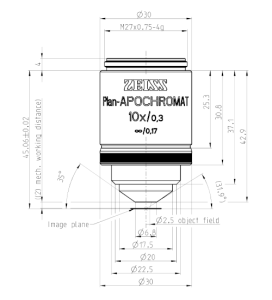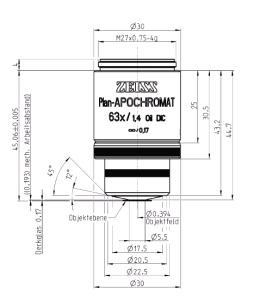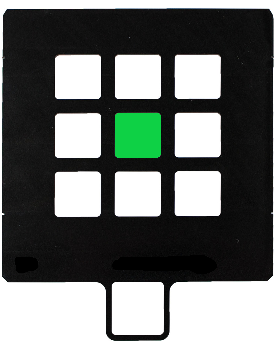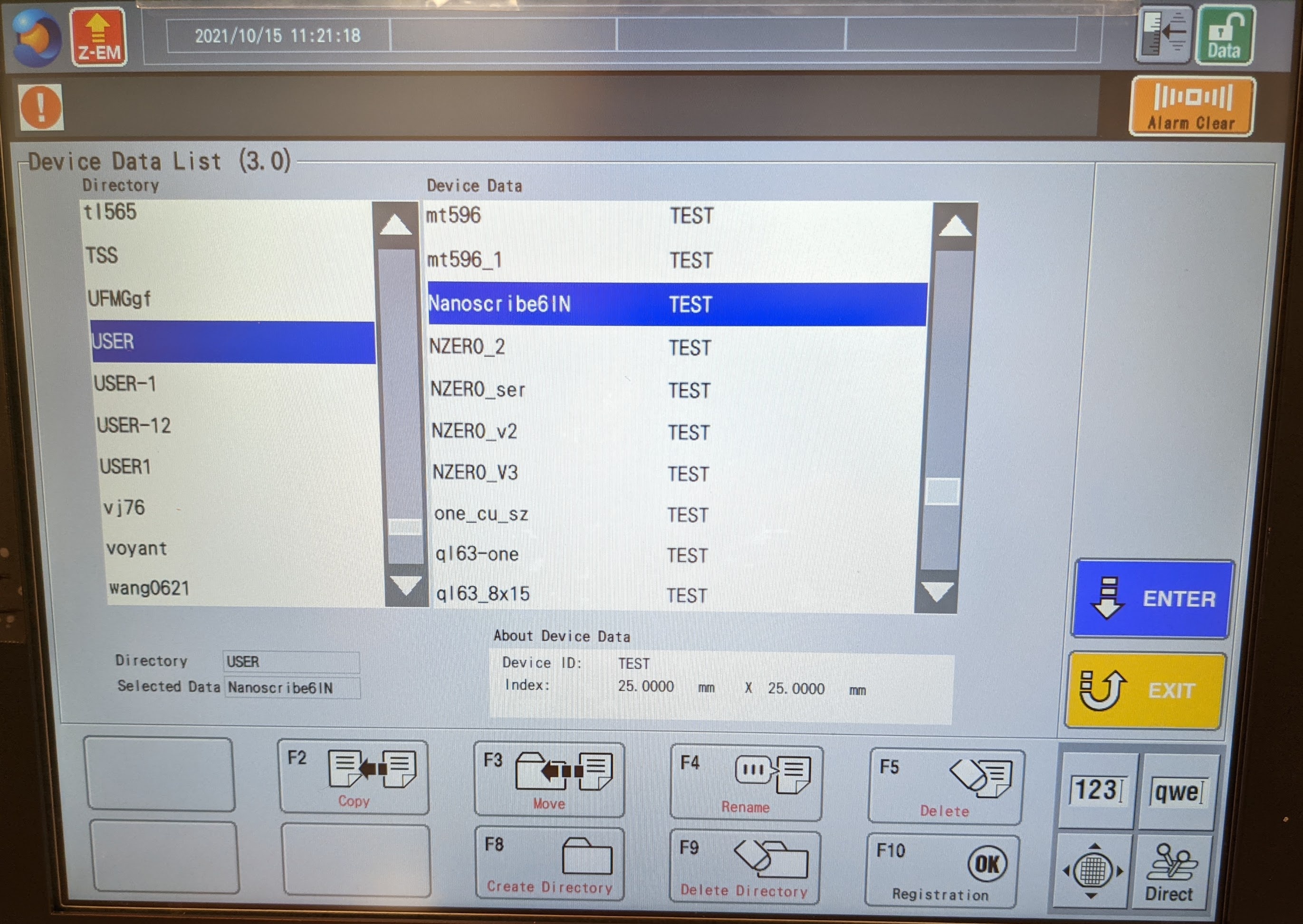Introduction
Direct laser lithography or direct laser writing using two-photon deep ultraviolet laser for additive 3d manufacturing using conventional resin sensitive to two-photon absorption resulting in two-photon polymerization to create volumetric prints from CAD models.
Exposure System
The NanoScribe GT2 Laser Lithography System is an ultramodern two-photon polymerization volumetric maskless printer. It is one of our newest acquisitions here at the Cornell NanoScale Facility (CNF). The tool was purchased in late 2019 and delivered and installed during the second week of January 2020. This was accomplished with the help of a committee of faculty and researchers, and a grant from the NSF. The NanoScribe GT2 can create three-dimensional nanostructures using a NIR femtosecond laser via direct-write onto a photosensitive resin, which is subjected to a non-linear two-photon absorption process. This process involves cross-linking the resin via UV absorption. The laser sets a focal light cone where a concentration of the light intensity defines the exposure focal spot volume or a “3D Pixel.” Using this technique, a CAD design can be broken into an X-Y-Z coordinate system to define the structure pixel by pixel and layer by layer. The exposure side of the system sits in a fine-tuned vibration isolation table and a high-speed ultra-precise piezoelectric stage for movement in X-Y-Z and uses a galvanic mirror defection system for focusing and beam rasterization. Models for printing can be designed using the stand-alone software DeScribe—which comes with the tool—or with any CAD software capable of outputting file formats DXF or STL. The DeScribe software can import these formats.
3D Print Technology & Direct wright
Laser-based direct writing has been around for a few years especially in the semiconductor industry known as maskless lithography (MPL). Typically, the two-dimensional CAD design is transferred onto the substrate that is pre-coated with a photosensitive resin via reduction laser projection. The projected pattern was reduced given the tool's numerical aperture and scan across the surface of the substrate using either a raster or vector format. These techniques are the same ones utilized in 3D direct-write. The only difference is that now you are working with a thickness degree of freedom that can be scanned across the Z-axis. The NanoScribe GT2 has a Piezo Nanopositioning stage and a high-speed galvo scanner. In the case of two-photon lithography, the light source is a pulsed femtosecond fiber laser with the center wavelength being around 780 nm.
Hardware Overview
Diagram of a simplified optical path of a Two-Photon Lithography System.
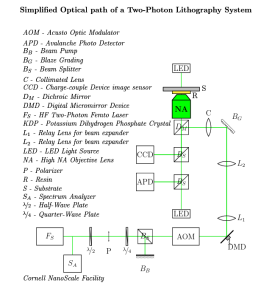
Utilized Objectives [NA: 10x, 25x, 63x]
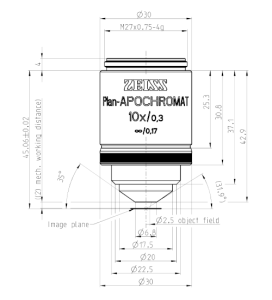

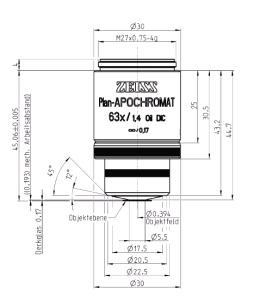
Sample Holders at the CNF
Two-photon Light Source
Training
Cornell NanoScale's Training Workflow
- Send the tool manager a request for online access to NanoScribe’s NanoGuide Webpage.
- Meet with the tool manager to discuss your project.
- Complete the CULearn training for the tool.
CULearn Training links:
- Once you completed the CULearn video and quiz, email the tool manager to schedule a hands-on training session.
- Users are required and responsible for reviewing the services and procedures provided by NanoScribe on the following:
- You will need to log in to NanoGuide to view these materials.
- Model Creation (CAD)and Import
- Printing
- Print with Solution Sets
- Print Applications
- Print Strategies
- Programming Structures
- Post Print Processes
- Further REading
- Check your STL model for common mesh errors. You can use CAD software capable of mesh verification such as Autodesk Meshmixer or MeshLab
- Once your file has been checked for mesh errors, run it through DeScribe to do the conversion. Be sure to select the desired solution set (SF, MF, or LF) for your process.
- Once the CULearn
NanoScribe's Subsystems
Electronics Cabinet
Optics Cabinet [contains the laser, optics, and Galvo]
Emergency Off (EMO) switch
Printing Cabinet [Microscope, Piezo, and Stage]
Power Supply 232
System Controller
System Computer
Laser System Controller
Galvo Stage Power Supply
Monitor, Keyboard, and Mouse
Manual Microscope Controller
Joystick
Power UP and Power DOWN Procedures [STAFF ONLY]
Power UP Procedure
Warning!
"Disregard of the guidelines concerning power-up of the Photonic Professional GT2 may cause damage to the system!"
Apply the following sequence in order to power up the Photonic Professional GT2 (See Fig)
Turn the mains power switch to position 1.
Wait some seconds until the reset and open buttons blink in alternation and the attention indicator is lit up.
Press the reset button, the attention indicator switches off.
Switch on the Photonic Professional GT2 Controller by activating the key switch.
Switch on the Control PC: Let it boot completely before proceeding, wait until the long on-screen shows up.
Switch on the laser controller by activating the key switch. The button start/stop does not have to be pushed (the backlight of the button should be off). The laser emission is controlled via the Photonic Professional GT2 control software NanoWrite.
Switch on the GT power supply.
Switch on the z-drive power supply.
Switch on the computer monitor.
Press the open button in order to release the safety lock and to open the printing cabinet. As long as the safety lock is released the open button is blinking white.
Note: The laser gives acoustic feedback, as soon as its start-up is finished. This can take up to 30 s. After that, the control software NanoWrite may be launched. Make sure that the laser is operational when starting NanoWrite. The laser emission is switched on automatically when NanoWrite starts. The status of laser emission is indicated by the backlight of the button start/stop on the front panel of the laser controller. If the light is activated, the emission is on. You can manually switch on/off the emission by pressing this button. A power calibration of the laser is performed automatically before the first print starts or when NanoWrite receives the first script command.
Power Down Procedure
Warning!
"Disregard of the guidelines concerning power-up of the Photonic Professional GT2 may cause damage to the system!"
Apply the following sequence in order to shut down the Photonic Professional GT2 (See Fig)
Exit NanoWrite. Wait until NanoWrite is shut down. Otherwise, error messages may occur. In general, the laser emission is switched off automatically when exiting NanoWrite.
Shut down the computer.
Make sure the objective lens is in the lowermost position. Check for the message lower z-limit reached on the touch panel.
Switch off the z-drive power supply.
Switch off the GT power supply.
Check the status of the laser emission; if the backlight of the button start/stop is activated, press it to switch off the emission.
Switch off the laser controller by deactivating the key switch.
Switch off the Photonic Professional GT2 controller by deactivating the key switch.
Switch off the Photonic Professional GT2 by turning the mains power switch to position 0.
Warning!
Never switch off the Photonic Professional GT2 Controller or the mains power switch prior to any of the other components. This might cause damage to the system. The emergency shutdown of the system should only be used under dangerous situations. Do not use it as a standard shut down procedure.
CAD & Software
CAD Model
Since NanoScribe only handles the fracturing and slicing of the imported CAD design utilizing its own proprietary General Writing Language (GWL) complex models need to be designed and verified outside of the system and when ready exported as a Standard Triangle Language or Standard Tessellation Language (STL). STLs describe the raw unstructured triangular surface geometry of three-dimensional using normalized units and vertices objects without any color or texture attributes. STLs can be written in both ASCII and binary.
3D CAD Software Available at the CNF
Note: Sofware usage is limited and or restricted depending on the type of license the CNF currently is under contract.
- Autodesk
- AutoCAD
- Inventor
- Meshmixer
- DeScribe
- FreeCAD
- MeshLab
- LinkCAD
DeScribe
Recipes: DeScribe Tabulated Solution Set based Parameters:
| Solution Set | Objective | Resin | Substrate | Sample Holder | Slicing | Hatching | Dev/Rinse |
|---|
| SF | 63x | IP-L / IP-DIP | Fused Silica / Borosilicate Substrates | DILL / DiLL Oil | 0.3 um | 0.2 um | 12 min |
| MF | 25x | IP-S | ITO-Coated | DiLL | 1 um | 0.5 um | 20 min |
| LF | 10x | IP-Q | Silicon | DiLL | 5 um | 1 um | 20 min |
Alignment & Overlay
GWL Programming
Python Scripting
NanoWrite
Sequence Of Operations

General Printing: Operational Workflow (SOP) as stated in the NanoGuide
The basic standard operation procedure (SOP) is summarized below. The titles link to pages with more detailed information.
The paragraph headers of this page link to important safety measures. Carefully read through each article to avoid harm to the operator and damage to hardware components. Additionally read through printing considerations, which provides general information for a successful print along with best practice advice.
- Make sure the printer components are switched on. If the laser was switched off wait for 30 min before starting a print job to ensure a stable laser output.
- Drag and drop an STL file (CAD model file) into DeScribe to start the import wizard.
- Center the model and adjust the orientation as well as size. Ensure that it fits within the substrate dimensions and consider the working distance of the objective for the desired print set.
- Choose a recipe matching the desired print set and follow the steps given in the import wizard.
- Save the GWL print job file.
- Preview the print job (shortcut: F5 key).
- Alternatively, the print job can be programmed manually.
- If the import was performed on a personal computer, copy all GWL files and the subfolder "..._files" to the control computer.
- Prepare the required materials for the intended print set and print job.
- Fix the substrate to the sample holder and apply resin.
- Check that the resin is free from bubbles.
- Select an objective and inspect it for cleanliness. Clean it if necessary.
- Use a clean and dry felt ring or resin stop with all objectives except for air objectives.
- Wash felt rings with isopropanol before the first use to remove loose fibers.
- Mount objective in the correct position. Use the touch screen to check/select the position if necessary.
- Start NanoWrite.
- Wait for the stage calibration warning message.
- Ensure sure the stage will not be impeded by obstacles.
- Ensure the microscope objective is at the lower z-drive limit.
- When it is safe to do so, confirm the warning message by clicking Calibrate.
- Wait for the NanoWrite initialization to finish.
- When the Exchange Holder dialog appears, carefully insert the sample holder.
- Select the correct sample holder and sample position from the dialog box.
- Confirm the selection by clicking OK.
- Switch on an illumination. Choose reflection illumination for non-transparent substrates.
- Start AxioVision software and position it next to NanoWrite to view the print process in real-time.
- Ensure that the selected sample position is correct. If it is not, double click the respective position on the sample holder icon in NanoWrite.
- Click Approach sample to move the objective towards the interface. The interface will be automatically found and the working distance set such that the interface is in focus. The result of the interface approach is displayed in the NanoWrite message log window.
- Adjust the brightness and contrast in the AxioVision software.
- After each subsequent movement of the stage, the interface position must be verified. Either click Find Interface to autofocus the interface again, or issue FindInterfaceAt commands in the GWL code of the print job. Imported models utilizing block splitting and stitching have the commands included automatically.
- Click Load Job and choose a print job (name_job.gwl file).
- Wait for loading to finish (indicated by name_job.gwl loaded in the message log window).
- If compilation takes a long time, use DeScribe to perform this step (debug -> compile, or shortcut: F5)
- For high-precision applications allow ~30 min for the resin and holder to reach thermal equilibrium.
- Click Start Job.
- Wait until the print job is finished or press Abort to immediately halt the job.
- Click Exchange Holder.
- Wait for the Exchange Holder dialog to pop up.
- Carefully remove the sample holder.
- Confirm the dialog by clicking OK.
- Carefully remove the substrate from the sample holder.
- Place the substrate in a developer bath to wash away excess liquid 2PP resin.
- Wash away the developer.
- Gently blow-dry the sample.
- Cure remaining liquid 2PP resin if a shell and scaffold structure was printed.
- If an immersion objective was used, it is advised to clean the objective lens directly after printing. This is mandatory if a different 2PP resin will be used with the same objective, or if the print set is changed from oil immersion configuration to DiLL or vice versa.
- Cleaning the objective lens between jobs is recommended but is not strictly required if the configuration remains the same for printing subsequent structures.
- Objectives should be cleaned at least once a week or after printing several structures.
Leaving the printer
- Close NanoWrite. This makes sure that used print commands are set to the default values for the next user.
- Only switch off the laser and other printer components if the printer is not in use for a longer period of time.
Multi-DiLL Printing
Multiple samples can be printed sequentially without the need to open the printer and switch substrates. This is useful for jobs where a large number of samples are needed, particularly if print times are short. The procedure for setting up a Multi-DiLL print will reference this build folder which is available for download: Sample01_02_03.zip The builds are based on these simple STLs: sampleSTLs.zip.
- Generate STL files as with any standard print job
- Import these files into DeScribe individually and generate a build using your selected solution set. It is important that all files use the same objective, however you may vary between solid and the shell and scaffold solutions.
- Keep the generated files in their own respective folders - organizing these files is very important to the process
- In this case, all files related to Sample1 are in a Sample1 folder
- Combine all sample folders to one master folder
- An example of the file structure is included below:
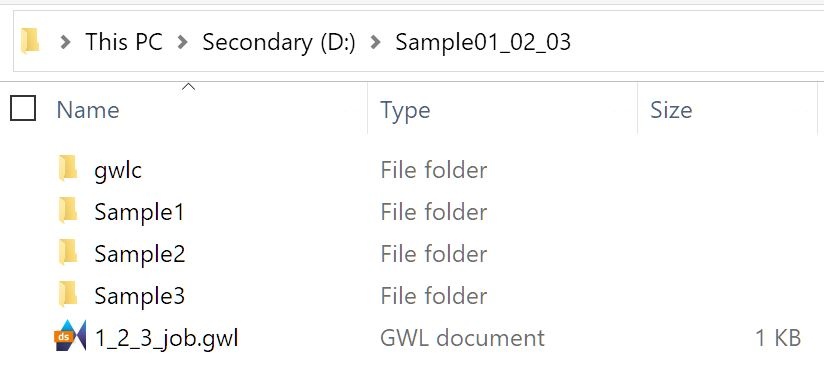
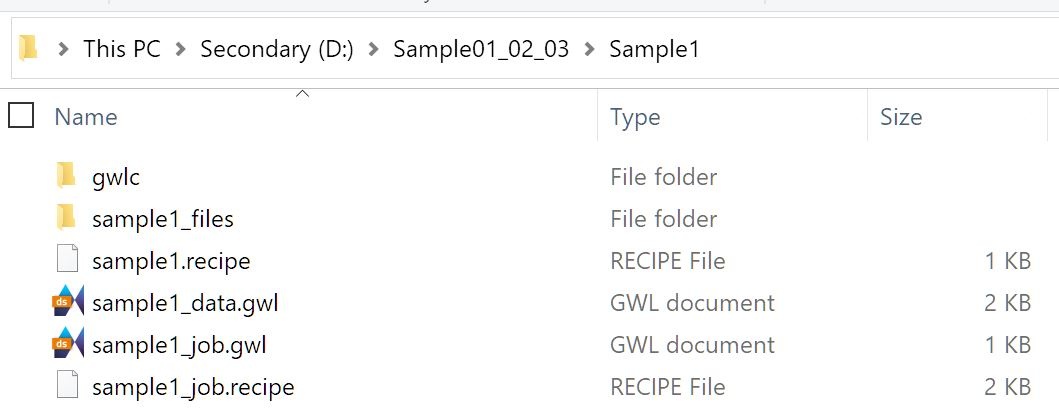
- Generate a *job.gwl file - this will tell NanoWrite the order of operations and which files to reference
- The example uses 1_2_3_job.gwl and is stored in the master folder. The gwl file can be created in a text editor (by changing .txt to .gwl or similar) and the content should be formatted as follows:
NewStructure
SamplePosition 4
Wait 20
MessageOut "Start printing the 1st sample"
include Sample1\sample1_job.gwl NewStructure
SamplePosition 5
Wait 20
MessageOut "Start printing the 2nd sample"
include Sample2\sample2_job.gwl NewStructure
SamplePosition 6
Wait 20
MessageOut "Start printing the 3rd sample"
include Sample3\sample3_job.gwl |
|---|
- In this example, we are printing in positions 4, 5, and 6 on the Multi-DiLL holder.
- NewStructure: Tells NanoWrite to begin a new print
- SamplePosition: Tells NanoWrite which position in the sample holder to print
- Wait: Waits for an integer number of seconds to allow the resin to settle after the lens has approached
- MessageOut: Displays text to indicate a new job has started
- include: Opens the build files from the included path
- You may test your gwl file by opening it in DeScribe to verify the paths are correct. Generate a 3D preview (F5) and ensure there are no errors.
- Note: DeScribe will render all models on top of one another. This is normal behavior, as seen below:
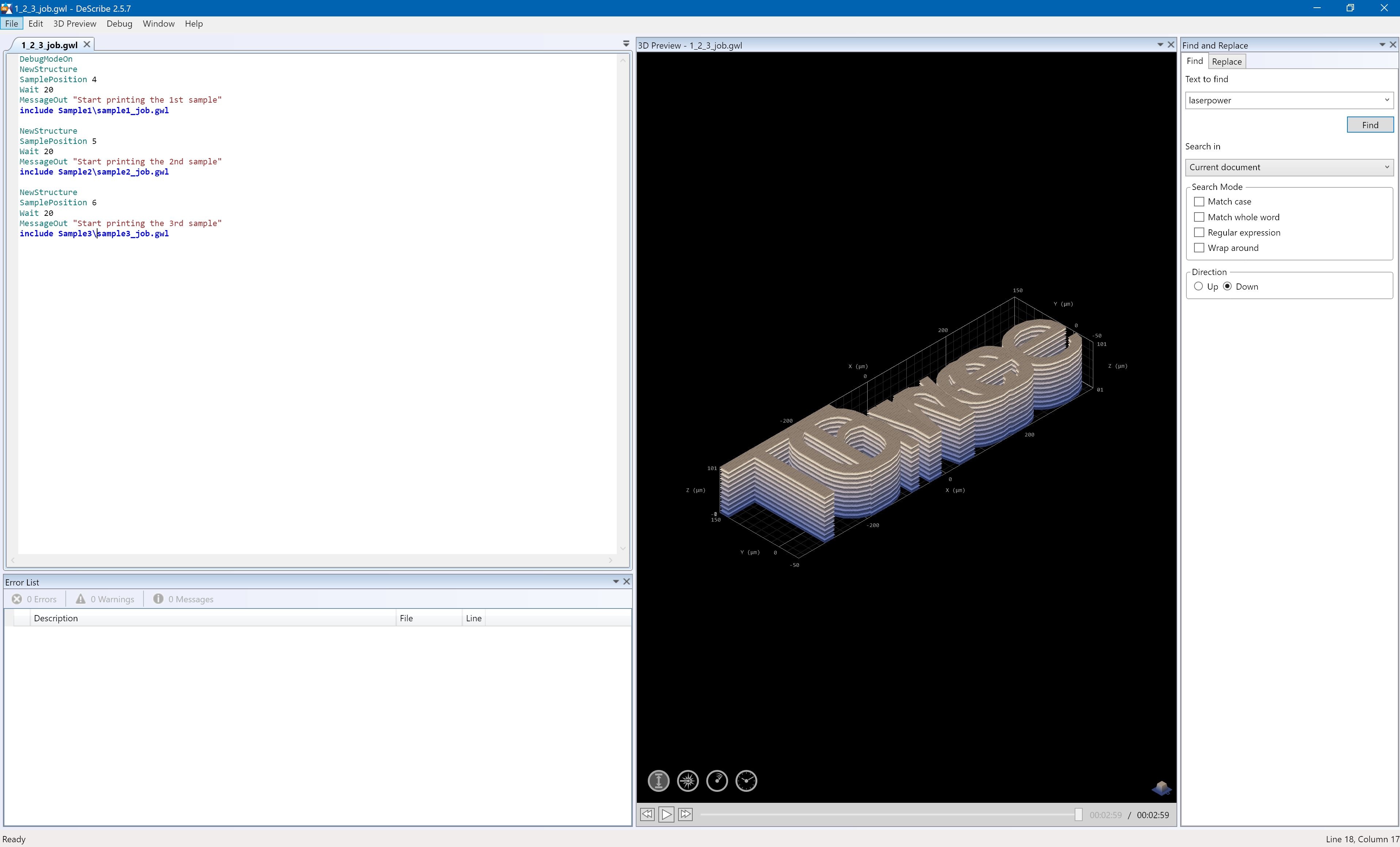
- Copy the folder to the Nanoscribe computer
- Place your substrates in the positions indicated in your gwl file and add resin to them, using an appropriate amount for the sample printed
- Large deposits of resin may drip in the machine, please ensure a minimal amount is applied
- Insert the correct objective and the Multi-DiLL holder as with standard prints
- Select the position of your first print in Nanowrite. By default, the Multi-DiLL is set to position 5, as seen below. To reduce bubble formation in your print, it is best to change this to your first print position. Note that when clicking the new position on the Multi-DiLL graphic in the Nanowrite "Choose sample holder" dialog box, the view is from the bottom of the holder, so positions are flipped, e.g. position 1 is the top right. Click OK and then approach the sample.
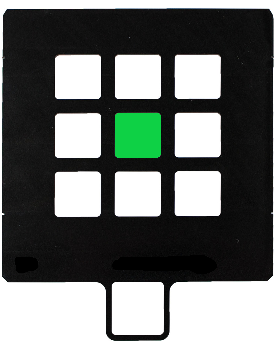
- Load the *job.gwl file in your top folder in Nanowrite, in the case of the example load 1_2_3_job.gwl
- Start print job, the total print time scales linearly with the number of samples in the job
Material Specifications for standard printing at CNF
Substrates Specifications:
| @ 780 nm | Fused Silica Substrates | ITO-Coated Substrates | Silicon Substrates | Borosilicate Substrates | Microscope Slides |
|---|
| Material | Fused Silica | Soda Lime w/ ITO | Si Substrates | Borosilicate Sub | Microscope Slides |
| Sample Holder | DiLL | DiLL | DiLL | 10 × Ø 30 mm | DiLL |
| Refractive index | 1.454 | 1.624 [ITO] 1.518 [soda lime] | 3.710 | 1.517 | 1.518 |
| Dimension | [25, 25, 0.7] mm | [25, 25, 0.7] mm | [25, 25, 0.725] mm | 30 mm Ø, 170 µm | [22, 75, 1] mm |
| Thickness variation | ± 25 µm | ± 60 µm | ± 25 µm | ± 10 µm | ± 100 µm |
| Surface finish | DSP | DSP | Polished | DSP | DSP |
| Density | 2.2 g/cm3 | 2.5 g/cm3 | 2.3290 g/cm3 |
|
|
| Mohs hardness | 5.3-6.5 | 5-6 | 9-10 |
|
|
| Melting point | 1400°C | 1000°C | 3265°C |
|
|
| Thermal expansion coefficient | 0.54x10-6 K-1 | 0.937 W/m·K | 2.6 µm/(m·K) |
|
|
| Heat conductivity | 1.38 W/(m·K) | 0.937 W/(m·K) | 149 W/(m·K) |
|
|
| Compatible w/ Solution Set | 3D SF | 3D MF (3D SF, 2D ML) | 3D LF (3D MF, 3D SF, 2D ML) | 3D SF Oil | 3D SF |
| Compatible w/ 2PP resin | IP-DIP | IP-S | IP-Q (IP-S, IP-Dip, AZ resin) | IP-L 780 or IP-G 780 | None, unless coated |
| Compatible w/ Objective | 63X | 20x, 25x , 63x | 10x, (20x, 25x, 63x) | 63x | 63x |
| Combination & Ref index | -0.058 @ 20°C IP-Dip / -0.025 @ 20°C IP-S | -0.145 @ 20° |
|
|
|
| Contrast |
|
|
|
|
|
| Cleaning & Prep | O2-plasma & silanization | O2-plasma & silanization | RC1 |
|
|
Indium-Tin Oxide (ITO) Coating Specifications:
| ITO | Value |
|---|
| Film Thickness | 18 nm ± 5 nm |
| Film Surface Resistance | 100 - 300 Ω |
| Film Transmittance | ≥89% |
Sample Holders available at the CNF
| Sample Holder | Substrate Type | Substrate Thickness |
|---|
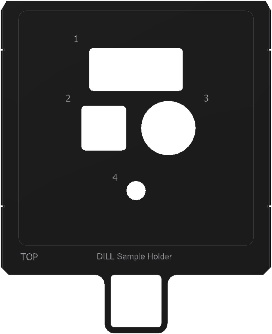
DiLL |
- Microscope Slide: 24-26 mm x 50-76 mm
| 2. Fused Silica Substrate, ITO-Coated substrate, Silicon Substrate: 25 x 25 mm² | | 3. Borosilicate Substrate: Ø 30 mm | | 4. Tiny Substrates: 12 mm > Ø 30 mm > 25.4 mm |
|
| 1.00 mm | 0.70 mm, 0.70 mm, 0.725 mm | | 0.17 mm | | 0.30 mm |
|
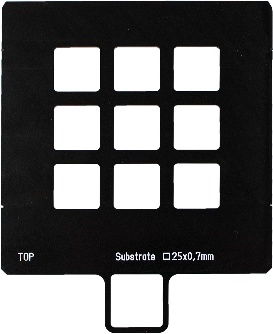 Multi-DiLL Multi-DiLL
| Fused Silica Substrate, ITO-Coated substrate, Silicon Substrate: 25 x 25 mm² | 0.70 mm, 0.70 mm, 0.725 mm |
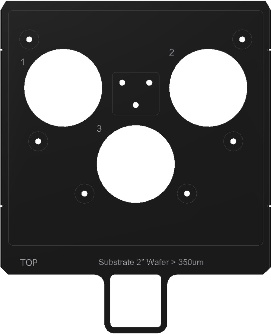
2" Wafer | Ø 2 inch Wafer | 0.35 – 0.55 mm |
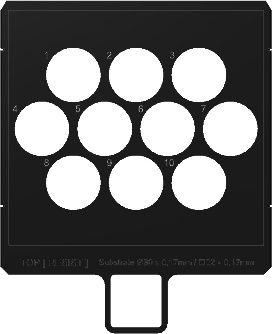
10 × Ø 30 mm | Ø 30 mm | 0.17 mm |
These resins are available at the CNF:
| - IP-DIP: IP-Dip is a liquid negative-tone 2PP resin formulation by NanoScribe designed for printing the finest possible features. IP-Dip is a component of the 3D SF Solution Set. Tall structures exceeding the working distance of the objective can be printed using the DiLL configuration.
- IP-S: IP-S is a highly viscous liquid negative-tone 2PP resin formulation by NanoScribe designed for printing medium-sized features in DiLL. IP-S combines low shrinkage and high stability with a smooth structural surface finish perfect for micro-optics. The photosensitivity is tailored for two-photon polymerization and UV-curing is also possible. As a component of the 3D MF solution set, IP-S is suitable for printing structures with dimensions of several cubic millimeters.
- IP-L 780: IP-L 780 is a liquid negative-tone 2PP resin formulation designed for printing small features in oil immersion configuration. IP-L 780 combines high resolution with low shrinkage and high stability.
- IP-Q: IP-Q is a highly viscous liquid negative-tone 2PP resin formulation by NanoScribe. The 3D LF Microfabrication Solution Set, including IP-Q, extends 2PP 3D printing towards rapid printing of mesoscale structures with millimeter sizes, micrometer precision, and maximum throughput up to the macroscale.
- SU-8: SU-8 is a UV-curable negative-tone 2PP resin by Kayaku Advanced Materials. This resin is well-known and widely used in the lithography community. [The following article applies only to SU-8 100 determined to be the most suitable resin for 2PP as it balances quality and printing speed.]
|
|---|
Developer
Metrology & Post Processing
Aspect Ration & Selectivity
Model UV Curing
- Curing Box [Under Construction]
Silicon Wafer Substrate Production
Standard Type P silicon wafers can be cut to produce 25mm square substrates for use with the 10X and other processes using the CNF DISCO Dicing Saw. Users must provider their own wafer for slicing; for best results, wafers should be 700µm thick +/-25µm. After receiving training on this tool, a program has been saved that is available to dice 6" wafers for use in the Nanoscribe. When using the DISCO Dicing Saw, open the USER directory and select the Nanoscribe6in profile. Please note: this profile is currently set for a 675µm thick wafer; you MUST adjust this parameter for thicker or thinner wafers.
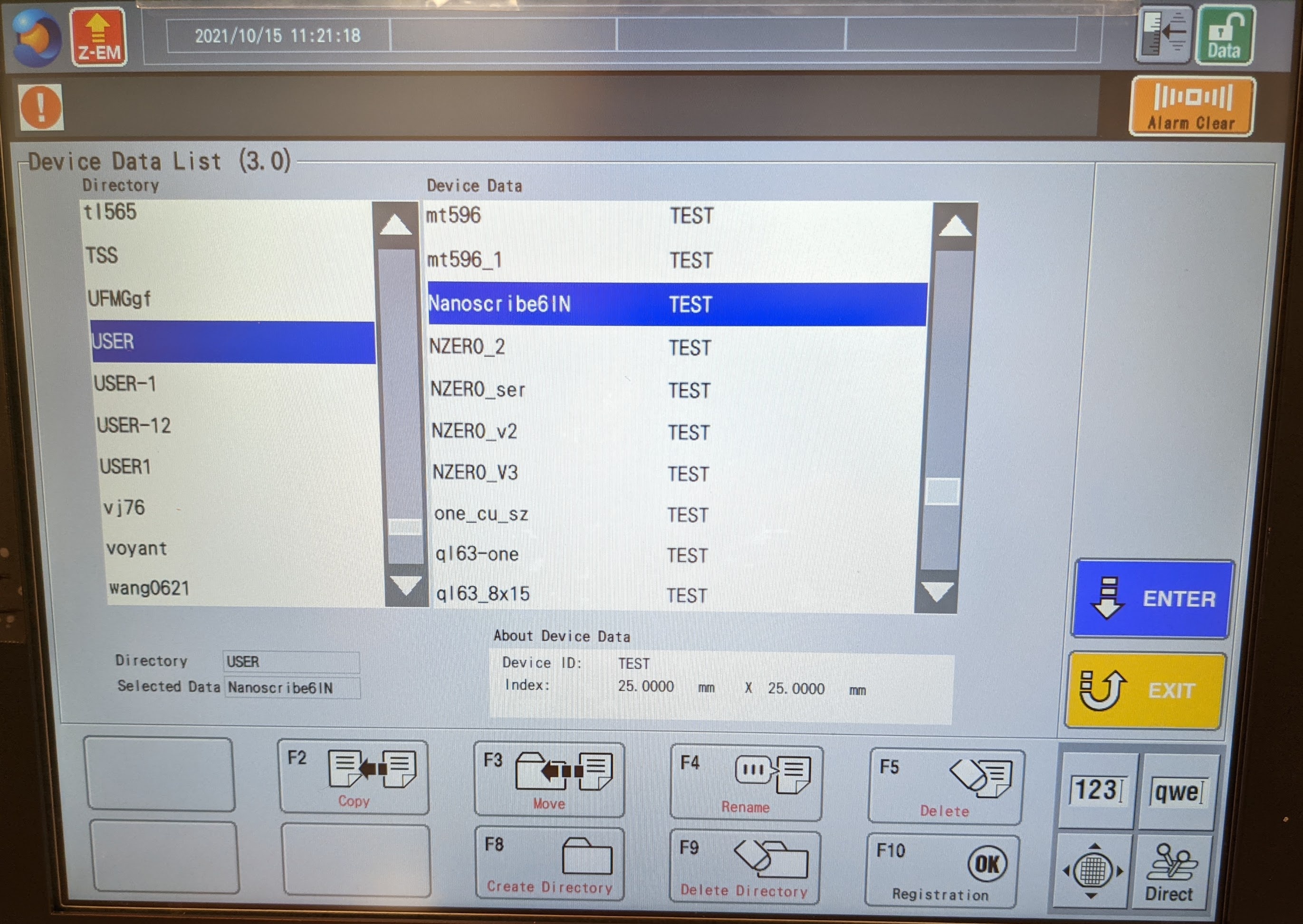
Once you have completed the alignment process (typically aligning only along the flat edge of the wafer is adequate), a total of at least 18 substrates will be produced. Take care to ensure that substrates are free of debris from cutting before using in the NanoScribe. Additional cleaning of substrates via sonication with consecutive baths acetone, IPA, and DI water is recommended.

ITO Borosilicate Substrate Deposition Process
- Deposition chucks available [Under Construction]
Model Removal & Resin Stripping
Applications
- Microfluidics
- Micromechanics
- Biomedical Engineering
- Micro-electro-mechanical systems
- Mechanical metamaterials
- Micro-optics
- Photonic metamaterials and Plasmonics
Publications & Gallery
Other Files
Users may wish to store their new and used 25mm square substrates. A set of STL files is provided for users to download and 3D print; each holder can fit 20 substrates.


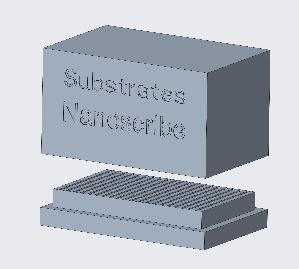
It is recommended that these be printed with an SLA or similar process, as tolerances are tighter than allowable by FDM printing.
Other Sites in the NNCI Network with a NanoScribe
Note: A large part of the background information comes from NanoScribe's NanoGuide, Wikipedia, and ZEISS .