Press the Results button in the Workflow to extract information from the simulation. In order to find information that can be readily used, first press Evaluate Results. Once the evaluation is complete, AIM will automatically output a Velocity Vector in the Results section under Objects. Select the Velocity Vector to edit the settings with which the vectors are defined and update the Location to the top face of the flow. Change Symbol distribution to Based on mesh and then press Evaluate. Press the Play button in the model window to see how these velocity vectors develop over time.
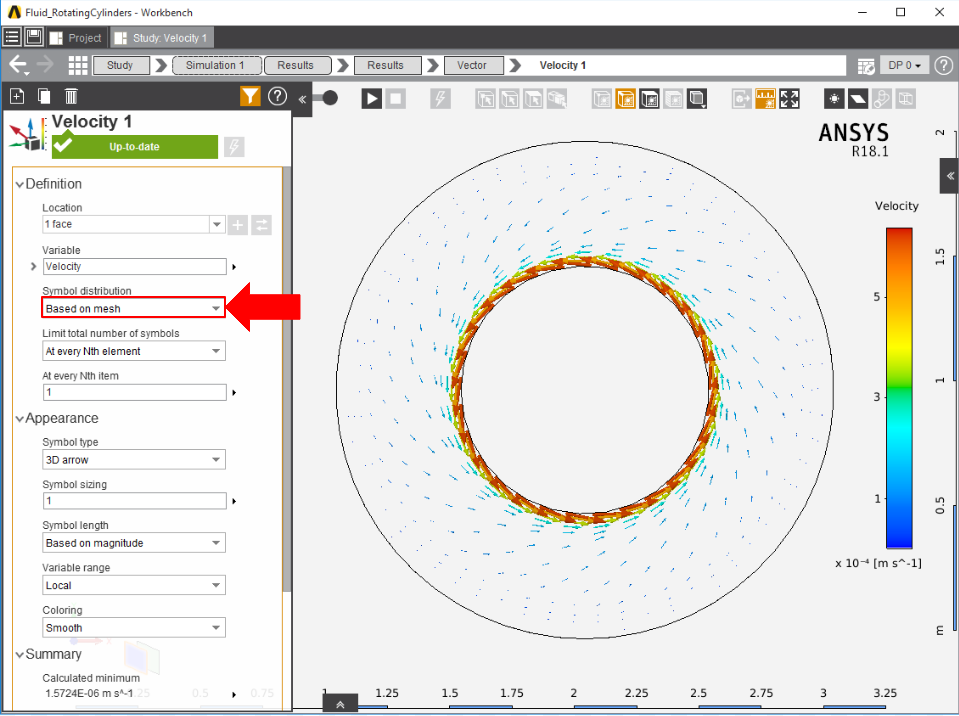
The pressure as a function of distance and radius can be plotted by adding a contour to the top and bottom faces of the flow volume. Return to the Results panel, then select the top and bottom faces of the flow volume and click on Contour from the Add drop down menu. A Contour panel will appear with the location specified. Change the Variable to Pressure and press Evaluate. By selecting both ends of the flow volume, it can be observed that the flow is uniform throughout.
Go to Step 6: Verification & Validation
Go to all ANSYS AIM Learning Modules