Created using ANSYS 16.2
In this tutorial, you will learn how to create the geometry used for the Bolted Nozzle Flange problem presented in Module 3 of the Cornell's Engineering Simulations MOOC on edx.org.
You can access the MOOC here: A Hands-on Introduction to Engineering Simulations
Check Module 3 of the MOOC
The steps on how to create the geometry for the Bolted Nozzle Flange are shown in the following videos.
<iframe width="640" height="360" src="//www.youtube.com/embed/i-SVlIwwZMw" frameborder="0" allowfullscreen></iframe> |
<iframe width="640" height="360" src="//www.youtube.com/embed/gUU9CnWoGJ4" frameborder="0" allowfullscreen></iframe> |
<iframe width="640" height="360" src="//www.youtube.com/embed/i0jKSZvWY-8" frameborder="0" allowfullscreen></iframe> |
Selecting the correct edges for the Blends can be hard.
For the first blend, you need to select the circular edges around the nozzle; the ones right at the corner from the nozzle itself and the flange.
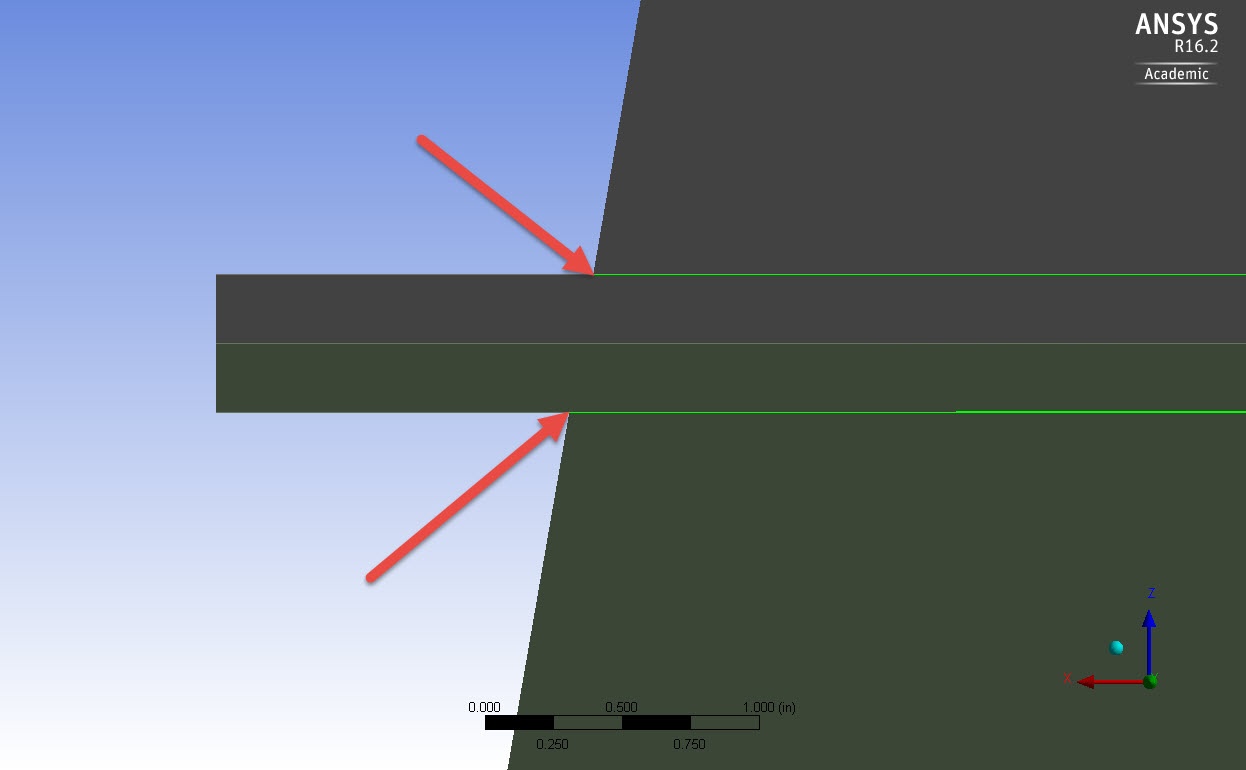
For the second blend, you need to select the bottom edges inside the groove. In the picture below you can see them highlighted, but note that to ease the understanding, a "sliced" geometry is shown. Your geometry will get like this by the end of the above video!
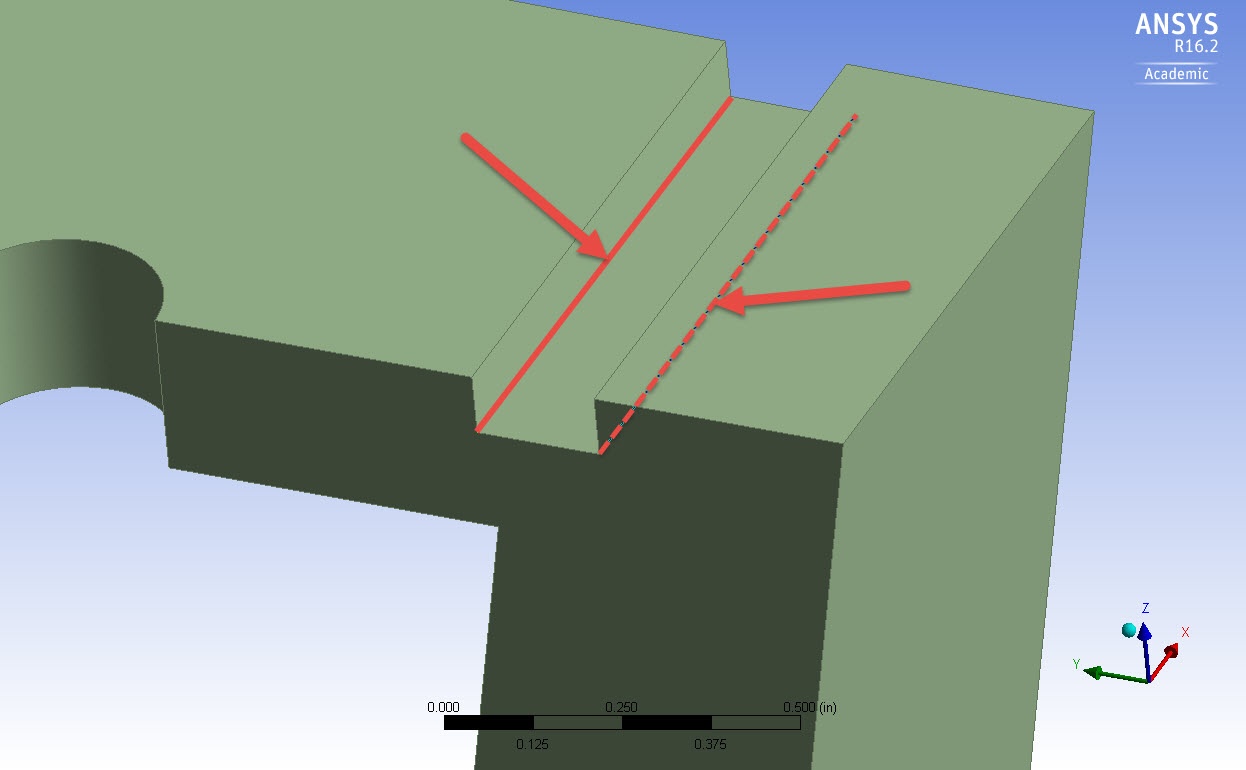
<iframe width="640" height="360" src="//www.youtube.com/embed/iECqzjMNnss" frameborder="0" allowfullscreen></iframe> |
Go to Step 1: Pre-Analysis & Start-Up
Go to all (ANSYS or FLUENT) Learning Modules