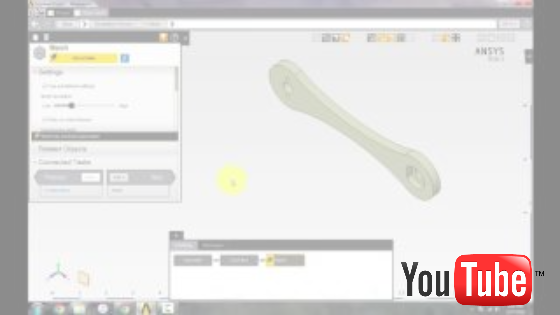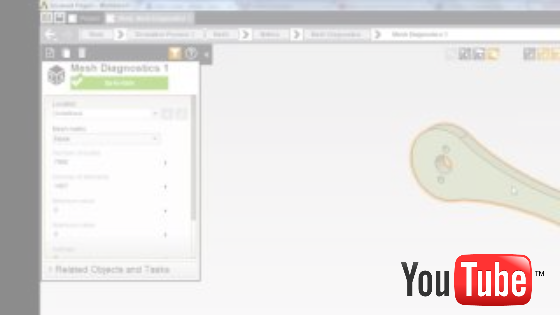Mesh
The video below demonstrates the steps to mesh the geometry using Hexahedral elements which look like boxes. Hexahedral (or hex) elements yield higher accuracy compared with the default tetrahedral (or tet) elements for the same number of nodes.
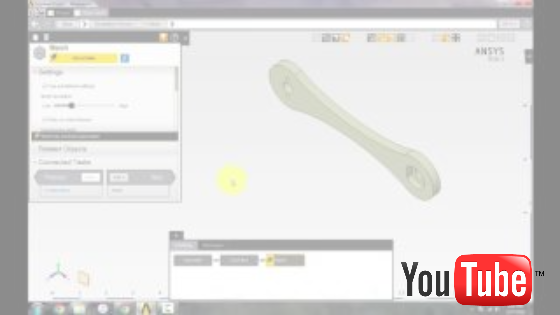
Summary of steps in the above video:
Engineering Intent: (This step necessary if structural template was not selected in beginning of tutorial)
- Scroll down to "engineering intent"
- Click on "Structural, thermal, electric conduction"
Mesh Controls - Element Shape
- Under the Objects tab in the main meshing window, click ADD, and click on ELEMENT SHAPE
- Use the body select tool to select the geometry - add entities
- Under shape, select HEXAHEDRONS
- Go back to the main meshing window and update mesh
Size Control - Body Sizing & Face Sizing
- Under the Objects tab, under the Size Controls, select BODY SIZING
- Use the body select tool and add the geometry
- Specify element size - 0.2 inches
- Go back to the main meshing window and update mesh
- Again, go back to Size Controls, and select FACE SIZING
- Using the face select tool, add the faces of the three small support holes
- Specify the element size - 0.1 inches
- Go back to the main meshing window and update the refined mesh
In the following video, we analyze the metrics of the mesh, such as the element quality the skewness.
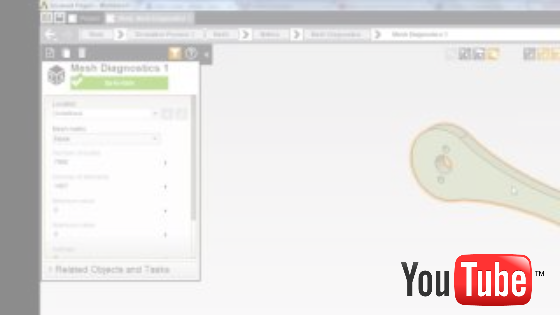
Go to Step 4: Physics Setup
Go to all (ANSYS or FLUENT) Learning Modules