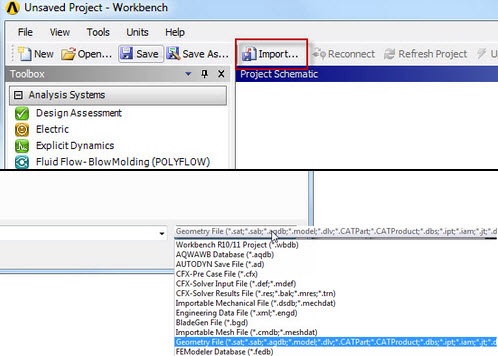
|
Problem Specification |
For this problem, we are going to import the geometry into ANSYS, which was designed using CAD software.
Click here to download the geometry file.
Save the file somewhere convenient, like your desktop or your working directory.
Use the import button in the Workbench to open up the file. (Remember to select "Geometry File" from the drop down menu, so you can see .STEP files.)
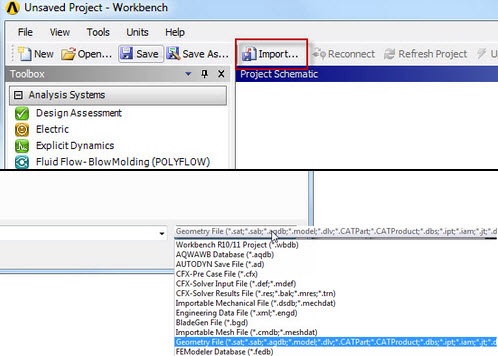
Once we are satisfied with our geometry, we can close the design modeler. Now, we should be looking at the Project window. To connect the geometry to the project, click and drag . As soon as you drag the box, ANSYS will highlight the geometry and model boxes in the main project.
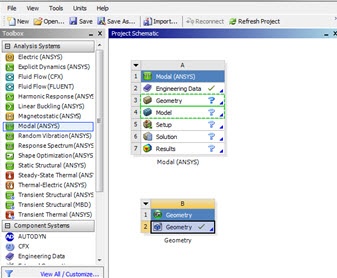
Drag and drop the geometry box onto 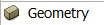
If
Go to Step 3 - Mesh
Go to all ANSYS Learning Modules