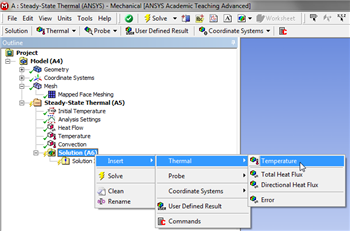
|
Author: John Singleton, Cornell University Problem Specification |
Before we get ANSYS Mechanical to solve our boundary value problem, we have to tell it what results we would like to look at. In the solve step, ANSYS will obtain the temperature distribution in each element and from that populate the result items requested.
To obtain the temperature distribution in the domain, (Right Click) Solution > Insert > Thermal > Temperature, as shown below.
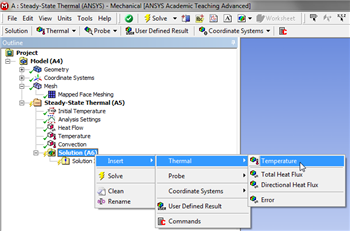
https://confluence.cornell.edu/download/attachments/146918518/InsTempRes_Full.png |
To obtain the distribution of the total heat flux magnitude in the domain, (Right Click) Solution > Insert > Thermal > Total Heat Flux, as shown below.
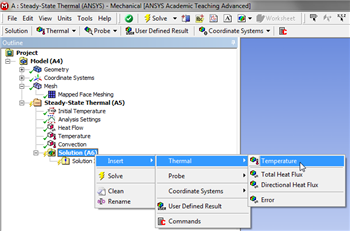
https://confluence.cornell.edu/download/attachments/146918518/InsTotHeatFlux_Full.png |
To obtain the distribution of the x-directional heat flux in the domain, (Right Click) Solution > Insert > Thermal > Directional Heat Flux, as shown below.

https://confluence.cornell.edu/download/attachments/146918518/InsDirectHeatFlux_Full.png |
(Click) Solve,  . ANSYS will:
. ANSYS will:
Save the project now. Do not close Mechanical.
Go to Step 6: Results
See and rate the complete Learning Module
Go to all ANSYS Learning Modules