
There are two main methods to solve this problem. Refer to the diagram below:

https://confluence.cornell.edu/download/attachments/127122289/FlowLarge.png?version=1&modificationDate=1320261775000 |
As seen in the flow chart, we can either assume the geometry as an infinite plate and solve the problem analytically, or we approximate the geometry as a collection of finite elements, and solve the problem numerically. First, we will assume the plate is infinite and will complete the analytical calculations.
First, let's begin by finding the average stress, the nominal area stress, and the maximum stress with a concentration factor.
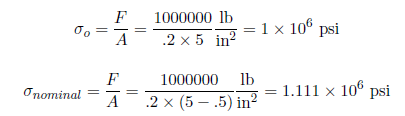
The concentration factor for an infinite plate with a hole is K = 3. The maximum stress for an innite plate with a hole is

Although there is no analytical solution for a nite plate with a hole, there is empirical data available to find a concentration factor. Using a Concentration Factor Chart (3250 Students: See Figure 4.22 on page 158 in Deformable Bodies and Their Material Behavior), we find that d/w = 1 and thus K ~ 2:73 Now we can find the maximum stress using the nominal stress and the concentration factor

Now, let's look at the radial stress varies in the plate:

at r=a

at r>>a

Now, let's load the problem into ANSYS and see how a computer simulation will compare. First, start by downloading the files here
The zip file should contain the following contents:
Please make sure to extract both of these files from the zip folder, the program will not work otherwise. (Note: The solution was created using ANSYS workbench 12.1 release, there may be compatibility issues when attempting to open with other versions).
2. Double click "Plate With a Hole.wbpj" - This should automatically open ANSYS workbench (you have to twiddle your thumbs a bit before it opens up). You will be presented with the ANSYS solution.
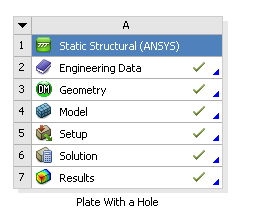
A tick mark against each step indicates that that step has been completed.
3. To look at the results, double click on "Results" - This should bring up a new window (again you have to twiddle your thumbs a bit before it opens up).
4. On the left-hand side there should be an "Outline" toolbar. Look for "Solution (A6)".
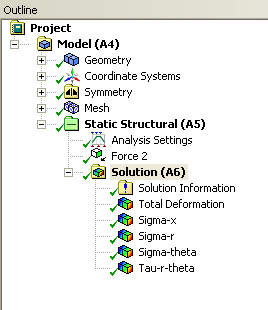
We'll investigate the items listed under Solution in the next step in this tutorial.
Continue to Step 2 - Results
Go to all ANSYS Learning Modules