 . If you have used only two elements, you should see the output shown below.
. If you have used only two elements, you should see the output shown below.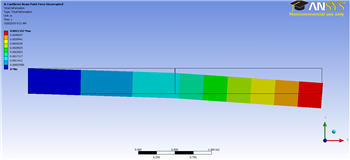
First, examine the total deformation by clicking on the Total Deformation button,  . If you have used only two elements, you should see the output shown below.
. If you have used only two elements, you should see the output shown below.
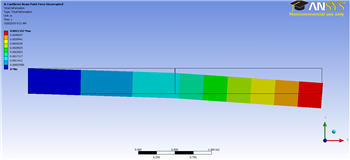
https://confluence.cornell.edu/download/attachments/125812731/2ElemTotDef_Cornellian_Full.png |
If you have chosen to use 10 elements for your mesh, you should see the following output for the total deformation.
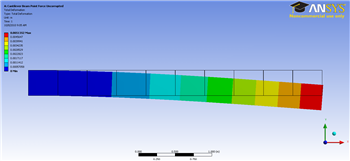
https://confluence.cornell.edu/download/attachments/125812731/10ElemTotDefCornellian_full.png |
The beam deformation can be animated by clicking on the play button,  , which is located underneath the beam deformation results.
, which is located underneath the beam deformation results.
For this static structural problem, the maximum bending stress is of interest. In order to examine the maximum bending stress first expand the Beam Tool folder,  , which is located under "Solution(A6)". Next, click on the Maximum Bending Stress button,
, which is located under "Solution(A6)". Next, click on the Maximum Bending Stress button,  . If you have used only two elements, you should obtain the following output.
. If you have used only two elements, you should obtain the following output.
https://confluence.cornell.edu/download/attachments/125812731/2elemmaxbendavg_full.png |
By default, ANSYS averages the stress values over the length of the beam. Using only two elements, this yields a minimum value of 2.3176e6 Pa for the maximum bending stress. This is an error created by the small number of elements used. The minimum value of maximum bending stress should be zero because there is no moment where the force is applied. To correct this error, we will display the unaveraged results. To do so, look in the "Details of "Maximum Bending Stress"" window in the lower left corner of the window. Expand "Integration Point Results", if it is not already, and change the "Display Option" from Averaged to Unaveraged, as seen below.
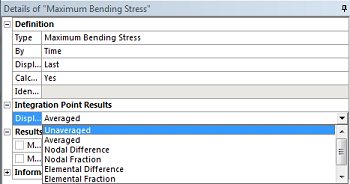
The following output should be obtained, with a correct minimum value of zero.
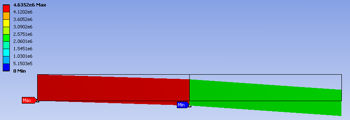
https://confluence.cornell.edu/download/attachments/125812731/2elemmaxbend_full.png |
If you have used ten elements for your mesh, you should get the output below.
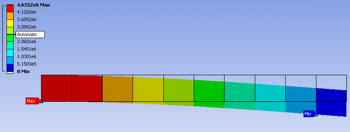
https://confluence.cornell.edu/download/attachments/125812731/10elemmaxbend_full.png |
Go to Step 7: Verification & Validation
See and rate the complete Learning Module
Go to all ANSYS Learning Modules