 , in the workbench window. Next, right click on the "Solution (A6)" folder, then click insert, then click Beam Tool and finally click Beam Tool as shown in the image below.
, in the workbench window. Next, right click on the "Solution (A6)" folder, then click insert, then click Beam Tool and finally click Beam Tool as shown in the image below.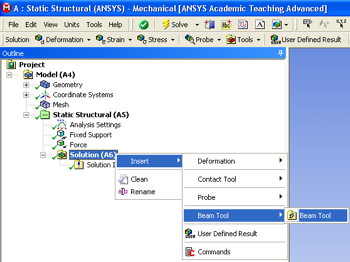
First, click on the solution button,  , in the workbench window. Next, right click on the "Solution (A6)" folder, then click insert, then click Beam Tool and finally click Beam Tool as shown in the image below.
, in the workbench window. Next, right click on the "Solution (A6)" folder, then click insert, then click Beam Tool and finally click Beam Tool as shown in the image below.
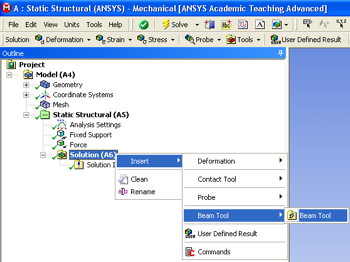
https://confluence.cornell.edu/download/attachments/125812728/InsertBeamTool_Full.png |
Then, right click on the "Beam Tool" folder that you have just added, then click on insert, then click on Beam Tool, then click on Deformation and finally click on Total as displayed below.
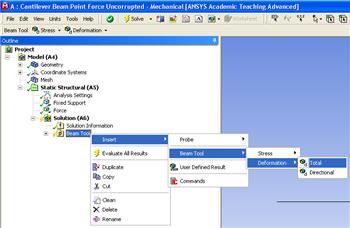
https://confluence.cornell.edu/download/attachments/125812728/InsertTotalDeformation_full.png |
Next, right click on the "Beam Tool" folder, then click on insert, then click on Beam Tool, then click on stress and finally click on Maximum Bending Stress as shown below.
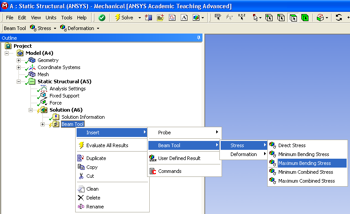
https://confluence.cornell.edu/download/attachments/125812728/InsertMaxBendStress_full.png |
In order to solve for the displacements click on the solve button,  , which is located near the top of the Setup window. This process may take some time depending on the quality of the computer you are working with, so please be patient. After the computation process is completed exit the Setup window.
, which is located near the top of the Setup window. This process may take some time depending on the quality of the computer you are working with, so please be patient. After the computation process is completed exit the Setup window.
Go to Step 6: Results
See and rate the complete Learning Module
Go to all ANSYS Learning Modules