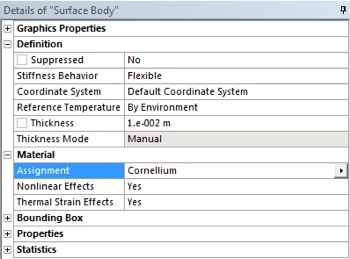
|
Author: John Singleton, Cornell University Problem Specification |
At this point, the material, "Cornellium", will be assigned to the geometry. Then, ANSYS will know the value of k, the coefficient of thermal conductivity, to use in the boundary value problem. To assign the material, expand Geometry, , in the tree outline. Next, click on Surface Body,
. Then set Assignment to Cornellium in the "Details of Surface Body" table, as shown below.
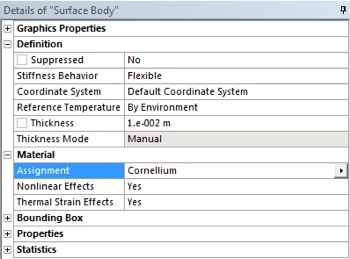
https://confluence.cornell.edu/download/attachments/146918515/SetMatProp.PNG |
The top and left edges of the rectangular domain are perfectly insulated. In order to incorporate these boundary conditions, first (Right Click) Steady-State Thermal > Insert > Perfectly Insulated, as shown below.
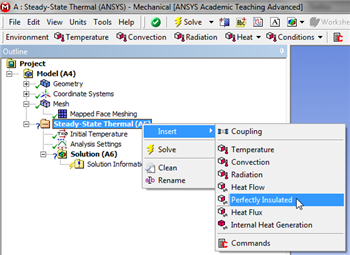
https://confluence.cornell.edu/download/attachments/146918515/PerfIns_Full.png |
The bottom edge of the rectangular domain has a constant non-dimensional temperature of theta=1. Recall that we are specifying the dimensional problem in ANSYS such that the dimensional and non-dimensional values of temperature are the same. To implement this boundary condition, (Right Click) Steady-State Thermal > Insert > Temperature , as shown below.
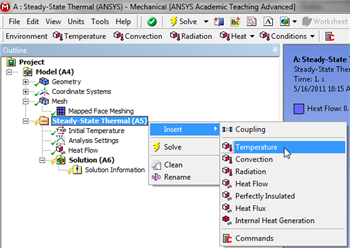
https://confluence.cornell.edu/download/attachments/146918515/InsTemp_Full.png |
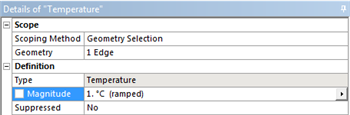
https://confluence.cornell.edu/download/attachments/146918515/SetTemp_Full.png |
The right side of the rectangle has a convective boundary condition with a Biot Number of 5 and ambient temperature of 0. To implement this boundary condition, (Right Click) Steady-State Thermal > Insert > Convection , as shown below.
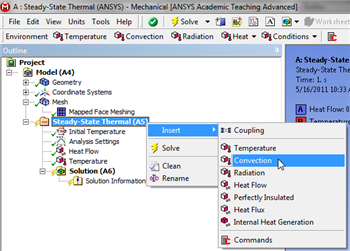
https://confluence.cornell.edu/download/attachments/146918515/InsConv_Full.png |
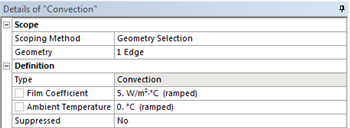
https://confluence.cornell.edu/download/attachments/146918515/DetConv_Full.png |
Save the project now. Do not close Mechanical.
Go to Step 5: Solution
See and rate the complete Learning Module
Go to all ANSYS Learning Modules