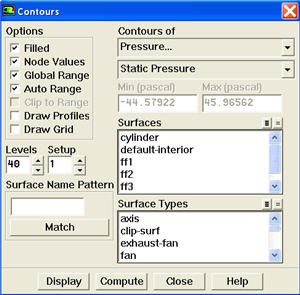
|
Author: Rajesh Bhaskaran & Yong Sheng Khoo, Cornell University Problem Specification |
Main Menu > Display > Contours
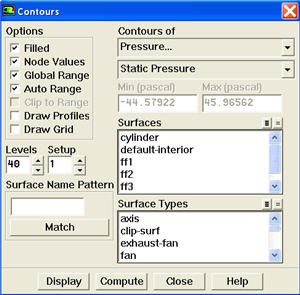
Under Contours of, choose Pressure.. and Static Pressure. Select the Filled option. Increase the number of contour levels plotted: set Levels to 40. Click Display.

https://confluence.cornell.edu/download/attachments/107011458/pressure%20contour%20plot.jpg |
The contour shows a clear asymmetric pattern in the flow.
Main Menu > Display > Contours
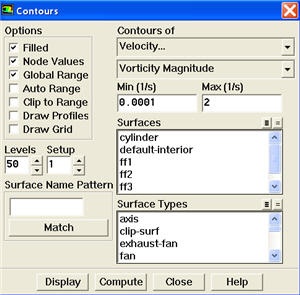
Under Contours of, choose Velocity.. and Vorticity Magnitude. Disable Auto Range and Clip to Range from the Options group box. Enter 0.0001 and 2 for Min and Max, respectively. Select Levels to 50. Click Display.

https://confluence.cornell.edu/download/attachments/107011458/velocity%20magnitude%20contour%20plot.jpg |
This figure shows clear vortex shedding process. Zoom in the view around cylinder.
Go to Step 7: Validate the Results
See and rate the complete Learning Module
Go to all FLUENT Learning Modules