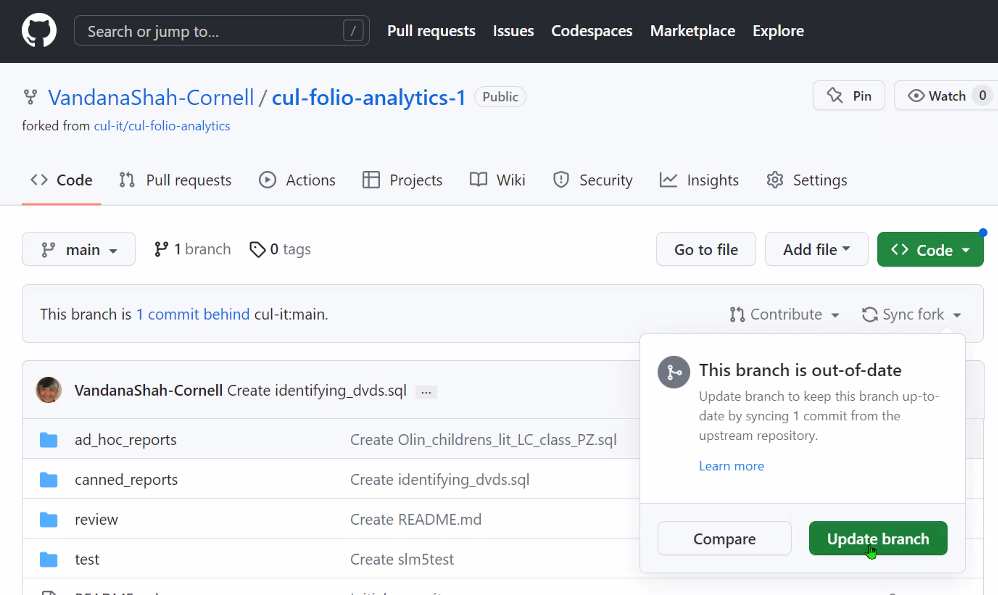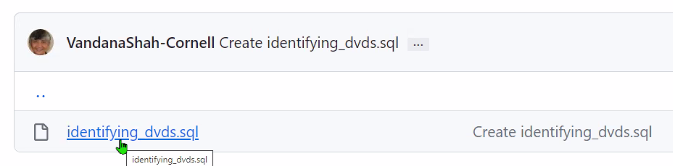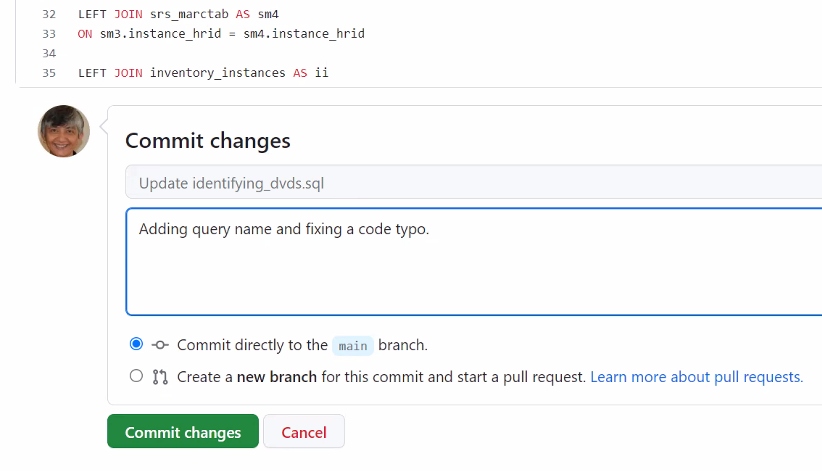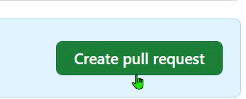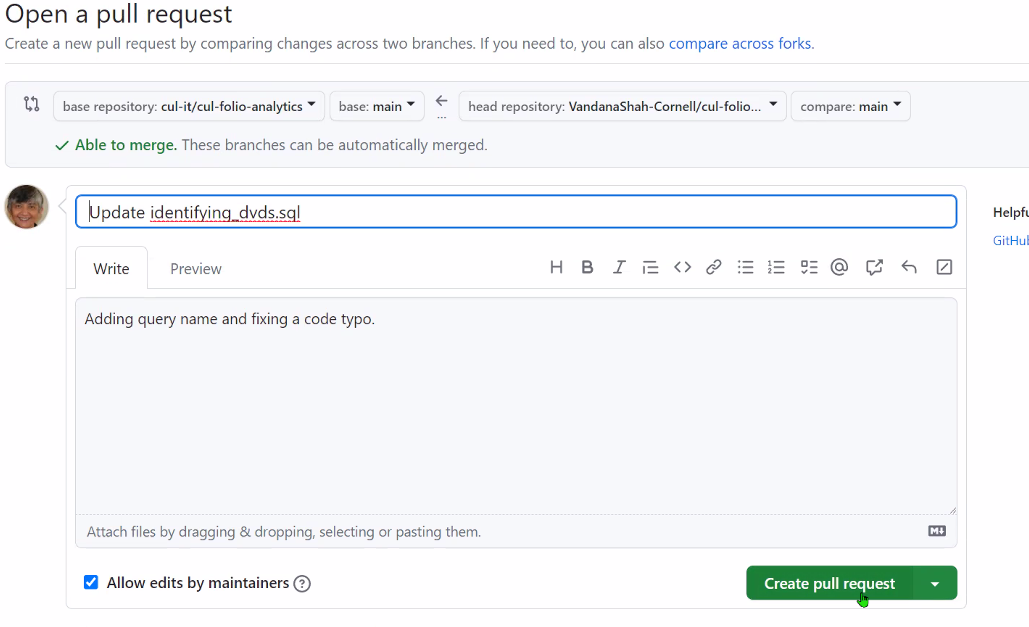1 - Open your fork on cul-folio-analytics and log in. Make sure it is your own fork, not the main branch of cul-folio-analytics.
2 - Make sure your fork/branch is up-to-date. If you see a message that it is behind, choose Sync Fork and click the Update branch button. You should see a message confirming that your branch is up-to-date.
3 - Navigate to the query you wish to edit and resubmit.
4 - Click the name of the query to open it and choose Edit file from the pencil icon drop down menu.
5 - Make your changes to the file.
6 - Scroll down to the bottom of the page and enter a comment describing your changes. Make sure the "Commit directly to the main branch" radio button is selected at the bottom.
7 - Click the Commit changes button.
8 - Open a Pull Request to submit your commit to the main repository. Click on the Pull Requests tab at the top of the page, then click New pull request.
9 - Click Create Pull Request.
10 - Make sure the "Allow edits by maintainers" checkbox is checked. Click Create pull request again.
11 - Congratulations, you have successfully made edits to and resubmitted your query to the repository! Do not click the "Close pull request" button, or you will have to repeat these steps.
12 - Your update must now be reviewed and merged into the repository by the repository administrator.