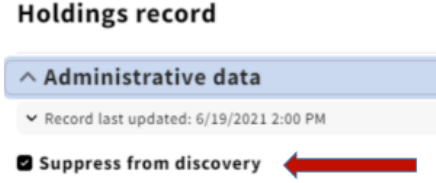...
a. In the Holdings Notes, enter the transaction data for the withdrawal, using the format date:yyyymmdd ttype:w userid:[netid] ploc:lts (see example a.
b. For multipart items, record the number of pieces withdrawn by adding "pcs: " to the end of the note, followed by the number of pieces withdrawn (see third illustration below).
bc. In a separate Holdings Note, with Note Type: Note, enter "WITHDRAWN", and a short note stating the reason (e.g. damaged, deselected, etc.) See Examples below.
Note: the macro that will enter the above information is: ,,w (with the cursor in the Note field).
c
d. When withdrawing only certain parts of a multipart monograph or serial, include in the "WITHDRAWN" note specific information on which parts are being withdrawn – Example:
de. If the part(s) being withdrawn are accompanying material that is included in the bibliographic description for the title (such as supplements or maps in a pocket), add a note specifying that the supplement/map/etc. has been withdrawn – Example:
ef. Edit the appropriate Holdings Statement(s) to reflect ONLY those holdings that are retained. However, if you are withdrawing all parts of a multipart monograph or serial, retain the Holdings Statement information as is.
fg. If all volumes have been withdrawn, check the suppress from discovery box in the Holdings. Suppressing the Holdings will automatically queue the MFHD for deletion from OCLC. For serials, also set the Receipt Status to "Not currently received."
gh. Repeat these steps for all copies and locations to be withdrawn.
Re-display bibliographic record:
a. Add a 948 local statistics (Procedure #26) field to the BIB record, using the value "w" for type of transaction. LTS staff:: For multipart items, record the number of pieces withdrawn in a 948 $x. Example: 948 2# $a 20040902 $b w $d abc23 $e cts $x 3
b. If there 4. If there are no active (unsuppressed) holdings records remaining for the title, suppress the BIB Instance record . Adding the 948 and suppressing from discovery. Suppressing the BIB record will automatically queue the BIB record for deletion from OCLC.
...
- WITHDRAWN (LOST), 8/21/00 abc
- WITHDRAWN (DESELECTED), 8/6/00 abc
- WITHDRAWN (REPLACED BY PRES. PRESERVATION PHOTOCOPY), 9/24/00 abc
- Vol. 3 WITHDRAWN (MISSING), 7/21/00 abc
- Suppl. WITHDRAWN (DESELECTED), 8/18/00 abc $z Lacks suppl.
- Vol. 8-15 WITHDRAWN (REPLACED BY PRES. PHOTOCOPY), 9/28/00 abc
B. Batch Single Volume Monographic WithdrawalsAnchor B B
For batch withdrawals of single volume monographs we receive either a text file barcodes or an Excel spreadsheet of the single volume monographs to be withdrawn. Basically we then follow the online work of withdrawal procedure as noted above using batch tools.
- We import the text file or Excel spreadsheet into Microsoft Access.
- We perform a query or queries to verify that the data is as expected. (Looking for things such as unexpected multi-volume monographs, serials, items checked out, etc. We usually route those items to DBQ for manual processing)
- Once verified that the data is as expected, we delete the item records using a Perl script or Gary Strawn's Location Changer.
- We use Harvest to pull the MFHDs and use MARCEdit to follow the manual withdrawal steps for holdings described above. (Leader position 5 changed to "d" and an 852 subfield x note "Withdrawn ([reason for withdrawal] date, net id)". For examaple: Withdrawn (lost/missing) 3/12/20, gcb2 – Withdrawn (deselected) 3/12/20, gcb2
- We used Gary Strawn's Record Reloader or a Perl script to replace the holdings with the revised versions.
- We use Harvest to pull copies of the bibs and add a 948 batch withdrawal statistics.
For example: 948 2_ $a 20151212 $b w $d batch $e lts
- We use Voyager's bulk import function to replace the bib using the bulk import code BIBMAINT.
- If it is the last copy for CUL, then we suppress those bibs using the bulk import code BIBSUP.
- We then rerun the Access query to verify that holdings are suppressed and the items deleted.
...