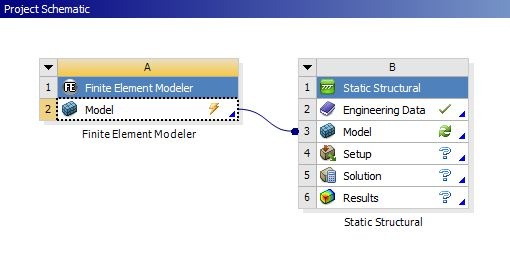...
Physics Setup
Create a material
We have not defined the material for this model so we will do that before we proceed. Double click on Engineering Data. Click on "click here to add a new material" to create a new material. Name the new material "bone". Expand Linear Elastic and double click on Isotropic Elasticity.
...
The default material used for Mechanical is structural. We need to change it to the new material we defined earlier (Tissue). In the outline window, expand Geometry and highlight Solid 1. The bone model will now be highlighted in green, meaning it is being selected. Right below the outline window you will see "Details of Solid 1". Expand Material, and change the assignment to Bone. The material properties we defined for Bone will now be assigned to the bone model.
Named Selection
...
Click on the z axis in the coordinate axis viewer to view the XY plane. Use the vertex selection tool and select a point on the top edge. Right below the model you will see the coordinates of this point. The y position is 4.98mm98 m.
Right click on Named Selections and insert a new named selection. Change the Scoping Method to Worksheet.
...
The y coordinate for the bottom edge is 3.3e-2 mmm. Rename the second named selection bottom y
...
 Sign-up for free online course on ANSYS simulations!
Sign-up for free online course on ANSYS simulations!