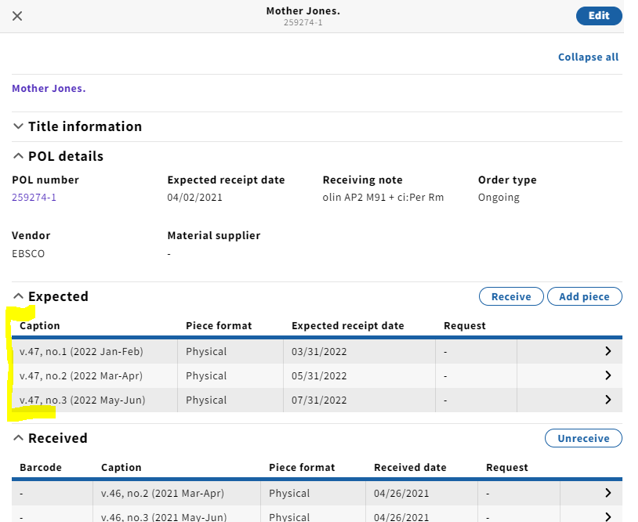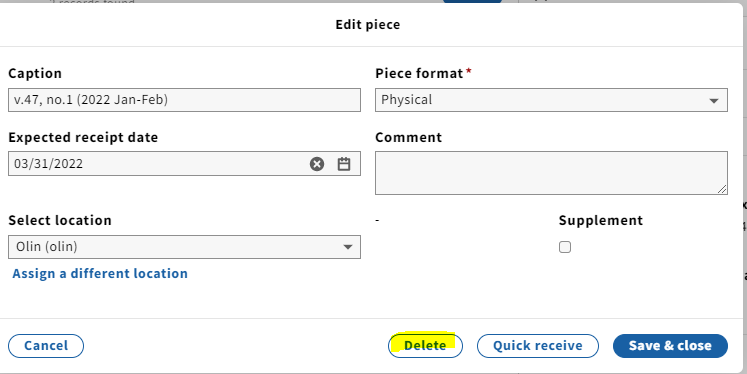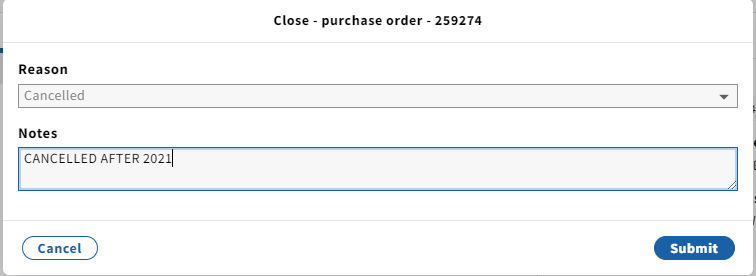...
Unit: Serials Management
Date last updated: 2 1/1726/2022 2023
Date of next review: February 2023 Jan. 2024
...
1. In the Receiving app record of the cancelled serial, delete all pieces populating the Expected field by clicking each individual piece (if we know we won't be receiving the issues) and selecting Delete.
...
14. Scroll down to PO line details, and change both the Receipt status and Payment status (as long as the last invoice has been paid) to Cancelled from the drop-down menu.
15. Click Save & close
16. If . As of Jan. 2023, if this is the only line item POL on the purchase order, you will want to PO, changing the Receipt and Payment status fields to Cancelled will automatically close out the PO. Note that only open orders can be closed. Take entire PO.
An alternative way to close the PO would be to do so at the PO level (as opposed to the POL level). Take the following steps to do so:
...
c. A pop-up box will appear where you can indicate why you are closing the PO. For cancellations, you'll want to select Cancelled under the Reason dropdown menu and note when the order was cancelled. If you would like to add a note reiterating what you've already added to the Receiving note, you can do so.
d. To close the order, click Submit. A confirmation message appears and the order’s status changes to Closed.
...