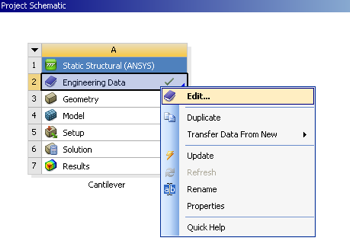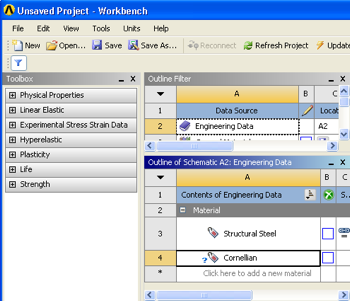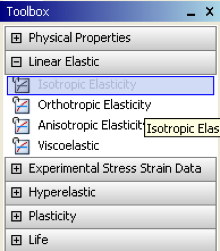...
The specific properties of our material needs to be inputted into ANSYS. Start by right clicking on Engineering Data and then clicking on Edit.. as seen below.
At this point a new window will open. Under Outline of Schematic A2: Engineering Data there will be a box with text inside that says "Click here to add a new material". We'll call our material "Cornellian". Click on that box and type in Cornellian and then press enter.
Now, expand the Linear Elastic tab on the right left and double click on Isotropic Elasticity.
Now, the properties of "Cornellian" need to be inputted in to the Table of Properties Row 2: Isotropic Elasticity windowentered. Set the temperature to 25 degrees C., set Young's Modulus to 2.8x10^(10)8e10 Pascals and set Poisson's Ratio to 0.4. Note that the stiffness matrix for the beam element is independent of the Poisson's Ratio. Hence the solution will not change if a different Poisson's Ratio is used.
Note that the
The material "Cornellian" will be assigned to our model in a later step. Here we have just input its Young's Modulus and Poisson's ratio.
...
It would be of best interest, to save the project at this point. Click on the "Save As.." button, , which is located on the top of the Workbench window. Save the project as "Cantilever" in a suitable folder. When you save in ANSYS a file and a folder will be created. For instance if you save as "Cantilever", a "cantilever.wbpj" file and a folder called "cantilever_files" will appear. In order to reopen the ANSYS files in the future you will need both the ".wbpj" file and the folder. If you do not have BOTH, you will not be able to access your project.
...
 Sign-up for free online course on ANSYS simulations!
Sign-up for free online course on ANSYS simulations!