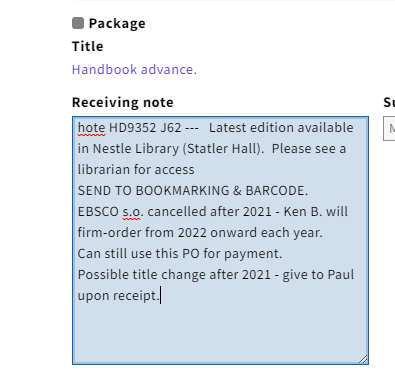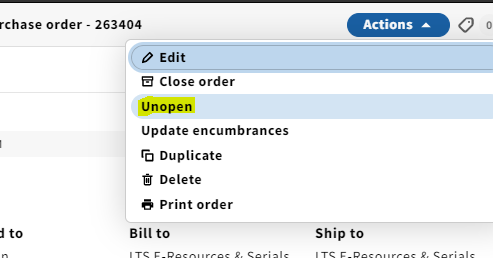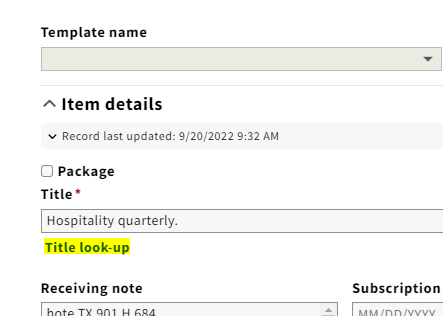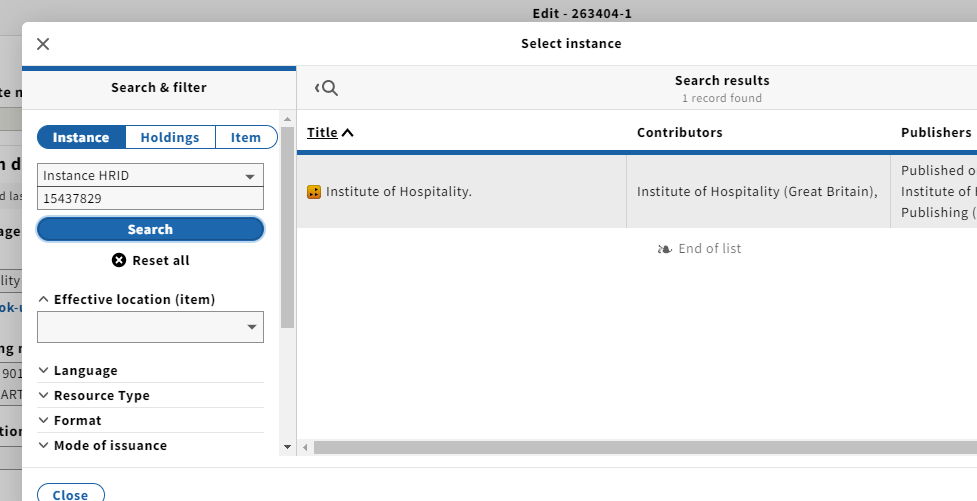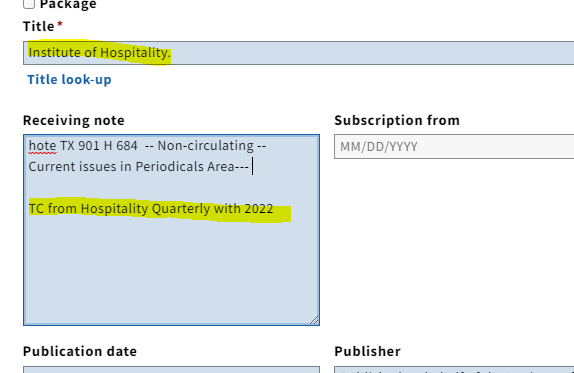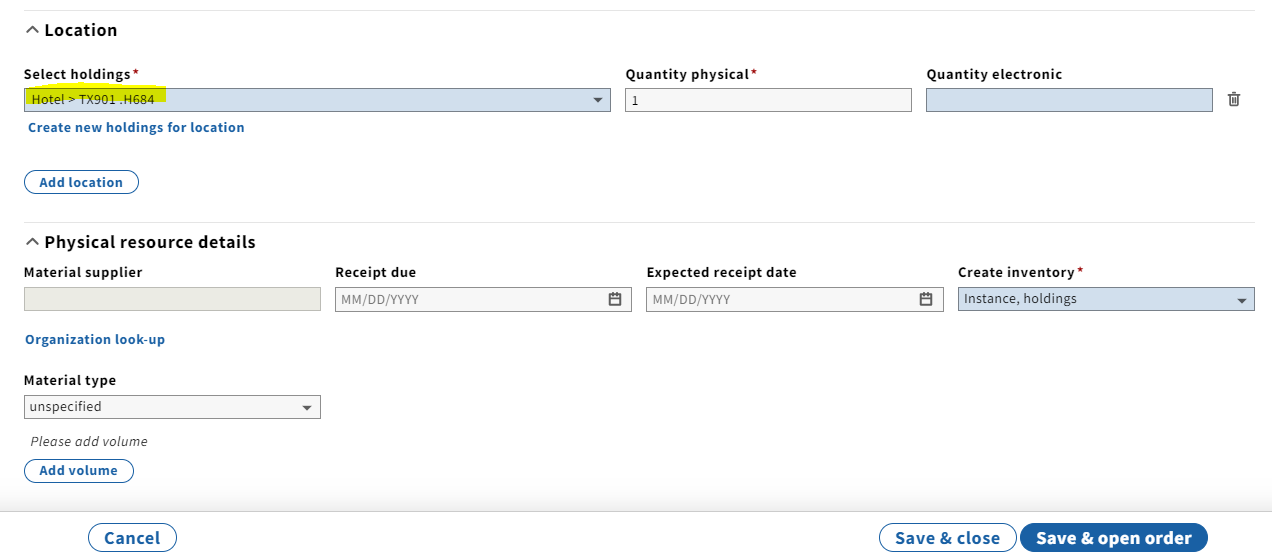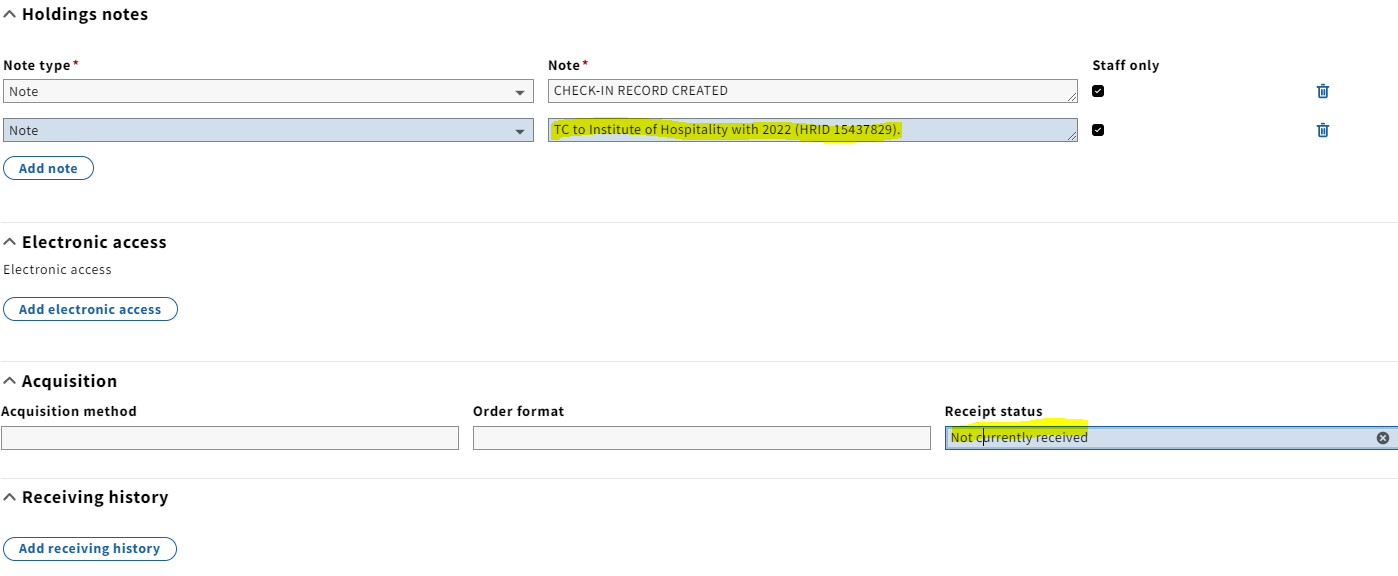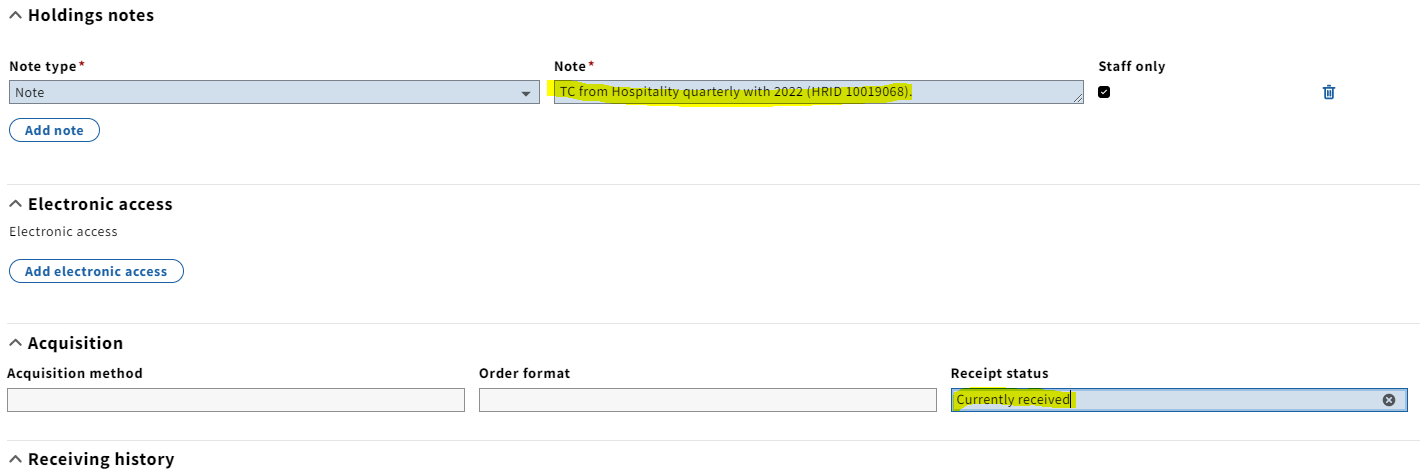Scope: This document outlines the procedures that Library Technical Services serials receiving staff follow when notification is received for bibliographic and format changes to periodicals and serial publications.
Contact: Deb Warfield Joanna Cerro
Unit: E-Resources and Serials Management
Date last reviewed: 04/08/16
Date of next review: April 2017
...
Dec. 2024
...
- If a title change is suspected without having the book in hand, update the POL note for the old title (ex: Possible title change after 2021 - give to Paul upon receipt.)
- If the title change is caught after the book has already been received, the Instance record will need to be updated. Either hand to Paul H. or put the title on the "Problem Serials" shelf in 110.
- After the Instance record has been updated to reflect the new title, he will hand it back to Serials Acquisitions to update the PO to the new title. The following steps should be taken to do so:
a. In general, it's best to reattach the old PO to the new title. Navigate to the PO by searching the old title in the Receiving app or entering the PO number in the Receiving or Orders apps.
b. From the PO itself (not the POL), click Actions → Unopen. This step is necessary to reattach the PO to the new title. If you do not have this permission, see the Serials Unit Supervisor.
c. Click on the POL you wish to reattach. This will bring you to PO line details.
d. Click Actions → Edit from the third panel.
e. Click Title look-up
f. It's easiest to enter the HRID to find the new title's Instance record (make sure that Instance HRID is selected in the Search & filter drop-down menu). Select the new title.
g. You will now see the new title populating the Title field. Add a brief note to the Receiving note field indicating that this underwent a title change (ex. TC from Hospitality Quarterly with 2022).
h. Scroll down and confirm that the location is correct. Click Save & open order in the bottom right corner.
i. Next, navigate to the old title's Instance record in Inventory, followed by holdings record.
j. Enter a staff only note in the Holdings notes field indicating that this underwent a title change (ex. TC to Institute of Hospitality with 2022 (HRID 15437829). Change Receipt status to Not currently received.
k. Click Save & close.
l. In the holdings record for the new title, enter similar notes as above (ex. TC from Hospitality quarterly with 2022 (HRID 10019068). Enter Currently received in the Receipt status field.
m. Click Save & close
...
- Review the Check-In record: Have all issues published to date and due on our subscription/standing order been received? If yes, continue with Step 3.
If no, claim. - Review Expected Date for timeliness of next issue's arrival.
- Record title change information in Check-In Note for old title. Example: Changed to [new title]
- Search for the new title in Voyager. If found, continue to Step 6.
If not found, search OCLC Connexion. - If a record is found, import the desired record to Voyager.
If a record is not found, create preliminary Bibliographic and Holding Records. - Update records for pending title change information for all locations served by LTS staff.
- Create Purchase Order(s) for the new title.
- Use Purchase Order number of the previous title with the added extension "a". Example: 1ABC1234a
- Record title change information in Check-In Note of new title. Example: Changed from [old title]
- Record the title change in the line item note of the old title and new title purchase orders: Example: Old title Purchase Order note: Continued by: new titleExample: New title Purchase Order note: Continues: old title
...
- Review Check-In record. Have all issues published to date been received? If yes, continue with Step 2.
If no, claim. - Close Check-In pattern.
- Make notation in Check-In and MFHD records of format change. Example: Beg. with 2004, available online only.
- Notify selector of format change by e-mail, or send a copy of the notification letter. In Check-In Note, record the date on which the notification is sent to the selector.